Overview
The NetDash tool has been updated to include additional features for optimizing and streamlining the network management process. Access to NetDash for making changes is now based on Netinfo network contacts. This documentation provides instructions on how to look up networks or group members in Netinfo when access to NetDash is needed.
Look up Networks in NetInfo
To look up a network information and identify the owner, follow the instructions:
- Navigate to Netinfo (VPN required if working remotely)
- Log in with your U-M credentials
- Select “Contacts” on the left navigation panel, then type in the network name (For example: “NGFW-ITS-COMM-AL”) and click “Search”.
- Click “Select” on the right-hand side to view the data.
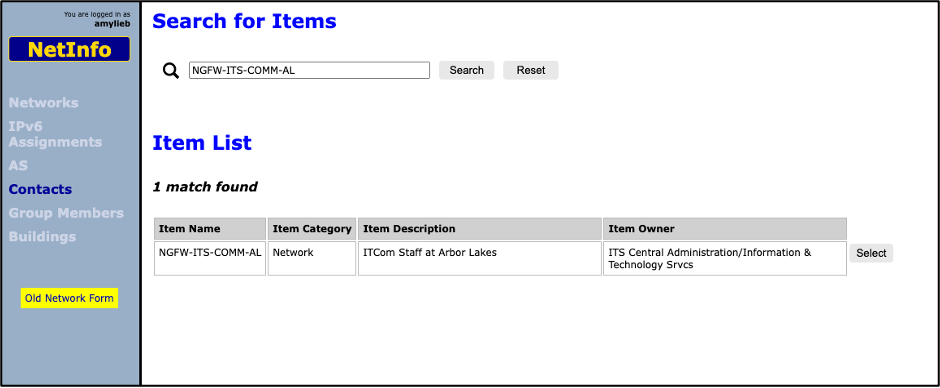
-
To view the Technical Contact group members, click “Select” next to the technical contact.
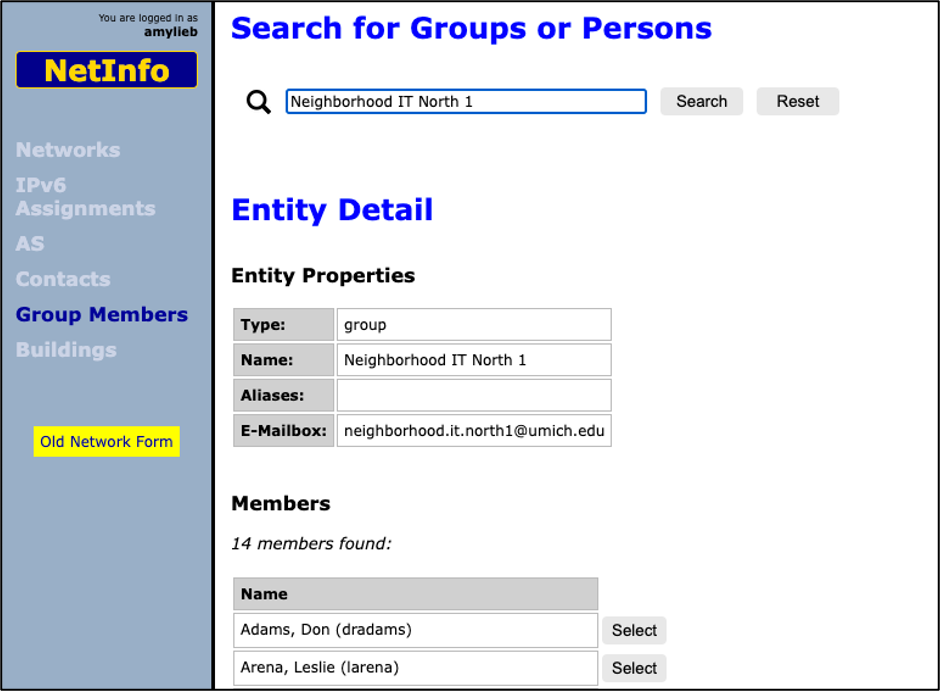
Search for Group Members in NetInfo
Note: Only the UM-Net team is authorized to make changes to the groups. If you need to make any changes, Please reach out to UM-Net via email at: [email protected] or call 734-647-4200.
- Navigate to Netinfo (VPN required if working remotely).
- Log in with your U-M credentials
- Select Groups Members on the left navigation panel, then type in the name of the member and click “Search”
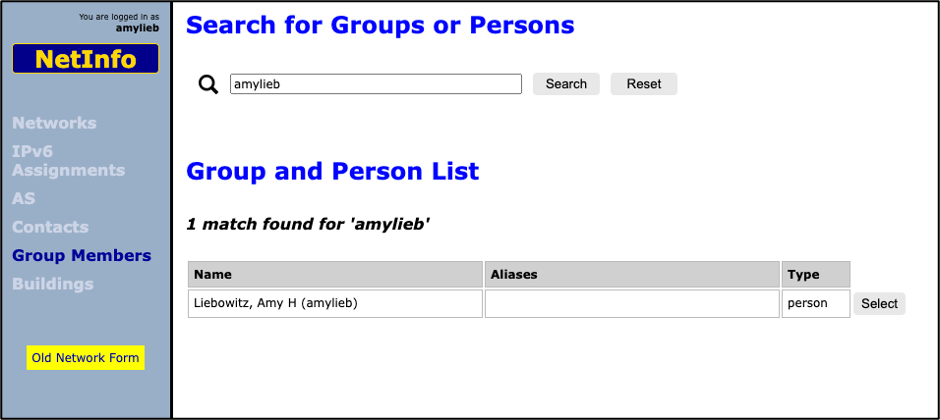
- Click “Select” on the right-hand side to view the groups that the user is a member of.
- Scroll down to view the “Related Items” section. Note: Any user who is designated as a “Technical Contact” with the category “Net” has the ability to manage that network.
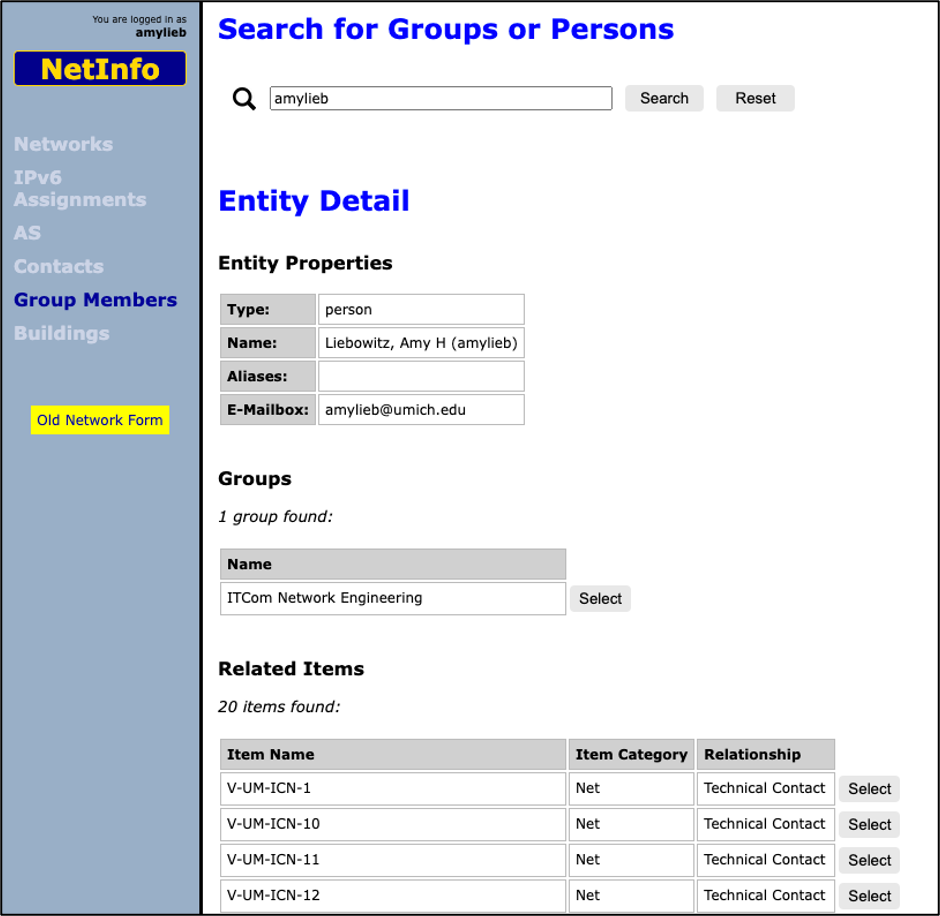
- Click “Select” next to the group to view all members of that group as well as all Netinfo entries related to that group.
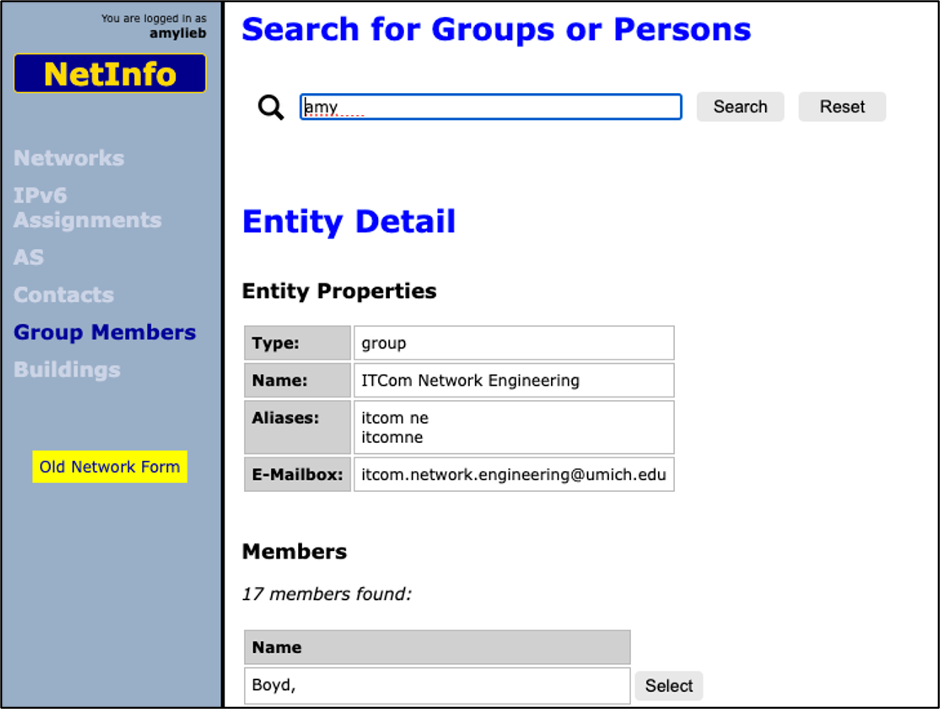
- Scroll down to view the “Related Items” section. Note: Any entry that is of type “Net” with relationship “Technical Contact” indicates that a user can edit that network in NetDash
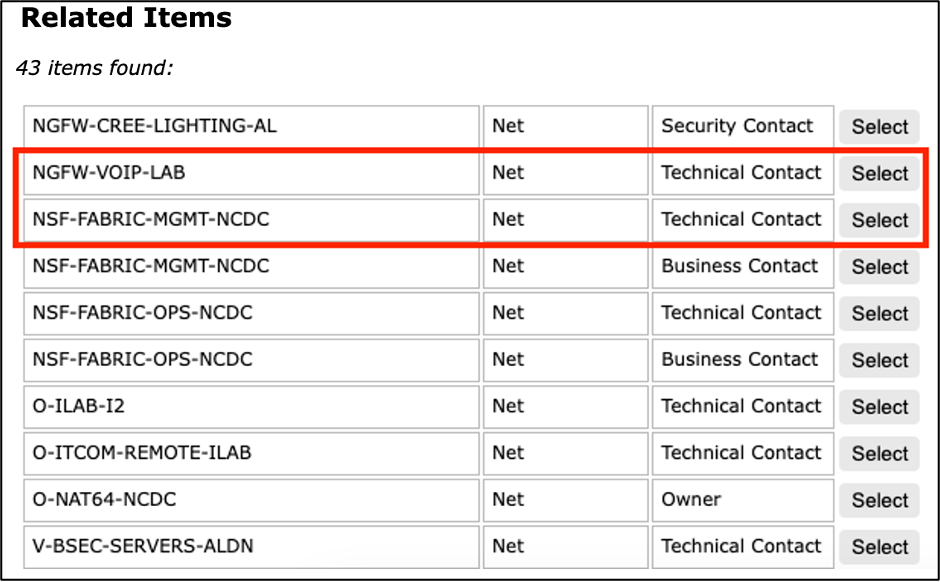
Need Help
If you are not a Technical Contact of a network that you think you should be, please contact the ITS Service Center.
Last Updated
Wednesday, March 6, 2024
