Overview
This document outlines the steps used by EMR Training Core staff to generate training core information (TCI) and training core usage (TCU) on a Clinical record in eRAM.
Step-by-Step Process
- From My Home, select EMR Training Core under My Roles.
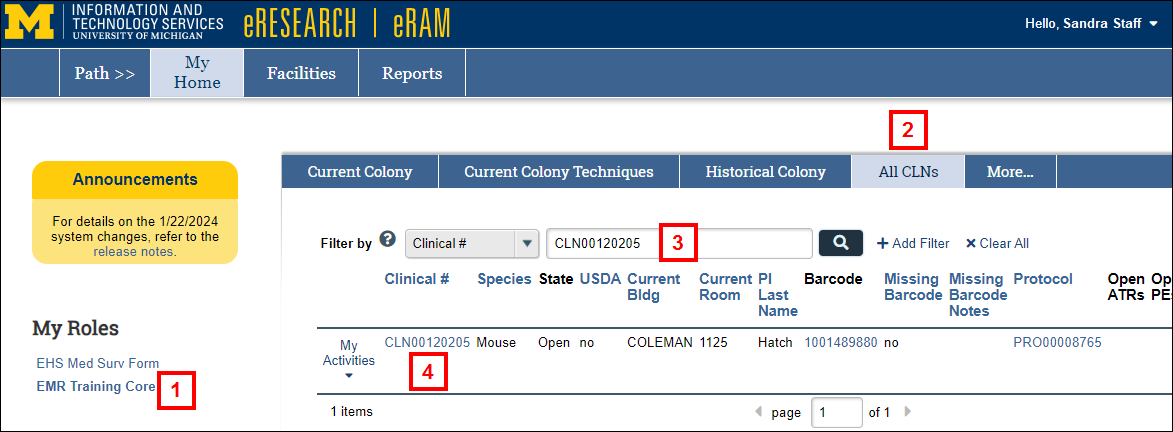
- Click the All CLNs tab.
Note You can also search for CLNs from the other tabs. - Enter the Clinical # and click Search
 .
. - Click the CLN # link to open the Clinical workspace.
Generate TCI
- Click the Generate TCI button.
Note A TCI can only be created one time. The button will no longer appear once a TCI is completed.
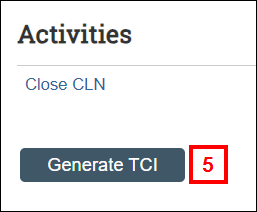
- Verify or update the Date In Colony.
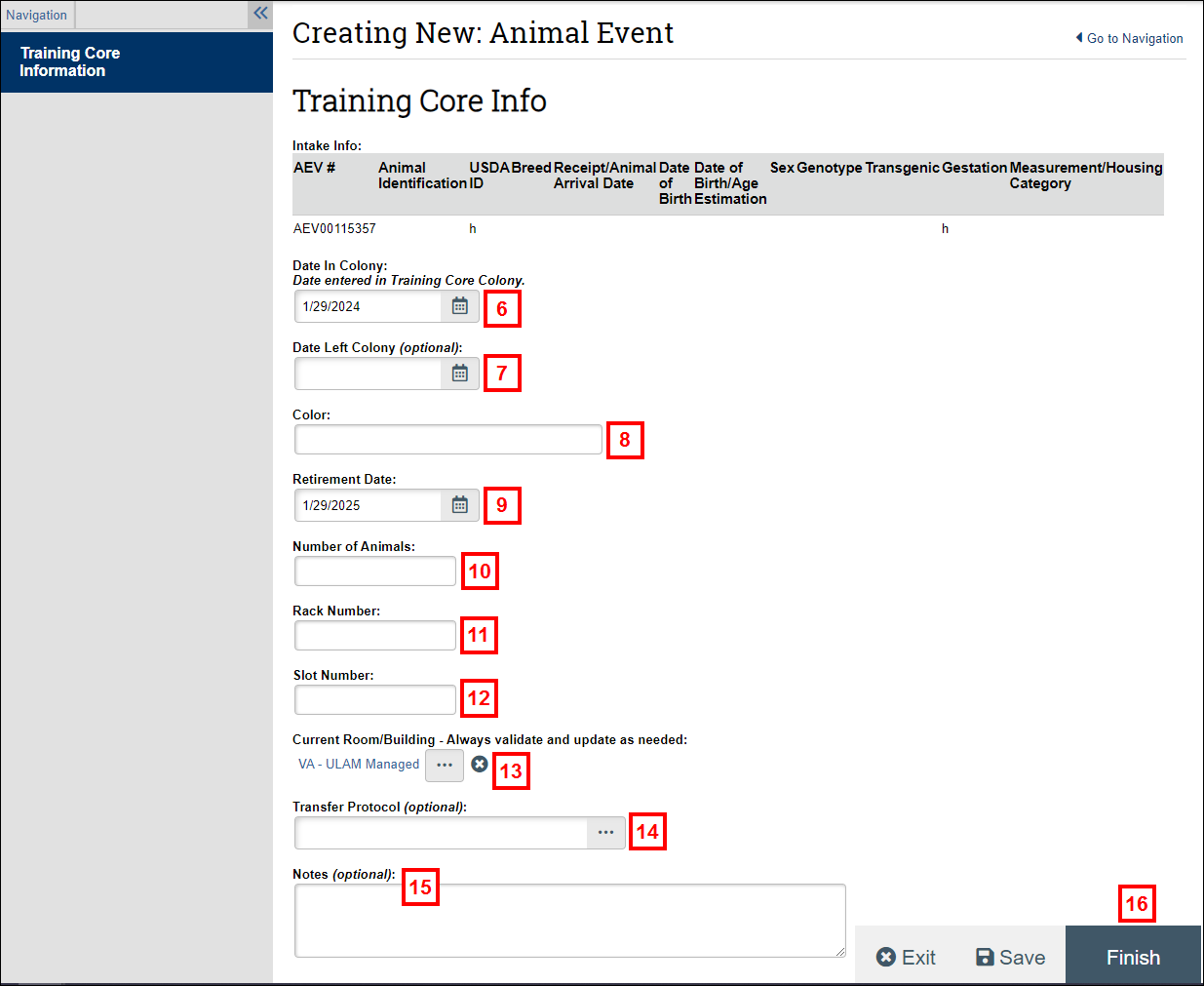
- If applicable, enter or select the Date Left Colony.
- Enter the Color.
- Enter or update the Retirement Date.
Note For non-USDA species, the Retirement Date will automatically default to one year from today. - Enter the Number of Animals.
- Enter the Rack Number.
- Enter the Slot Number.
- Verify or update the Current Room/Building.
- If applicable, enter or select the Transfer Protocol.
- If applicable, enter Notes.
- Click Finish.
A TCI (AEV) Number is created, and the Training Core Info workspace will display. From there, you can:
- Click the applicable activity to Update TCI, Post General Comment, or Maintain Documents.
- Click the Clinical link to go to the Clinical workspace.
Training Core Information saved will also appear on the Clinical workspace, Training Core tab.
Generate TCU
The Generate TCU button is available on the Clinical workspace.
- Click the Generate TCU button.
Note A TCU can be created as often as needed.
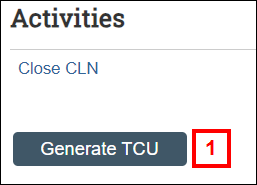
- Verify or update the Performed Date.
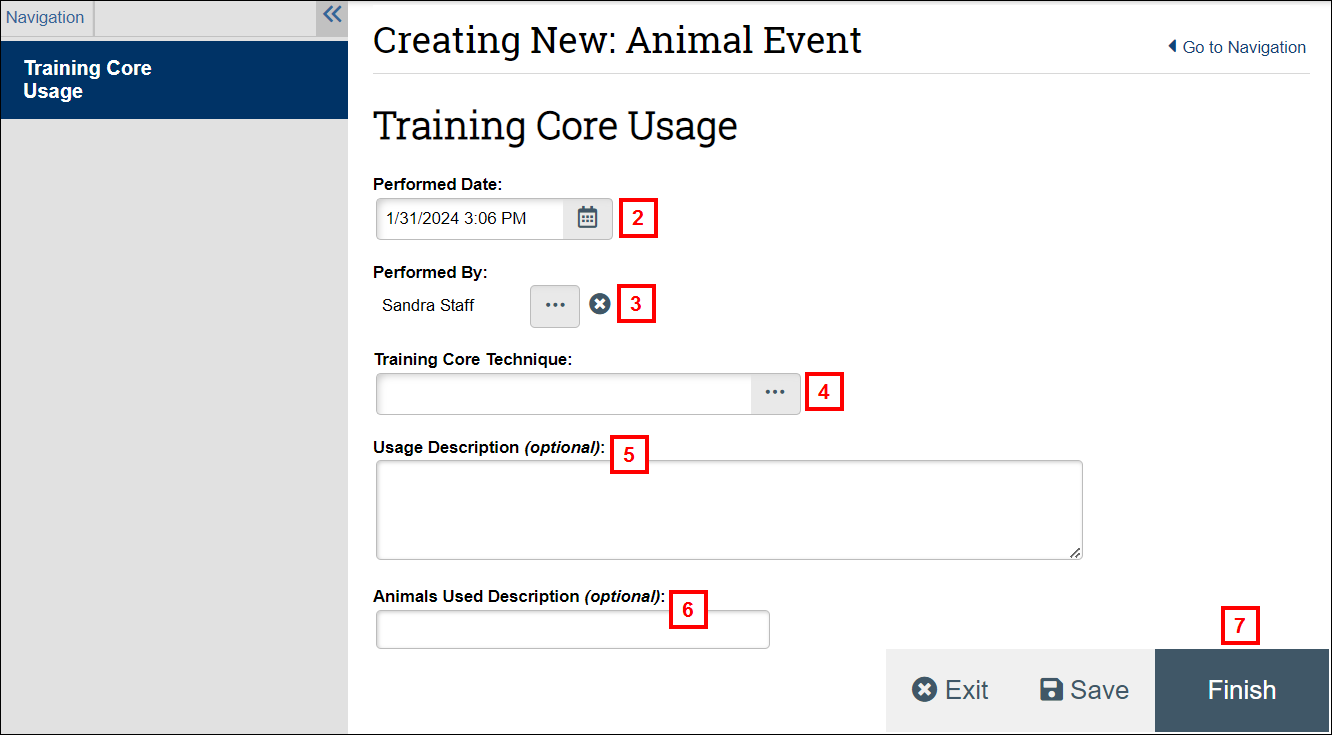
- Verify or update the Performed By.
- Enter or select the Training Core Technique.
- If applicable, enter the Usage Description.
- If applicable, enter the Animals Used Description.
- Click Finish.
A TCU (AEV) Number is created, and the Training Core Usage workspace will display. From there, you can:
- Click the applicable activity to Update TCU, Post General Comment, or Maintain Documents.
- Click Generate TCU to create another TCU.
- Click the Clinical link to go to the Clinical workspace.
- Click the Created from AEV link to go to the originating TCU.
- Click the Related Training Core Info link to go to the TCI workspace.
A list of Training Core Usage will also appear on the Clinical workspace, Training Core tab as well as on the Training Core Information workspace, Training Core Usage tab.
Last Updated
Thursday, February 1, 2024
