Overview
With the new Electronic Medical Records (EMR) functionality in eRAM (available as of February 19, 2024), electronic records, forms, and files replace many physical papers and folders for documenting animal interactions.
The goal of EMR is to improve completing, tracking, storing, and maintaining Veterinary and Husbandry staff interactions with animals utilizing a familiar system. Existing Animal Treatment Report (ATR) functionality is enhanced for EMR to include additional activities, pages, forms, and workspaces for various animal events. It includes record keeping for Rodent and Non-Rodent USDA-regulated species.
Note There is no change to mice/rats record keeping.
Review the information below to learn about EMR. For a summary of what's new see the Release Notes.
Table of Contents
- Who can access a Clinical?
- What is a Clinical?
- When and how is a Clinical created?
- Where are the different Animal Event Types created from?
- Where are Clinicals located?
- Additional Resources
Who can access a Clinical?
Individuals who have the ATR/EMR Staff role for Veterinary staff (Veterinarian Technicians, Residents, Faculty), Viewer, Husbandry, and those with the EMR Training Core role can access a Clinical.
Note Depending on the type of role, users may see fewer or more tabs, activities, and buttons than what is shown in the examples on this page. See the ATR/EMR Staff Home Workspace screenshot below.
Additionally, individuals with an EMR Training Core role have the ability to manage and record Training Core Colony information and usage of animals used in training.
What is a Clinical?
A Clinical record (CLN) is an electronic file folder for the collection of related animal/cage events, interactions, and records. Each record is assigned an Animal Event number (AEV #), which becomes part of the Clinical number (CLN #) folder.
A Clinical is comprised of:
- Intake Form (INF)
- Physical Exam (PE) forms
- Weight Chart (WC), Food Chart (FC), and Drug Administration (DAR) records
- Other animal event records (OTR) (i.e., surgery, testing, etc.)
- Animal Treatment Records (ATR)
- Related Documentation
- Principal Problem List
- Training Core Information and Usage
- Activity history
- Comments posted by Veterinary staff
As information is recorded, data and details are populated on the Clinical.
Diagram of the relationship between a Clinical Record, Intake, associated activities, Animal Event records (AEVs), and Documents
Navigation example showing Weight Chart Tab on a Clinical workspace with subsequent Weight Chart and Animal Treatment Record workspaces
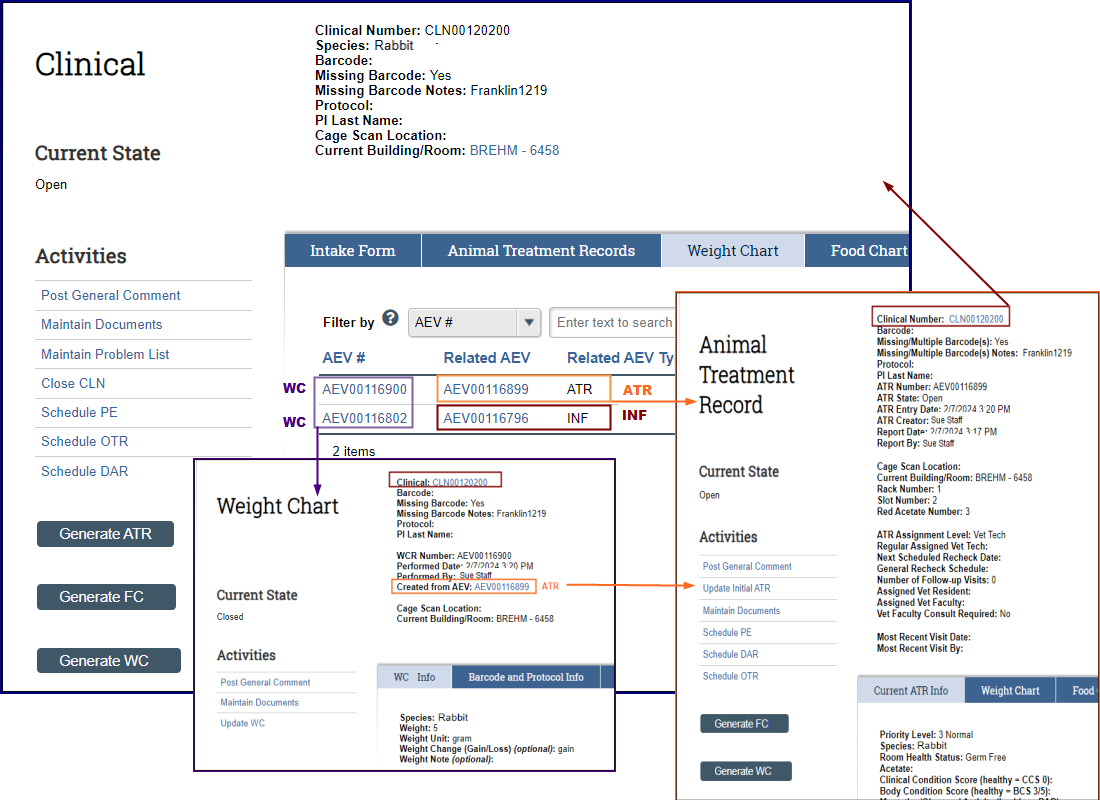
When and how is a Clinical created?
There are several means by which a Clinical (CLN #) is created in eRAM.
-
For USDA animals (except most rodent USDA), and for all animals in a Training Colony, a CLN is created:
- upon completion of the Intake Form process, via the Create INF button, or
- when a Clinical is initially saved.
-
For Non-USDA animals (e.g., rats, mice), a CLN is created:
- once they have an ATR created, Create ATR or Generate ATR
- when vet staff visits after a reported ATR,
- if they are part of a Training Colony.
Note Non-USDA animals not in a Training Colony, that don’t ever have an ATR will not get a CLN # assigned.
Where are the different Animal Event Types created from?
- Generate and access any of the other AEV types from a Clinical.
- Generate ATR, WC, PE, OTR from an Intake.
- Generate WC, FC, DAR, OTR from a Physical Exam.
- Generate WC, FC, DAR, PE, OTR from an ATR.
- Upload documents from each AEV type and from a Clinical.
Where are Clinicals located?
On the Open CLNs and All CLNs tabs from your Home workspace, or from wherever there is a CLN# link. Filter by the Clinical # or other search criteria to find a specific Clinical record.
Clicking a blue CLN# link (e.g., from another Animal Event Record AEV workspace) opens the Clinical’s workspace.
Example of ATR/EMR Staff Home Workspace > Open CLNs Tab
On the Clinical workspace, tabs or pages for each activity provide a historical record of associated animal/cage interactions and events.
Example of Clinical Workspace > Weight Chart Tab with links to WC AEVs, and Related AEVs (ATR and Intake) highlighted
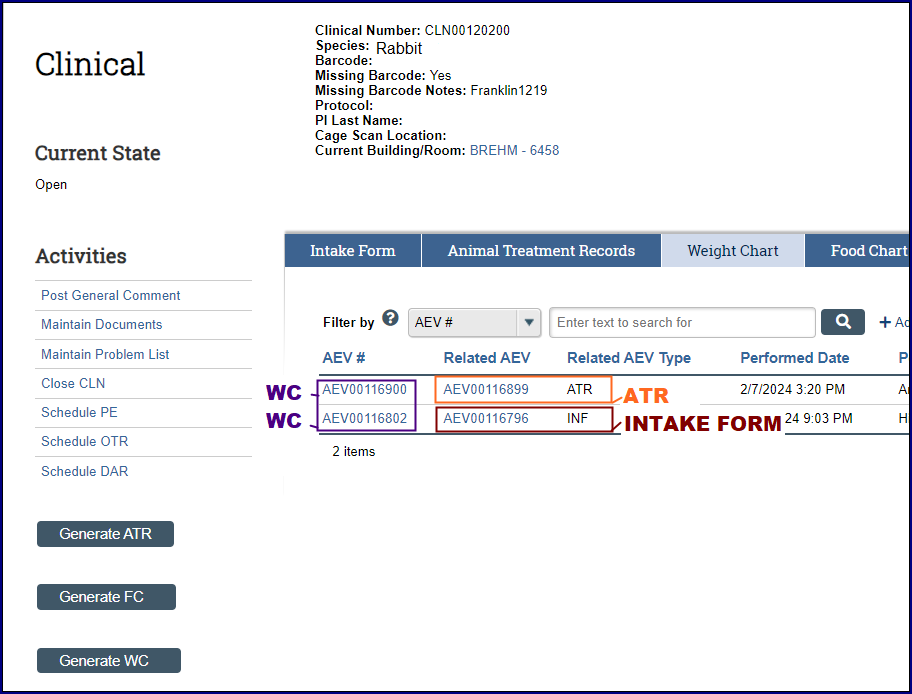
Example of Weight Chart Workspace with links to Clinical and Created from AEV (ATR) highlighted
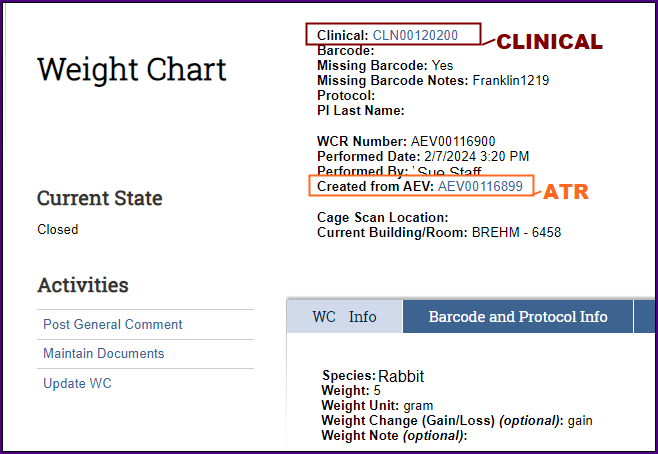
Additional Resources
- Step-by-step instructions with further details are available on eRAM Reference Materials for ATR/EMR.
- eRAM ATR/EMR Release Notes 5.35
