Overview
This document outlines the steps used by Veterinary staff (Vet Techs and Veterinarians) to schedule or create a drug administration record in eRAM.
Step-by-Step Process
Schedule DAR
The Schedule DAR activity is available in multiple places, including the Clinical, Animal Treatment Record (ATR), and Physical Exam (PE) workspace.
- Click the Schedule DAR activity.
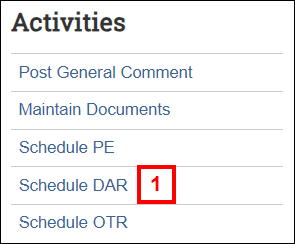
- Enter or select the Schedule Date.
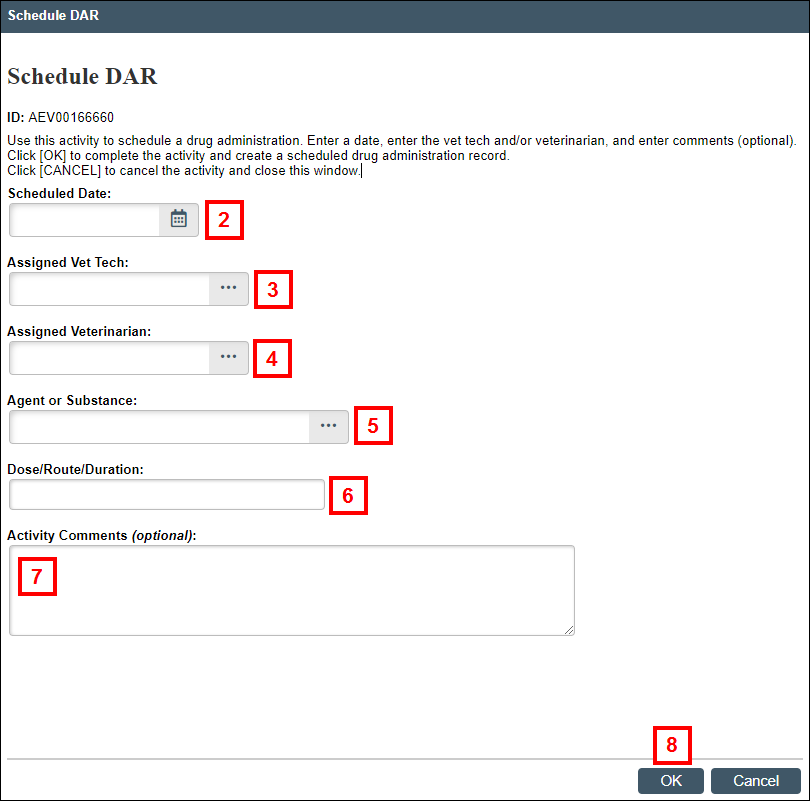
- Enter or select the Assigned Vet Tech.
- Enter or select the Assigned Veterinarian.
- Enter or select the Agent or Substance.
Note Drugs administered must be approved on the protocol. - Enter the Dose/Route/Duration.
- If applicable, enter Activity Comments.
- Click OK.
After scheduling, the Drug Administration Record remains Open. An AEV # is created and displayed on the Drug Administration tab of the applicable workspace (e.g., Clinical and Physical Exam or Animal Treatment Record).
Generate DAR
The Generate DAR button is available in multiple places, including the Clinical, Animal Treatment Record, Physical Exam, and Drug Administration Record workspace.
- Click the Generate DAR button.
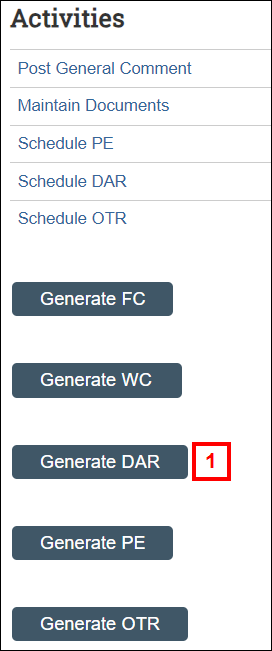
- Verify or update the Performed Date.
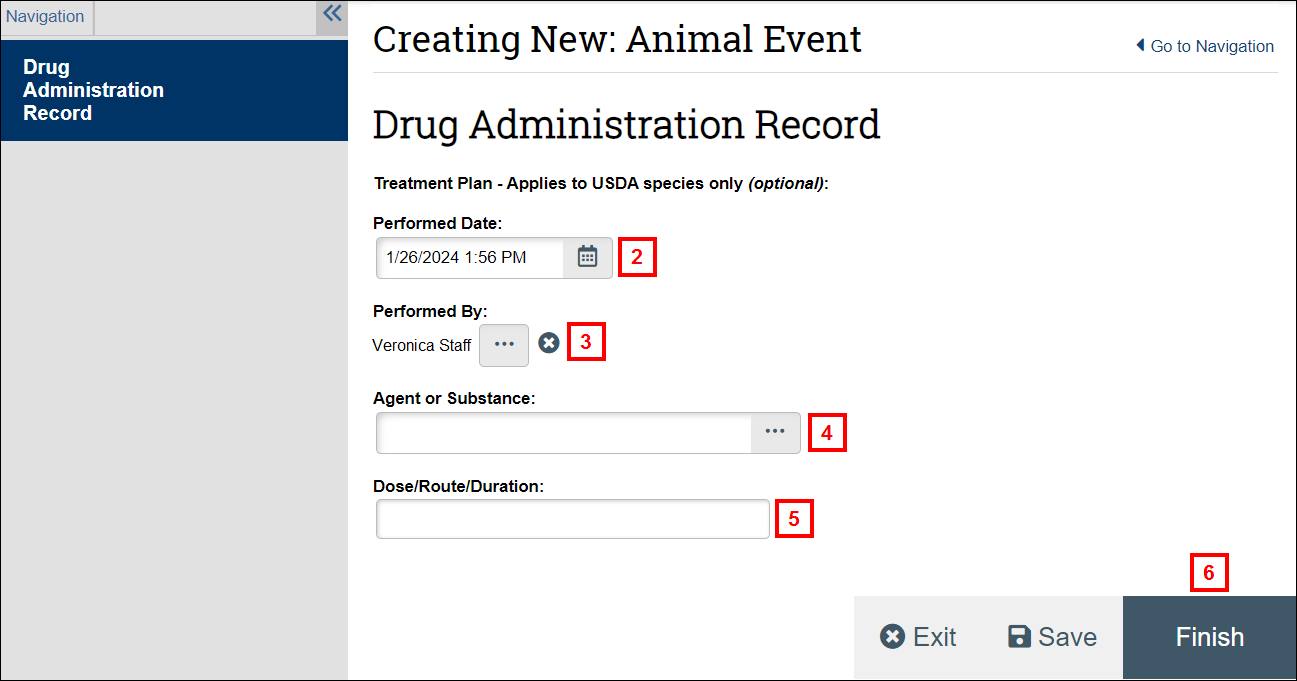
- Verify or update Performed By.
- Enter or select the Agent or Substance.
Tip You can search by partial or full name. Only one drug can be selected at a time. - Enter the Dose/Route/Duration.
-
Click Finish.
An AEV # is created and the Drug Administration Record workspace will display. From there, you can click an activity to:
- Complete or update the DAR (closes the DAR record, if the state was Open).
- Record additional animal interactions
- Generate another DAR
- Click the Created from AEV link to go to the originating ATR, DAR, or Physical Exam.
Note Activities and buttons that display depend on your role and the state of the DAR.
All drugs administered will appear on the Clinical workspace, Drug Administration tab.
