Overview
This document outlines the process used by ATR/EMR Staff (animal Husbandry Technicians) and Veterinary staff (Technicians, Residents, Faculty) to record feeding data for an animal that requires a food chart in eRAM.
Step-by-Step Process
Locate record
- Select ATR/EMR Staff under My Roles.
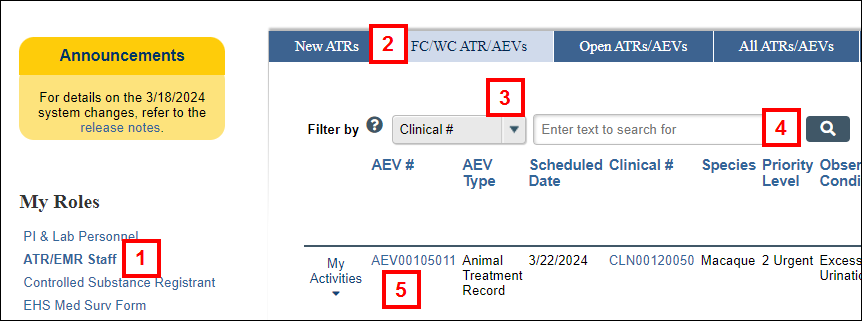
- Click the FC/WC ATRs/AEVs tab.
- Select Clinical # from the Filter by drop-down list.
Note You can choose other values from the drop-down list or add additional filters, such as ATR #, Current Building, Current Room, etc. - Enter the full CLN number, and click Search
 .
. - Click the AEV # link to open the record's workspace.
Create Food Chart
The Generate FC button is available on the Clinical workspace and pn Animal Treatment Records (ATR) / Animal Event (AEV) workspaces.
- Click the Generate FC button.
Tip Scroll down to the lower left to find it under the Activities menu.
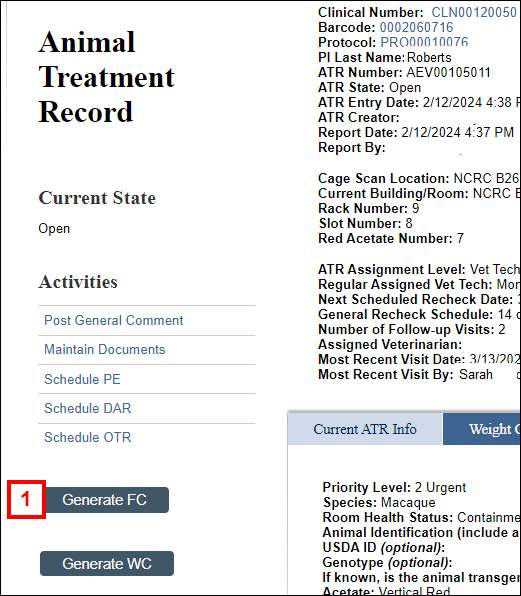
- Verify the Food Chart Treatment Instructions appear.
Note If the instructions do not appear, Exit the Food Chart and return to the FC/WC ATRs/AEVs tab using My Home. Restart steps 1-5 above to locate a record, and ensure you select the AEV # link as described in step 5.
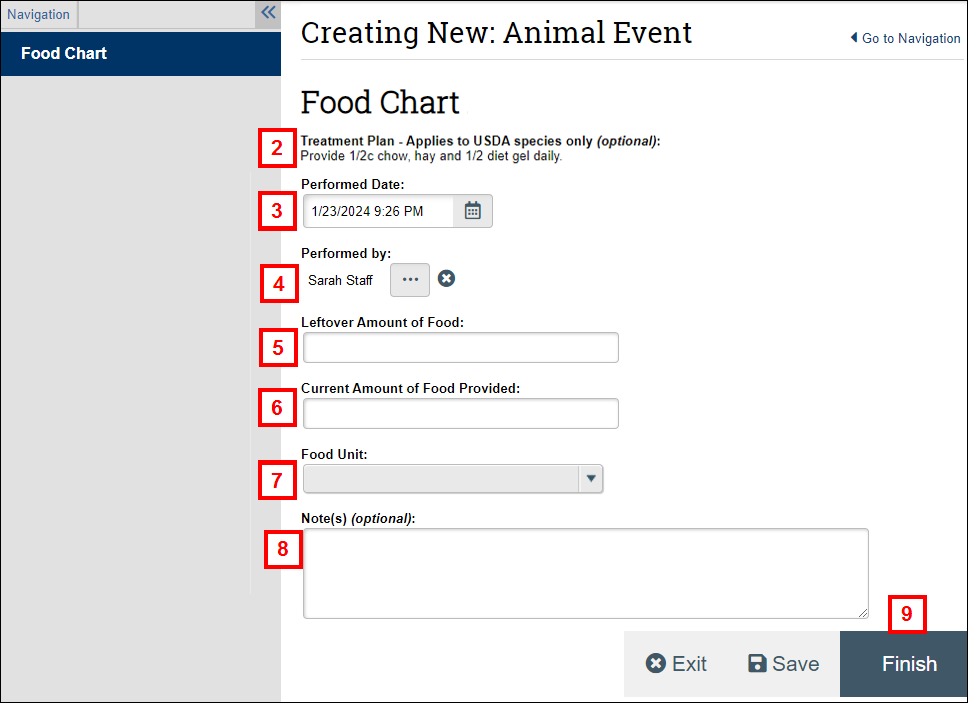
- Verify or update the Performed Date.
- Verify or update Performed by.
- Enter the Leftover Amount of Food.
- Enter the Current Amount of Food Provided.
- Select the Food Unit of measure.
- Enter any Notes, if applicable.
- Click Finish.
The Food Chart workspace will display. From there, you can:
- Click an activity to update the FC.
- Click the Clinical link to go to the Clinical workspace.
- Click the Created from AEV link to go to the Animal Event workspace associated with that AEV #.
Note Feeding data entered and saved will also appear on the Clinical workspace, Food Chart tab.
Last Updated
Thursday, March 28, 2024
