Overview
This document outlines the process used by ATR/EMR Staff (animal Husbandry Technicians) and Veterinary staff (Technicians, Residents, Faculty) to record weight in eRAM for an animal at intake or for requested monitoring.
Step-by-Step Process
Locate record
- Select ATR/EMR Staff under My Roles.

- Click the FC/WC ATRs/AEVs tab.
- Select Clinical # from the Filter by drop-down list.
Note You can choose other values from the drop-down list or add additional criteria, such as ATR #, Current Building, Current Room, etc. - Enter the full CLN number and click Search
 .
. - Click the AEV # link to open the record's workspace.
Create Weight Chart
The Generate WC button is available in multiple places, including the Intake Form workspace, Clinical workspace, Animal Treatment Records (ATR) / Animal Event (AEV), and Physical Exam (PE) workspaces.
- Click the Generate WC button.
Tip Scroll down to the lower left to find it under the Activities menu.
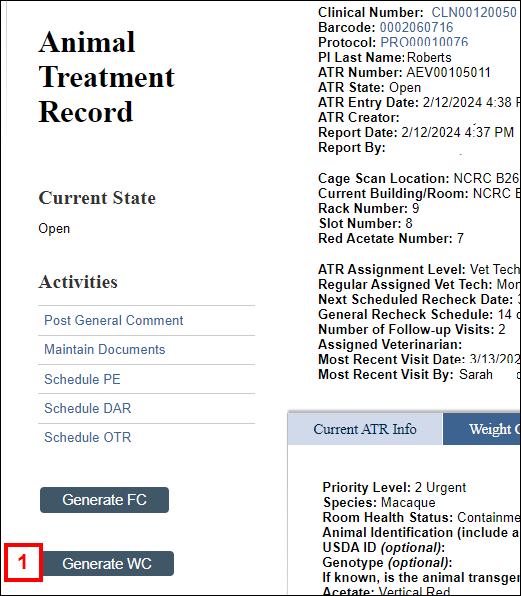
- Verify the Weight Chart Treatment Instructions appear.
Note If the instructions do not appear, Exit the Weight Chart and return to the FC/WC ATRs/AEVs tab using My Home. Restart steps 1-5 above to locate a record, and ensure you select the AEV # link as described in step 5.
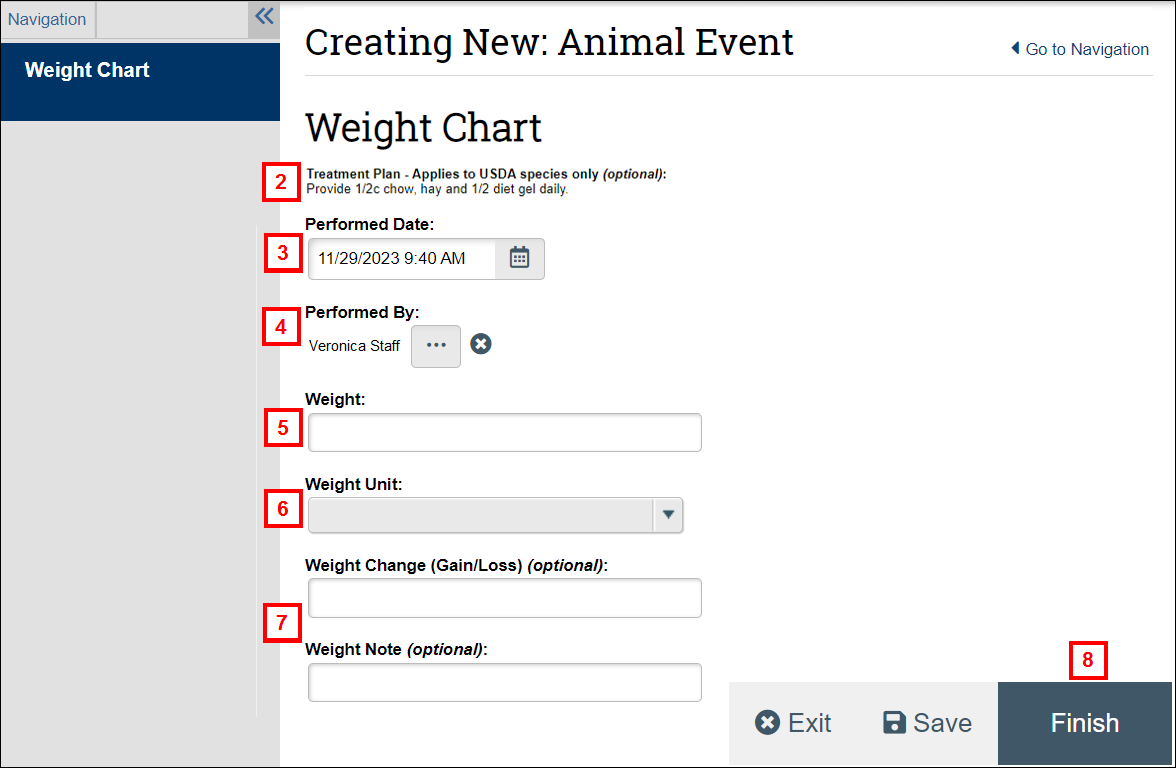
- Verify or update the Performed Date
- Verify or update Performed By.
- Enter the Weight.
- Select the Weight Unit.
- Enter the Weight Change (Gain/Loss) and a Weight Note, if applicable.
- Click Finish.
An AEV # is created and the Weight Chart workspace will display. From there, you can
- Click an activity to update the WC.
- Click the Clinical link to go to the Clinical workspace.
- Record other animal interactions.
- Click the Created from AEV link to go to the Animal Event workspace associated with that AEV #.
Note Weight history will also appear on the Clinical workspace, Weight Chart tab.
Last Updated
Thursday, March 28, 2024
