Overview
Follow the steps below to change or update the payment information (shortcode) on a MiCores service request.
Navigation
Menu > My Cores > Select applicable core
Step-by-Step Process
-
Click the View All Requests tab to review all of your active requests in the core.
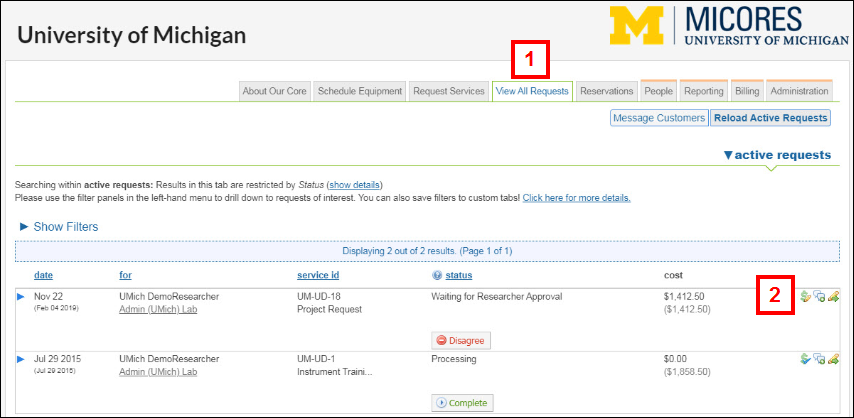
- Click the green dollar sign icon to the right of the appropriate service request.
Note There are four versions of this icon: Blue check-mark: the request/charge has valid shortcode/payment information
Blue check-mark: the request/charge has valid shortcode/payment information Yellow pencil: the request/charge does not have valid shortcode/payment information
Yellow pencil: the request/charge does not have valid shortcode/payment information Red exclamation point: the shortcode/payment number is expiring within 30 days
Red exclamation point: the shortcode/payment number is expiring within 30 days  Yellow triangle: the shortcode/payment number has been removed from the request
Yellow triangle: the shortcode/payment number has been removed from the request
- Check the box next to the charge(s) which the new shortcode information will be applied.
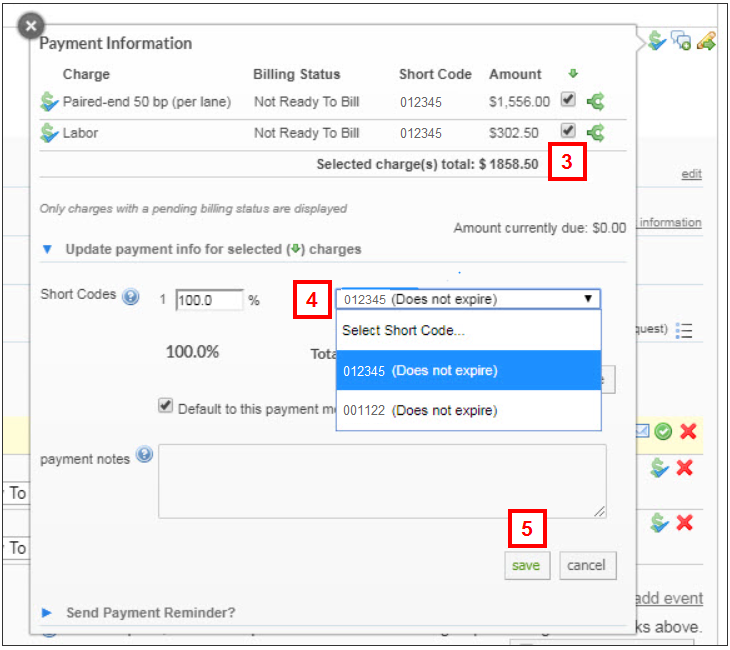
- Select the applicable shortcode(s) for each charge.
- Click save.
Last Updated
Wednesday, August 30, 2023
