Overview
Some cores are configured to restrict access to services and equipment until users have been explicitly granted access to the core. To request access to a new or additional core with these restrictions, please follow the steps below.
Navigation
Menu > Core Facilities > Select applicable core
Step-by-Step Process
- Click the Menu
 icon to open the navigation panel.
icon to open the navigation panel.
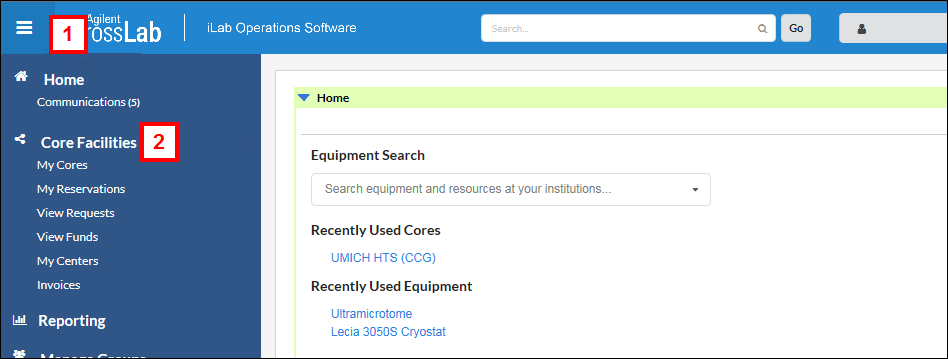
- Click Core Facilities.
- Select your desired Core Name from the list.
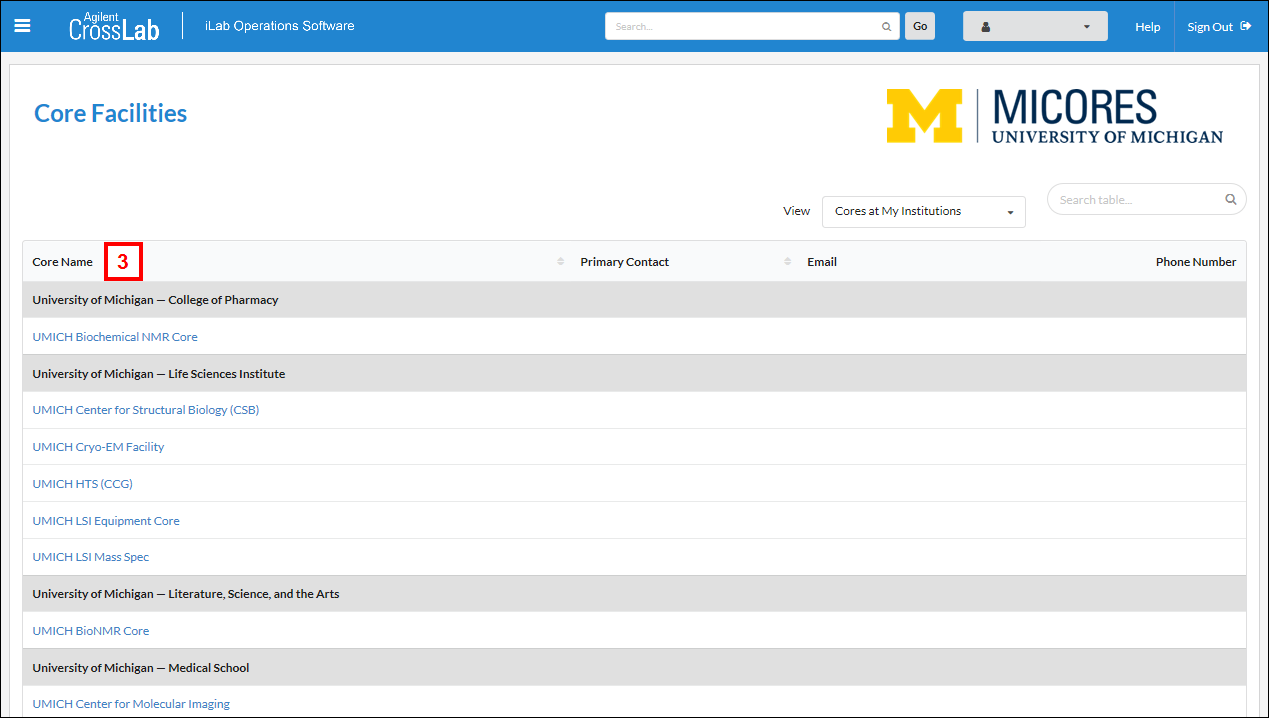
- If the core you selected requires an additional approval prior to allowing access to services and equipment reservations, you will be presented with a screen indicating this requirement. If applicable, enter a note to the core administrators.
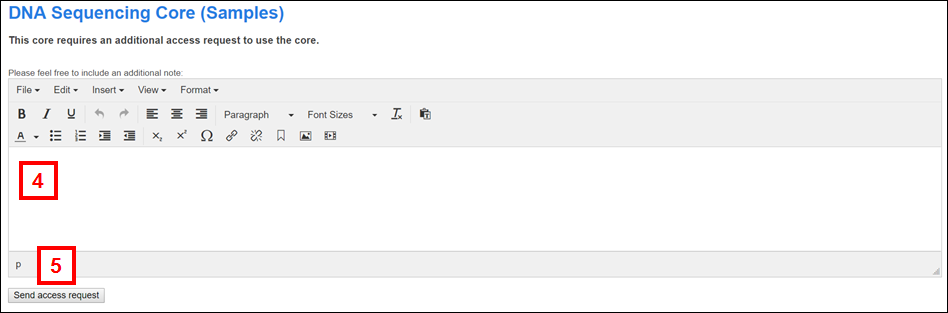
- Click Send access request to submit the request.
Notes
- If the core you selected does not require additional approval, you will go directly to the main page of the core.
- Until the core administration approves your request, you will see a notice that your request is under review when attempting to access the core.

- You will receive an email once your access request has been approved. In the meantime, you will be able to view the core's basic information page.
Last Updated
Wednesday, August 30, 2023
