Overview
Follow the steps below to manage lab membership requests in MiCORES.
Navigation
Menu > My Groups > Select your PI Lab
Step-by-Step Process
- Click the Menu
 icon to open the navigation panel.
icon to open the navigation panel.
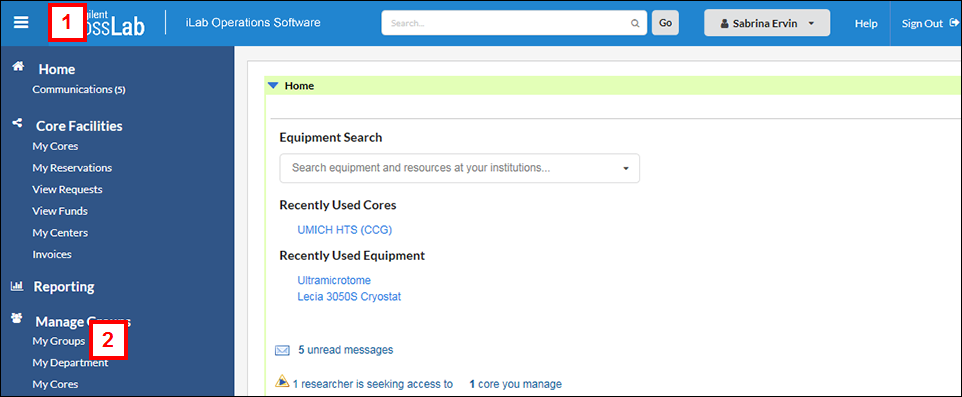
- Click My Groups.
- Select the applicable lab.
Note If you belong to more than one lab, you will see a list of your available labs. If you only have one, you will be taken directly to your lab.
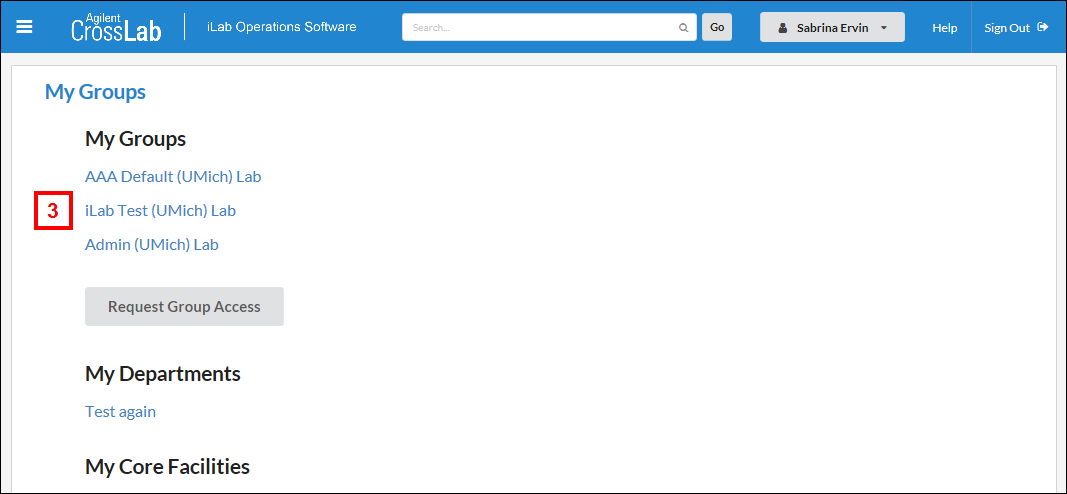
- Click the Membership Requests & Short Codes tab.
Note When a user selects you as their PI, you will see a membership request at the top of the page.
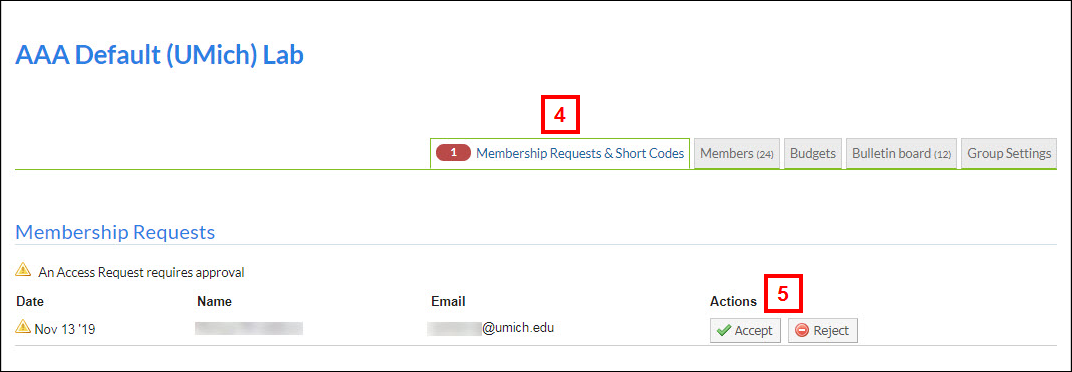
- Click Accept to accept a member into your lab or click Reject if they should not be a member of your MiCORES lab.
- To assign a short code to a lab member, scroll down to the Manage Short Codes section and check the box of the appropriate short code in the row of the member you wish to assign funds to.
Note Default shortcodes can be assigned for each lab member by clicking the checkbox in the Default Short Code column for that user. If a default shortcode is assigned, this will be the shortcode used for all requests and reservations unless members actively select a different shortcode prior to submission.
Last Updated
Wednesday, August 30, 2023
