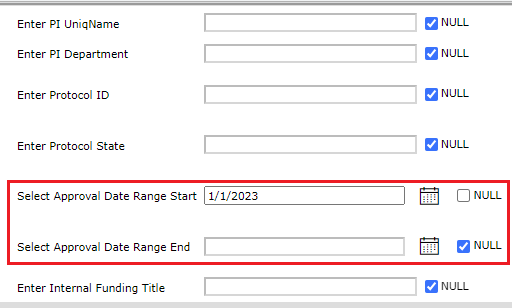Overview
Depending on the data of an SSRS report, users may have the option to search by an Approval Start and End Date Range, an Expiration Start and End Date Range, or both. Use the tips in the examples below when searching for protocols.
Step-by-Step Process
1. Open an SSRS report with search fields pertaining to an Approval Start and End Date Range and/or an Expiration Start and End Date Range.
-
When searching by an Expiration Start and End Date Range, Enter Prot Exp Date Range Start and Enter Prot Exp Date Range End, remember:
-
Protocols expire three years after the date of approval.
-
Expand dates
Note Expanding by three years after the Expiration End Date will help find more Protocols that fit the criteria needed.
For example, a user wishes to search for protocols that were approved from 1/15/2022 to 1/15/2023. The Protocol Exp Date Range should start 1/15/2022 and end 1/15/2026 .
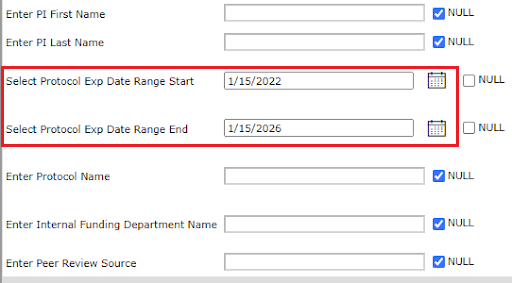
-
When searching by an Approval Start and End Date Range, "Select Approval Date Range Start," and "Select Approval Date Range End," remember:
-
Protocols expire three years after the date of approval.
-
Expand dates
Note Expanding the Approval Start Date Range by three years earlier will help find more protocols that fit the criteria needed.
For example, a user wishes to search for protocols that were approved from 1/15/2022 to 1/15/2023. The Approval Date Range should start 1/15/2019 and end 1/15/2023.
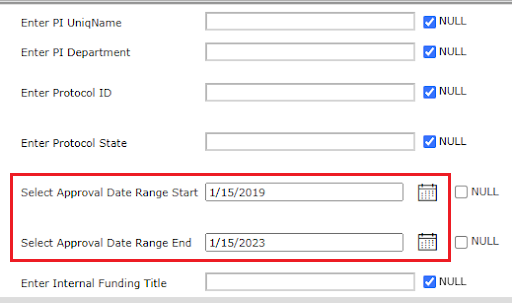
- When searching by an Approval Start or End Date Range and/or an Expiration Start or End Date Range:
-
Expanding Dates is Not Needed - When searching for open-ended criteria, such as a specific Approval Start Date Range with no Approval End Date Range, or vice versa, you don't need to expand the dates entered.
For example, a user wishes to search for protocols that were approved from 1/1/2023 to present day. The Approval Date Range Start should be 1/1/2023, and the Approval Date Range End should remain blank (NULL).