Overview
For Participating Site (SITE), Repository (REP), and Biosafety/IBC (IBCA) applications, "View Differences" functionality provides a way to see the changes between submitted application versions.
- It's accessed from either the View Differences link on the application workspace, or from the scale Compare button within the smartform's navigation (Forms) menu.
- At the top, you can pick which version to compare from the down down arrow.
- Sections or pages with a pencil pencil icon indicate that changes were made.
- Click a pencil pencil to view the change in the smartform. Differences will display below the changed question, including who made change and when, what the change was, and version number).
- You can expand expand and collapse collapse the differences to view further details.
About Application Versions
Major Incremental Versions = 1.0, 2.0, 3.0, etc.
Minor Incremental Versions = 0.1, 0.2, 0.3, etc.
- Upon application submission, the first minor incremental version is created (0.2). Compare and Changes found on steps will display all pages because the system treats every page as having been changed.
- Anytime the application is sent back to the PI for changes, another incremental version is created (e.g., 0.2 to 0.3) when the Submit Changes activity is executed. Compare and Changes found on steps will display only those pages where changes were made and saved.
- When the application is Approved, the first major incremental version is created (1.0).
- Any time amendments to an application are approved, a new major incremental version is created (e.g., 1.0 to 2.0).
Compare (Example from Repository Application)
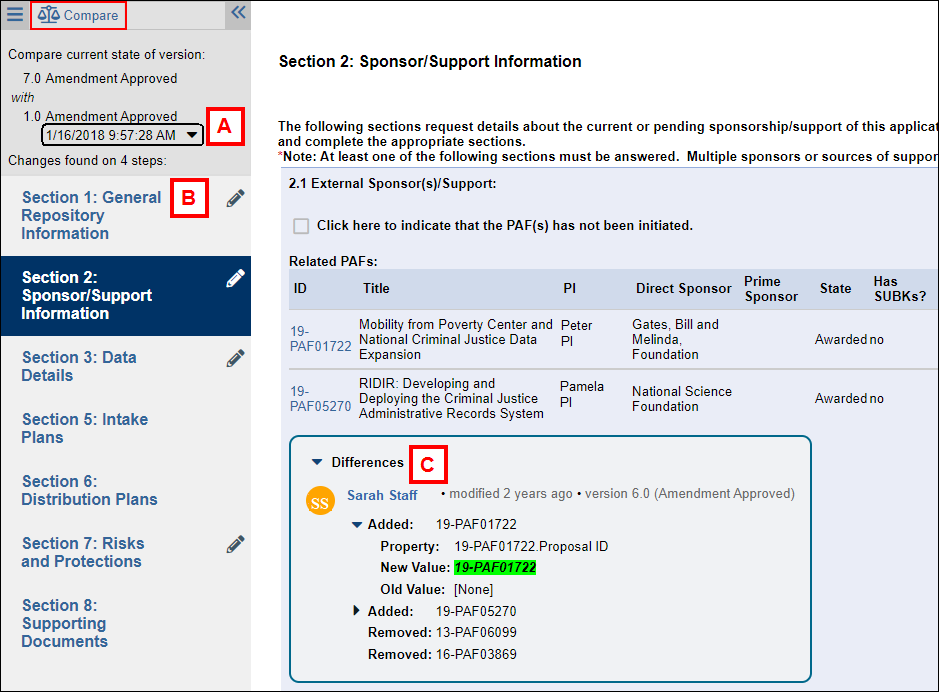
A. Compare current state of version
This option allows you to compare the current (or most recent) version of the application against a previous version, which is selected from the drop-down menu, and notes any differences.
Notes
- This option does not display a cumulative history of changes between versions. It only compares the current version (for example, v4.0) against the selected version (for example, v1.0) and displays any differences between the two. You cannot compare two prior versions against one another.
- When comparing the currently approved application to a prior amendment, the system displays the IRB staff as the the person who made the changes to (who finalized) the AME. To determine who exactly had made specific edits, click scale Compare for the Amendment where the change was made.
B. Changes found on (#) steps
This allows you to select a specific page of the application where changes were made. Click on a page with a pencil pencil icon to navigate through the changed pages.
Note Often an individual change to the application can be viewed on more than one of the pages listed. For example, ALL changes made to General Information or Sponsor/Support Information pages can be viewed by selecting any one of those pages in the Forms menu.
C. Differences
Specific changes to the application are identified in the text formatting or listed in the Differences box. The property's New Value and/or Old Value is listed. For some text properties, information that was changed or added is highlighted in green, and old values for changed information or information that was deleted is highlighted in red. Click the arrow next to each item to expand and view the Differences for "Added", "Changed", or "Removed" property values.
