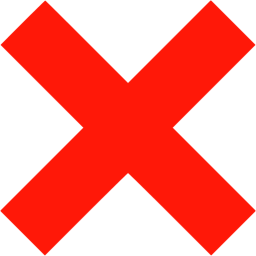Overview
There are several key differences between the permissions Workspace Admins and Owners have in Slack Enterprise Grid workspaces compared to non-Grid workspaces. (Note that every workspace in U-M Slack is considered a Grid workspace, and there are no Workspace Owners in U-M Slack.) This document compares your level of access to the default permissions in non-Grid workspaces with that of U-M Slack Grid workspaces.
Permissions Comparison Chart
| Non-Grid Workspace Owner | U-M Grid Workspace Admin | |
|---|---|---|
| Delete a workspace |
Primary Owners can choose to delete their Slack workspace. |
Workspace Admins cannot delete a workspace. If you would like your workspace deleted, contact the ITS Service Center. |
| Set message retention policies |
Workspace Owners can set custom message retention policies. |
Workspace Admins cannot set custom message retention policies. Messages sent in U-M Slack workspace channels are retained until the workspace is deleted. Note: Direct messages (DMs) are not included in workspace message retention policies. In U-M Slack, DMs are not associated with specific workspaces, as they are viewable in every workspace. As a result, all DMs in U-M Slack are retained in perpetuity. |
| Add and approve apps |
Workspace Owners can add and approve any Slack apps to their workspace. |
Workspace Admins can add Slack apps to their workspace. When an admin requests to install an app, it will be auto-approved (despite the need to request it). |
| Use Slack Connect |
Workspace Owners can use Slack Connect. |
Workspace Admins can use Slack Connect to connect public and private channels with external (free and paid) workspaces. All requests are auto-approved within one business day. Additionally, you can only use Slack Connect to create a shared channel, not a direct message. |
| Remove people from channels |
Workspace Owners can remove people from public channels. They can also remove people from private channels if they are a member of that channel. |
Workspace Admins can remove people from public channels. They can also remove people from private channels if they are a member of that channel. |
| Invite guests |
Workspace Owners can invite single and multi-channel guests to public and private channels if the workspace is on a paid plan that allows guests. |
Workspace Admins can invite single-channel guests to public or private channels. Note: Multi-channel guests are not available at this time. |
| Deactivate/remove a member's account |
Workspace Owners can deactivate a member's account. |
Workspace Admins can remove a member from their workspace. |
| Set default channels |
Workspace Owners can set default channels. |
Workspace Admins can set default channels. |
| Change workspace name/URL |
Workspace Owners can change the workspace name and URL. |
Workspace Admins cannot change the workspace name or URL. |
| Create and edit user groups |
Workspace Owners can create and edit user groups. |
Workspace Admins can create and edit user groups. |
| Change a member's role |
Workspace Owners can change a member's role. |
Workspace Admins can promote members to Workspace Admins (and vice versa). They cannot change a guest to a member or a member to a guest, as these roles are consistent across U-M Slack, not just specific to the workspace. |
| Create a multi-workspace channel |
Workspace Owners cannot create multi-workspace channels (as this is not an ability in a non-Grid environment). |
Workspace Admins cannot create multi-workspace channels. However, you can submit a request to have one created for you. |
| Manage channel posting permissions |
Workspace Owners can manage channel posting permissions. |
Workspace Admins can manage channel posting permissions. |
| Add custom emojis |
Workspace Owners can add custom emoji. |
Workspace Admins can add custom emoji. Caution: Any custom emoji added to one workspace is automatically visible to every workspace in U-M Slack. They are not workspace-specific. Use your judgment for whether or not the emoji is appropriate for the University of Michigan community. |
| Create/edit workflows using Workflow Builder |
Workspace Owners can create and edit workflows using Workflow Builder. |
Workspace Admins can create and edit workflows using Workflow Builder. |