Overview
A Committee Member can confirm or deny their meeting attendance in one of three ways:
- Email Notification (from either a Special Notice email or a Meeting Agenda email)
- Committee
- Meeting Workspace
Navigation
Role: Committee Member
Step-by-Step Process
Email Notification
- From either the the "Special Notice" or "Meeting Agenda" email notifications, click the applicable link to either Confirm Attendance or Decline Attendance at the subject meeting.
- Click OK.
Committee
- Click the Committee Member role or verify it is selected on the Home Workspace.
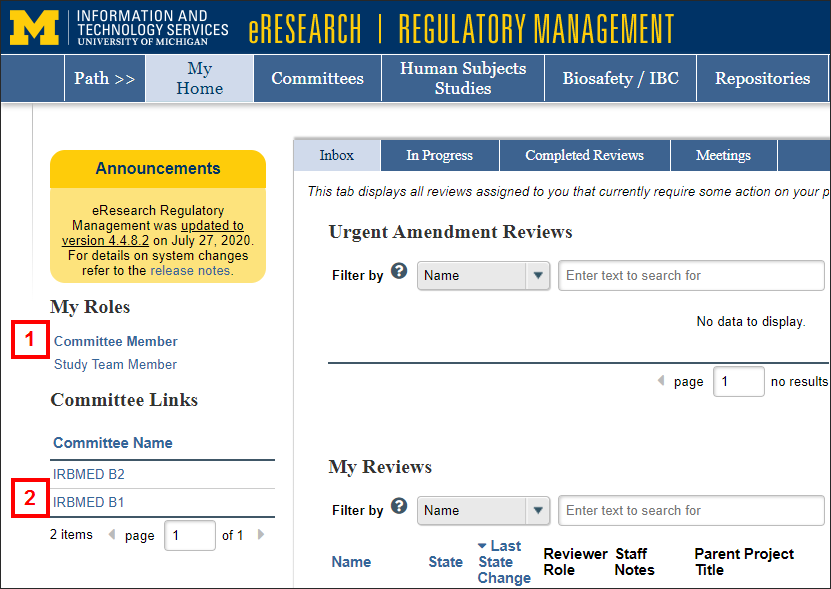
- Click the applicable Committee Name.
- Next to the applicable meeting, click the Select Activity drop-down list.
Note You may need to advance the page list of upcoming meetings to see the desired date.
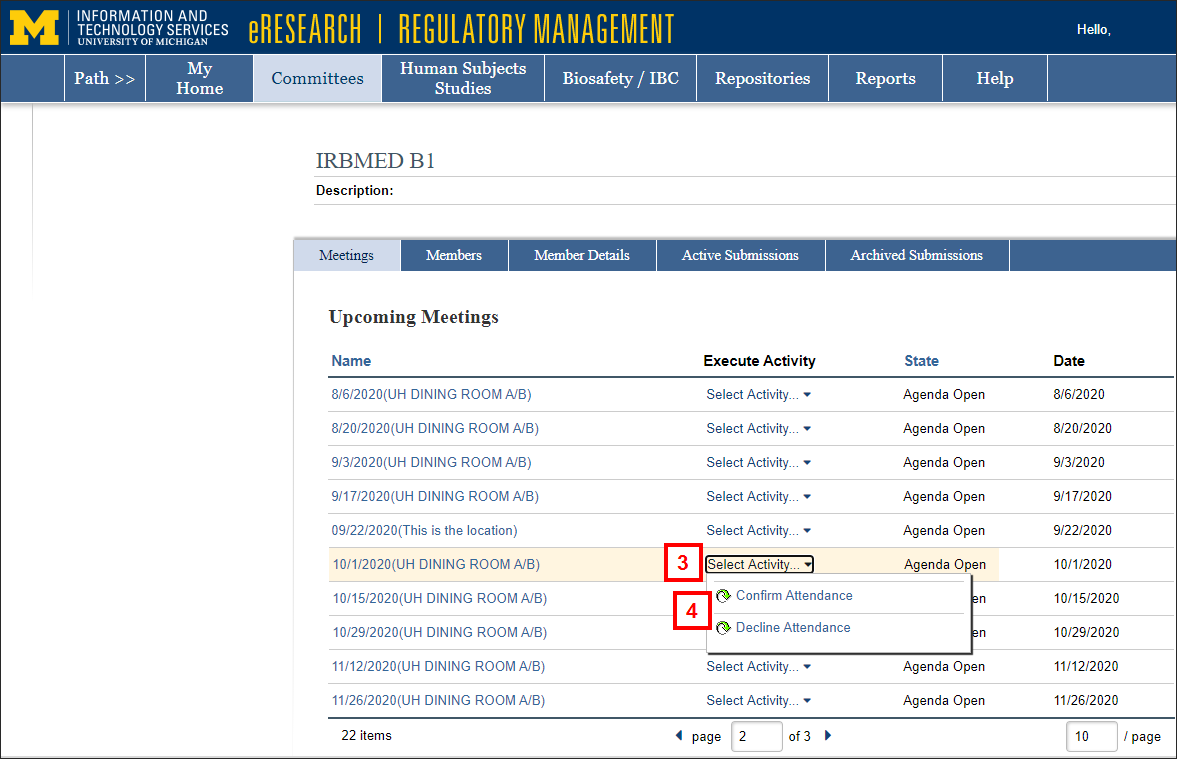
- Choose Confirm Attendance or Deny Attendance.
- Click OK.
Meeting Workspace
- Click the Committee Member role or verify it is selected on the Home Workspace.
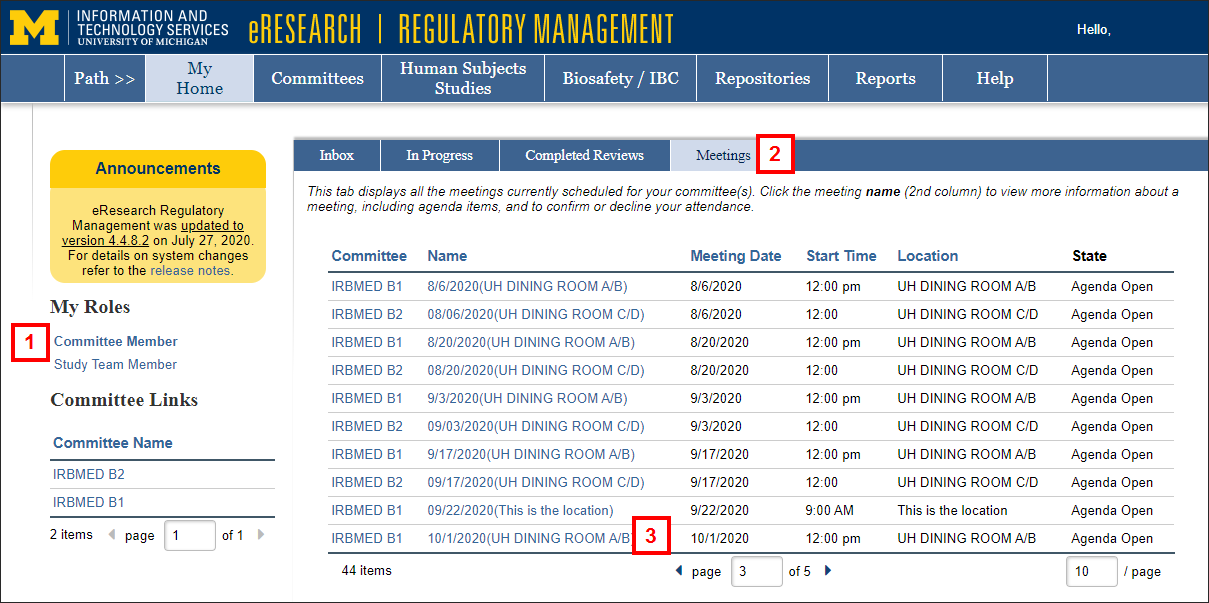
- Click the Meetings tab.
- Click the Name of the meeting date.
Note You may need to advance the page list of meetings to see the desired date. - Click the applicable activity: Confirm Attendance or Decline Attendance.
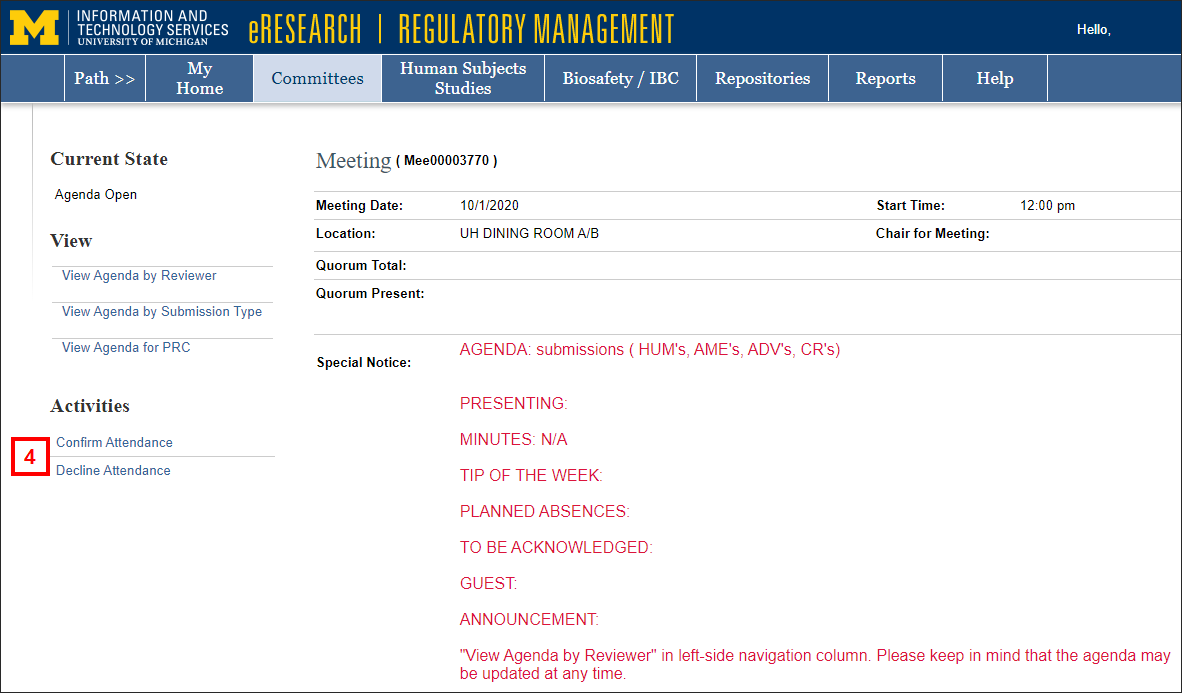
- Click OK.
Note Your name will display in the applicable list (Confirmed Attendees or Declined Attendees) on the Attendees tab of the Meeting workspace.
Last Updated
Tuesday, September 22, 2020
