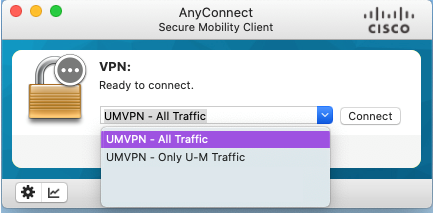The Cisco AnyConnect Secure Mobility Client is the recommended method for connecting to U-M's Virtual Private Network (UMVPN) on a Mac device. This is the most secure method and is protected by Duo two-factor authentication. If you have a MiWorkspace supported Mac, Cisco AnyConnect is already installed on your device.
Important: Duo's "Remember Me" option does not work when signing in to the UMVPN using Cisco AnyConnect on a Mac. Users will be prompted to authenticate (username and password) each time they connect to the UMVPN.
Click the block-M, and then select Connect to UMVPN with AnyConnect to open the Cisco AnyConnect Client.
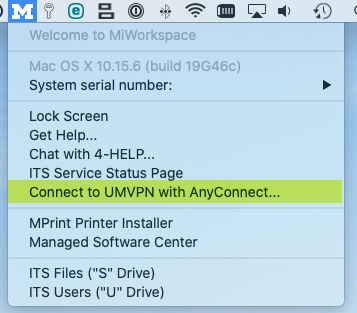
Select the applicable VPN profile, click Connect, and then sign in using Duo two-factor authentication when prompted. Note that "legacy" profiles are not currently secured with Duo two-factor authentication.