Overview
This reference document shows how to verify the status of a submitted study application and view approved documents.
Home Workspace - Approved Tab
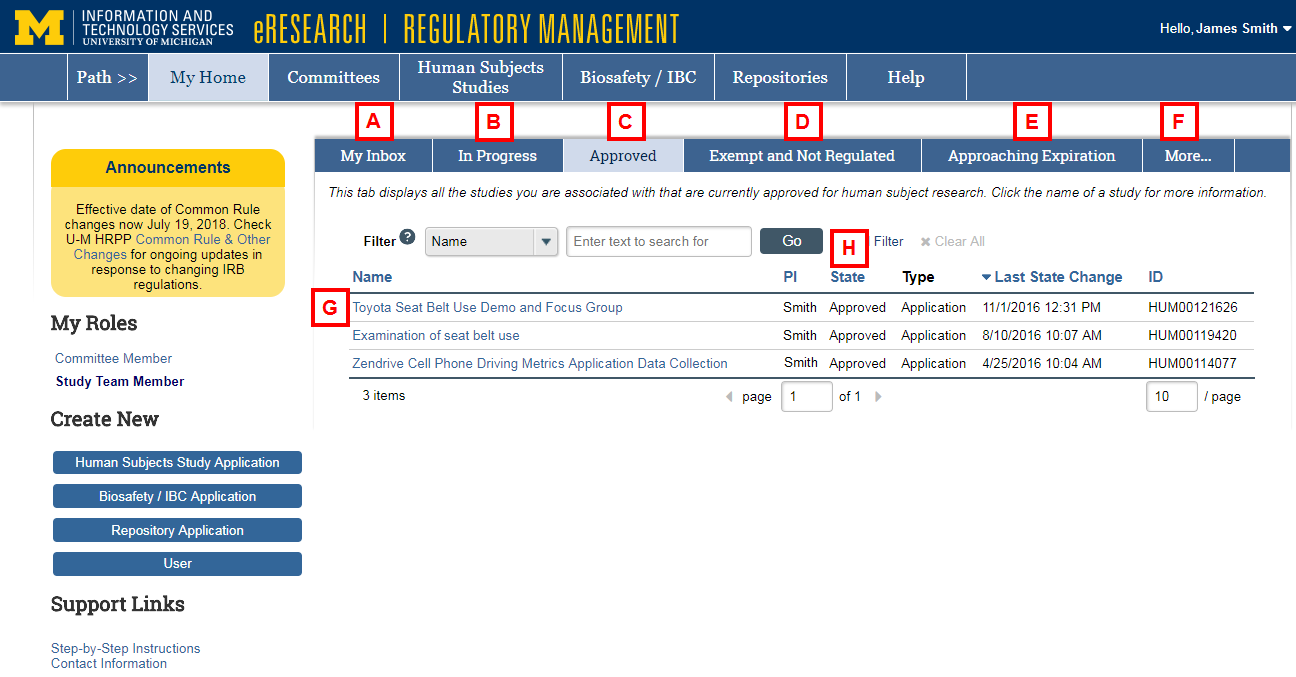
| Letter | Field/Tab | Description |
|---|---|---|
| A | My Inbox | Submissions only display in My Inbox if an action is required by you. |
| B | In Progress | All new submissions display in In Progress. Amendment, Continuing Review, and Adverse Event submission display in In Progress prior to approval. Once approved, these submissions can be viewed by accessing the parent study. |
| C | Approved | Displays study applications that have been Approved. |
| D | Exempt and Not Regulated | Exempt and Not Regulated applications display in Exempt and Not Regulated. |
| E | Approaching Expiration | Applications expiring within 90 days display in Approaching Expiration |
| F | More... | Click to view additional tabs, such as Archived. Completed or withdrawn studies display in Archived. |
| G | Name | Click the Name of the study to open it and view more details. |
| H | State | The State column displays the current state of the study. |
Study Workspace - Main Tab
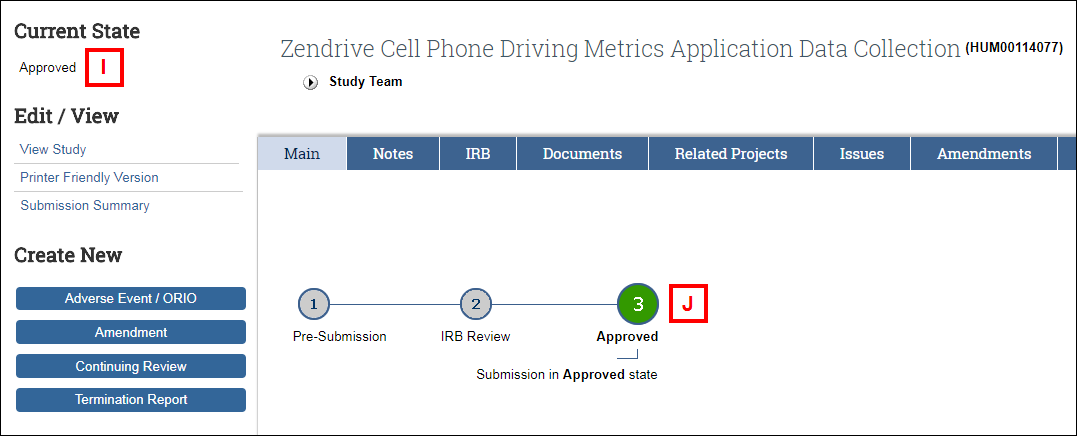
| Letter | Field | Description |
|---|---|---|
| I | Current State | The Current State of the study appears at the top left corner of the study workspace. |
| J | Status Bar | The status bar shows the study application's progression through the approval process. |
Study Workspace - Main Tab (continued)
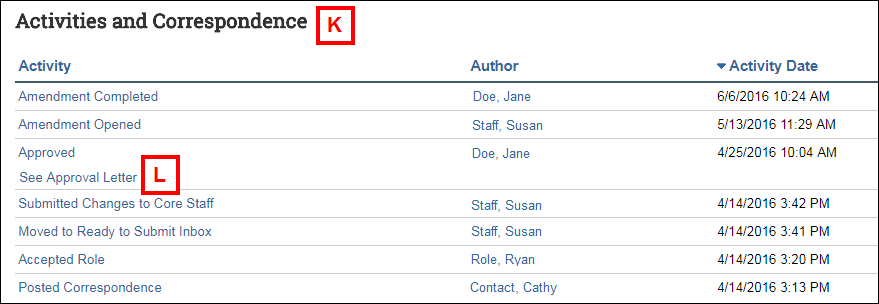
| Letter | Field | Description |
|---|---|---|
| K | Activities and Correspondence | Displays activities for each study at the bottom of the Main tab. Items listed in Activities and Correspondence indicate actions that have already taken place. |
| L | See Approval Letter | Click See Approval Letter to open and view it. |
Study Workspace - Documents Tab and Related Projects Tab
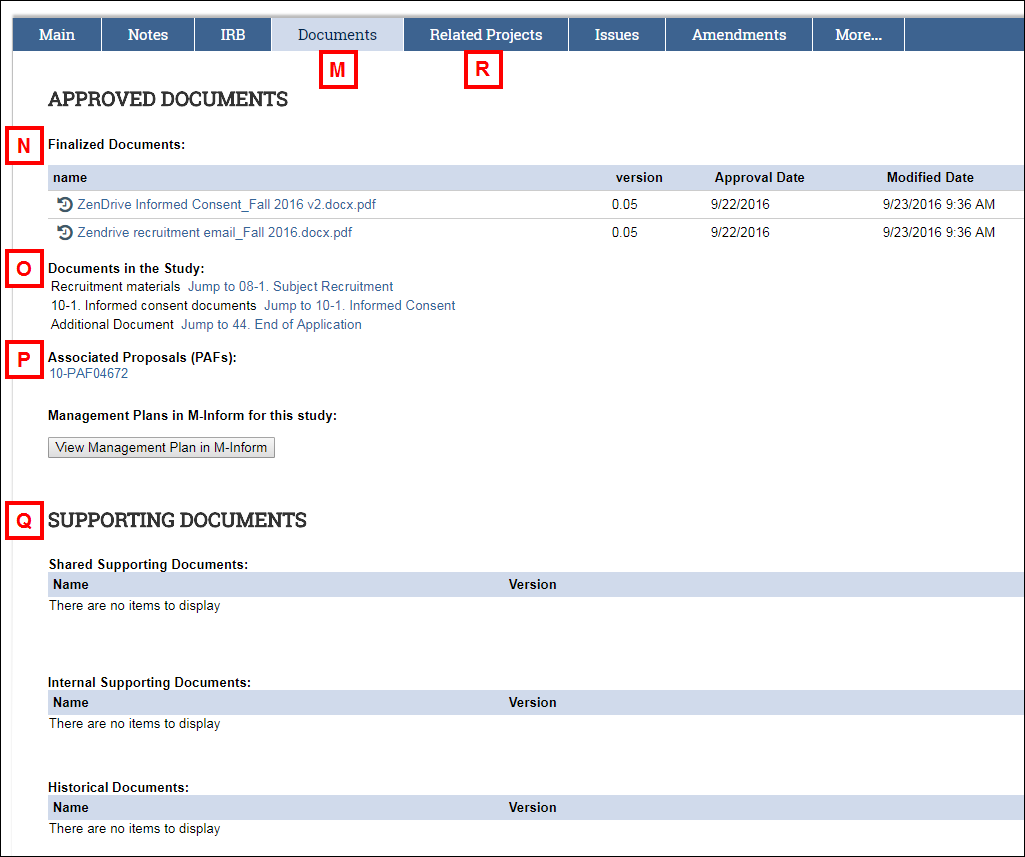
| Letter | Field/Tab | Description |
|---|---|---|
| M | Documents | The Documents tab displays all documents related to the study. |
| N | Finalized Documents | Documents listed in Finalized Documents are consenter recruitment materials that have been finalized by Core Office Staff. |
| O | Documents in the Study | Displays links to documents included in the study application by the study team display. |
| P | Associated Proposals (PAFs) | Any linked PAFS display in Associated Proposals (PAFs). |
| Q | Supporting Documents | Any Supporting Documents uploaded by core staff are other documents added to the application workspace by Core Office Staff. |
| R | Related Projects | The Related Projects tab displays links to all projects related to the study (HUM, REP, UFAs and/or PAFs, AWDs). |
Last Updated
Monday, October 21, 2019
