Overview
Once a submission has been assigned for Contingency Review, Core Staff may need to reassign the review to someone other than the originally designated reviewer. Use one of the following activities (available on submissions in the Designated Reviewer Contingency Review State) depending on your situation:
- Reassign Designated Contingency Reviewer
- Delete the original contingency reviewer and assign a new contingency reviewer. The new contingency reviewer checklist does not include the original reviewer’s answers and comments.
OR - Reassign the contingency review to a different reviewer and keep the original reviewer's checklist answers and comments.
- Delete the original contingency reviewer and assign a new contingency reviewer. The new contingency reviewer checklist does not include the original reviewer’s answers and comments.
- Unassign Designated Contingency Reviewer
- Remove all currently assigned Reviewers from a submission. The Expedited Reviewer Checklist retains all answers/comments entered by the previous reviewer.
Navigation
Role: Core Committee Staff > Home Workspace > Submission Workspace
Step-by-Step Process
Reassign Designated Contingency Reviewer
- Click the Reassign Designated Contingency Reviewer activity.
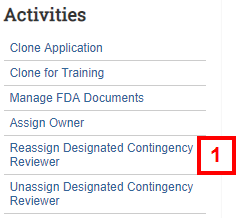
- Check the Delete box next to the original Reviewer's name if you don't want to keep the original reviewer's checklist answers and comments.
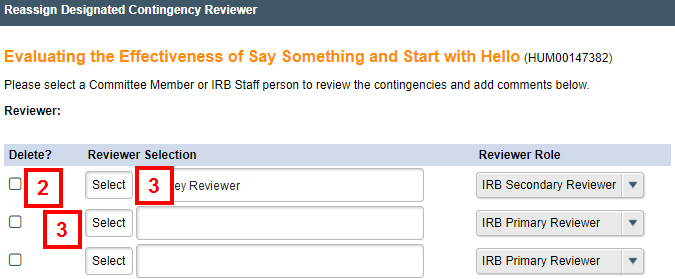
- Click Select in a blank row to add a new reviewer.
OR
Click Select next to the currently assigned Reviewer’s name to assign a new reviewer and keep the previous reviewer's checklist answers and comments. - Enter a search term for the Reviewer you wish to add, then click Go.
Note Use the Filter by drop-down list to search by Last name, First name, Uniqname or Project ID.
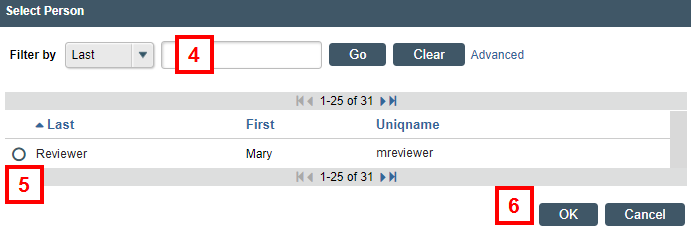
- Click the radio button next to the person's name.
- Click OK.
- Select the appropriate role from the Reviewer Role drop-down list if adding a new reviewer.
OR
Verify that the original Reviewer’s name has been replaced by the newly assigned Reviewer.
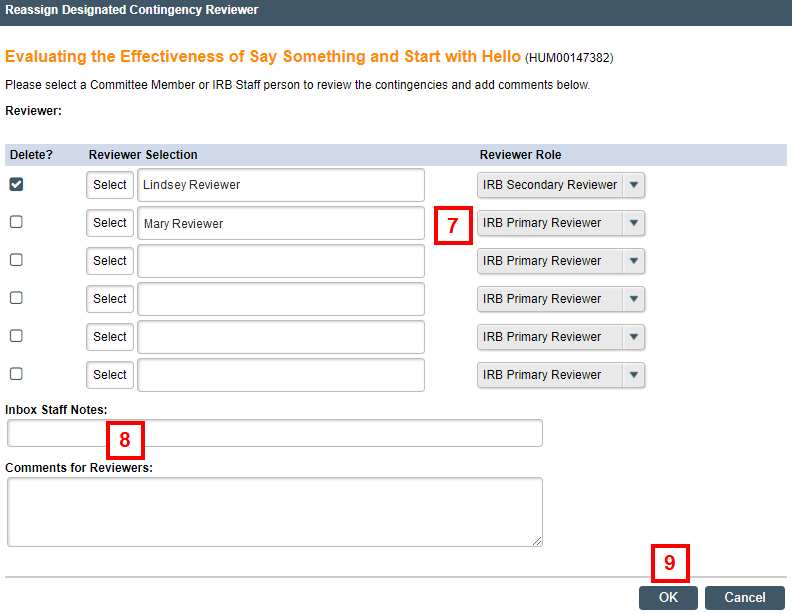
- If applicable, enter Inbox Staff Notes and Comments for Reviewers.
- Click OK.
Notes- The new reviewer receives an email notifying them that they have been added as a reviewer, and the email includes any Comments for Reviewers.
- The submission displays in the newly assigned reviewer’s Inbox, and it includes any Inbox Staff Notes that were entered.
Study Workspace - IRB Tab
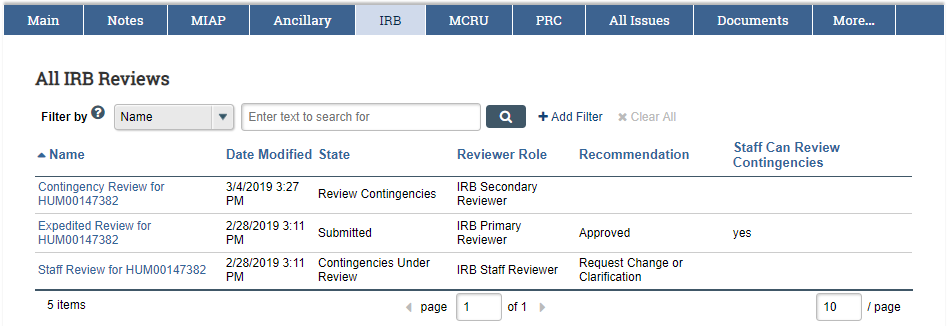
Note the following in the IRB tab on the Study Workspace:
- All IRB Reviews associated with the submission display.
- The previous Contingency Reviewer is unassigned.
- A new Contingency Review record has been created and is assigned to the newly added reviewer.
Unassign All Designated Contingency Reviewers
Using the Unassign Designated Contingency Reviewer activity:
- Removes the Reviewer(s) currently assigned.
- Withdraws any submission contingency reviews.
- Changes the state of the Full Committee or Expedited submission review(s) to Submitted.
- Changes the staff submission review to Review Study Team Changes.
- Changes the state of the submission to Core Committee Staff Contingency Review.
- Click the Unassign Designated Contingency Reviewer activity.
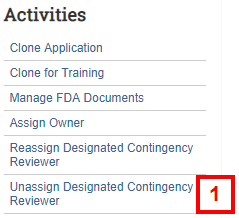
- Click OK.
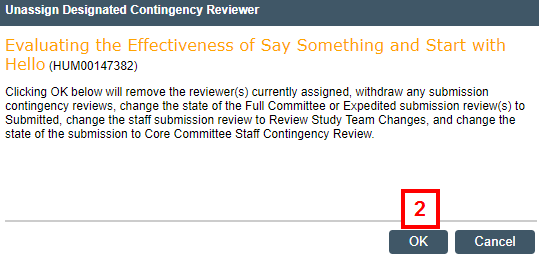
Last Updated
Monday, October 21, 2019
