Overview
You can print the entire Study Application from the Study Workspace. The print version includes only the required application sections. Detail information is printed at the end of the document. You can also print individual pages of the Study Application from within the application itself.
Navigation
Role: All Roles > Home Workspace > Study Workspace
Step-by-Step Process
Print Entire Study Application
- Click Printer Friendly Version.
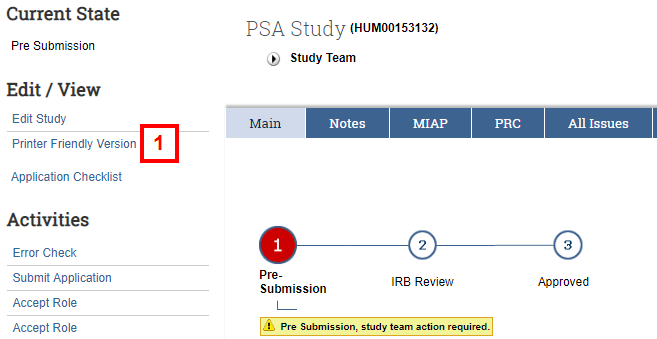
- Click Print.
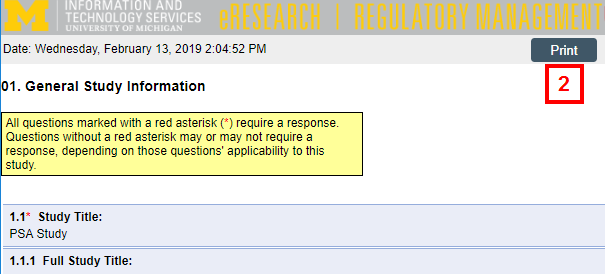
- Click Print.
Print Individual Pages of Study Application
- Click Edit Study.
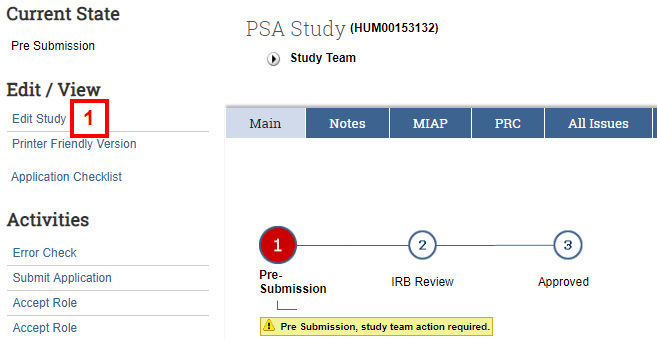
- Use the menu forms menu to go to the desired section of the application.
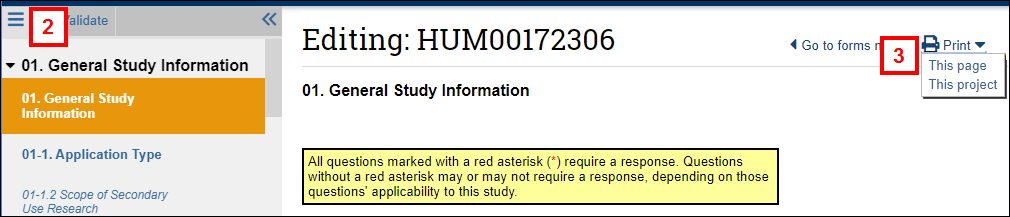
- Click print Print down, then select This page.
A Printer Friendly view of the current page opens in another browser tab.
Note Select This project to open a Printer Friendly view of the entire application. - Click Print.
Last Updated
Sunday, March 1, 2020
