Overview
Before you can submit a study application in eResearch Regulatory Management (eRRM), all required fields on the application must be complete, all Study Team members must accept their role, and the application must be complete. Complete the following procedures to ensure that the application is ready for submission:
- Application Checklist
- Error Checking
- Notify Study Team Members to Accept Roles
- Notify PI to Submit the Application via Move to Ready to Submit Inbox (optional)
Navigation
Role: Study Team Member > Home Workspace > Study Workspace
Step-by-Step Process
Application Checklist
The Application Checklist allows study team members to view a list of complete and incomplete sections of the Study Application. To jump directly to a specific section, click the applicable link in the Application Checklist. After opening the Study Workspace, complete the following steps.
- Click the Application Checklist link in the Study Workspace.
Note The Application Checklist Progress window opens.
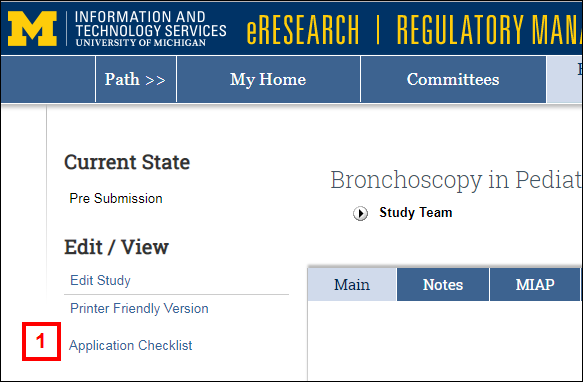
- Click a Section link where Progress is Incomplete.
Notes- The link takes you to that section of the Study Application to complete it.
- Click Save or Continue to save your changes.
- The Application Checklist Progress window does not update to reflect changes. Close the window and run the activity again to see updates in the Progress column.
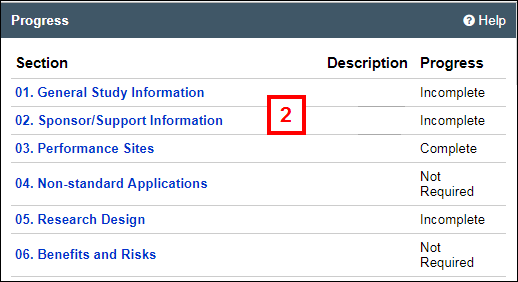
Error Checking
When you click Continue to move to the next page of the Study Application, eRRM verifies that all required fields are completed on the page. Before submitting the application, you can display a list of submission errors (required fields that are incomplete).
- Click Validate in the Forms Menu to display Error/Warning Messages.
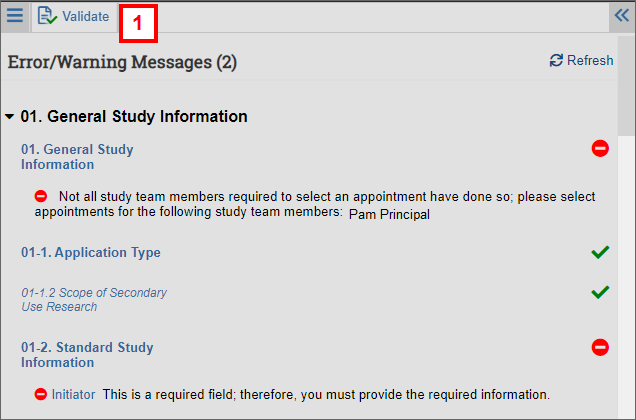
OR
- Click the Error Check link in section 45 End of Application to display Error/Warning Messages in a separate window.
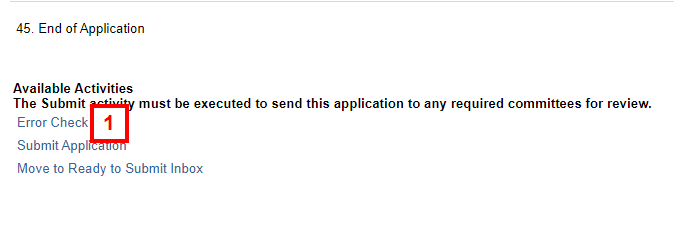
- Click the Jump To link to navigate to that section of the Study Application and make changes.
Note Click Save or Continue to save your changes to the Study Application.
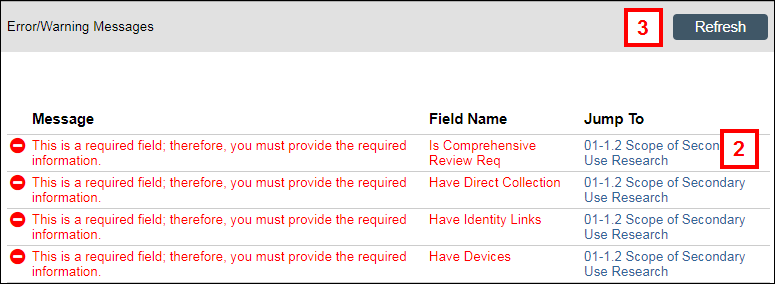
- Click Refresh to update the Error/Warning Messages list.
Notify Study Team Members to Accept Roles
Study team members, except Principal Investigators and those with an Administrative Staff role, must access eRRM and accept their role before an application can be submitted. This allows individuals to verify and accept their roles on the study team and maintain compliance with U-M Conflict of Interest policies.
The following procedure shows how to remind study team members via email to accept their role in the study.
- Click the Notify Study Team Members to Accept Roles activity.
Note The Notify Study Team Members to Accept Roles activity will be available after an Application Type has been selected in question 1-1.1
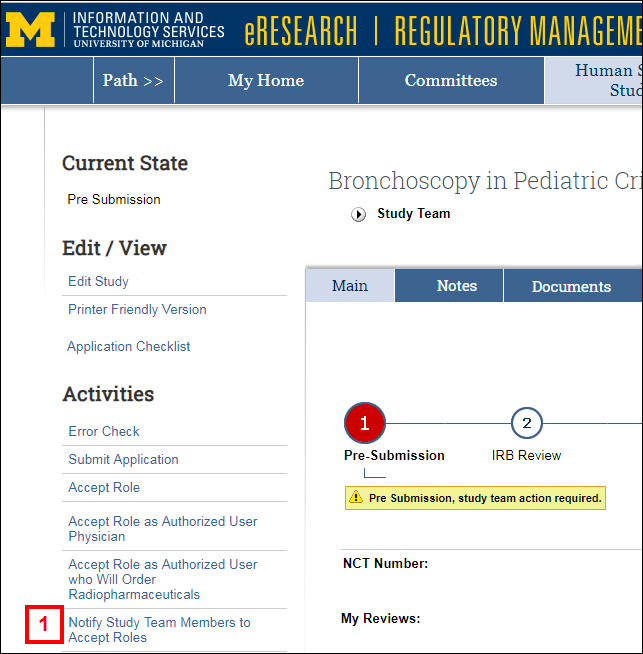
- Check the box(es) next to the study team member(s) you want to notify.
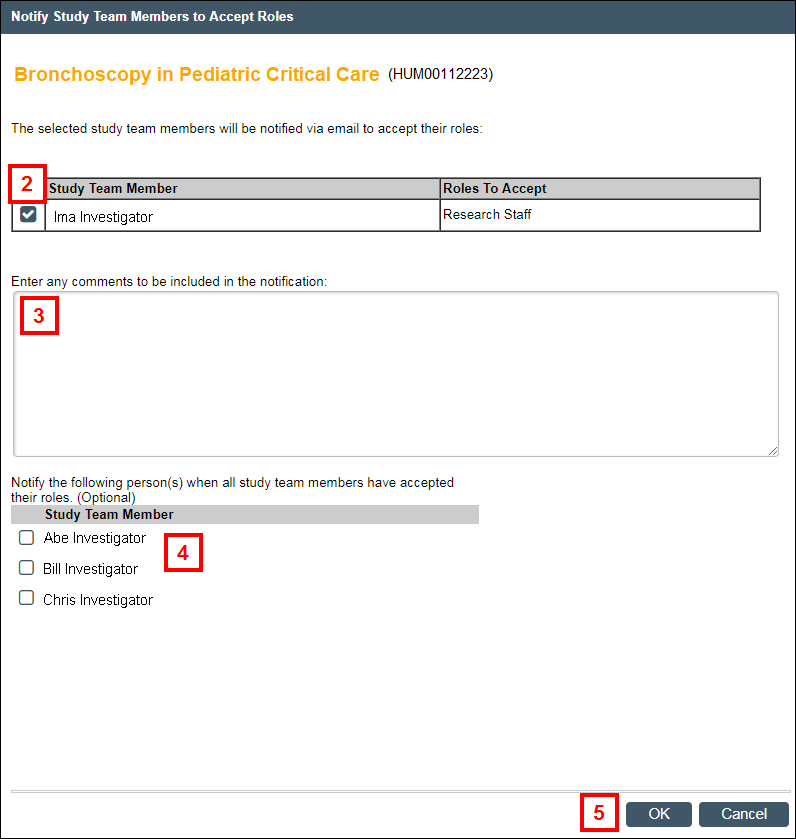
- Enter any comments to be included in the notification.
- (Optional) Check the box(es) to send an email notification to specific team members when all study team members have accepted their roles.
- Click OK.
When the study team members you have notified log in to eRRM, they will see a link to the study under Need to Accept Role in the Inbox of their Home Workspace.
Move to Ready to Submit Inbox (optional)
A study team member can use the Move to Ready to Submit Inbox activity to alert selected team members that the application is ready to submit. This activity moves the application into the Ready to Submit section of the Principal Investigator's Inbox (and/or anyone else with access to submit) and sends an email notification. For step-by-step instructions, see Move to Ready to Submit Inbox.
