Overview
This document details how to complete PRC Committee Member review.
Navigation
Role: Committee Member > Home Workspace > Review Workspace
Step-by-Step Process
- Click the Committee Member role or verify it is selected on the Home Workspace.
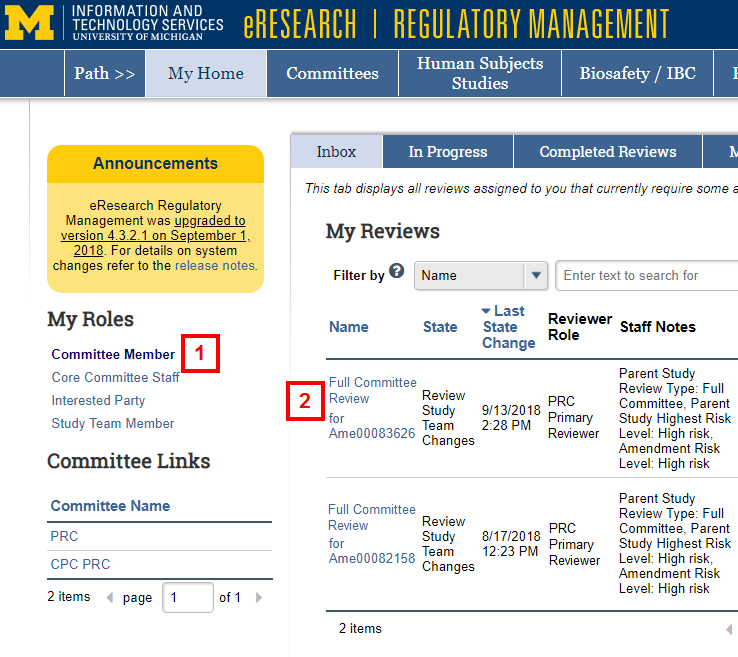
- Click the review Name in My Reviews to access the review.
- Click Edit Reviewer Checklist.
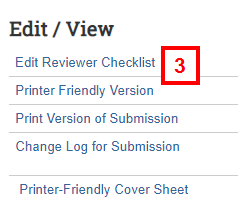
- Optional: Click one of the following to open available views/reports:
- All Issues displays all identified issues related to the study.
- View PRC Summary Report displays PRC-related information for the submission.
- Print Version of Submission opens a printable version of the submission in a new window.
- Change Log for Submission displays a history of modifications made to the submission.
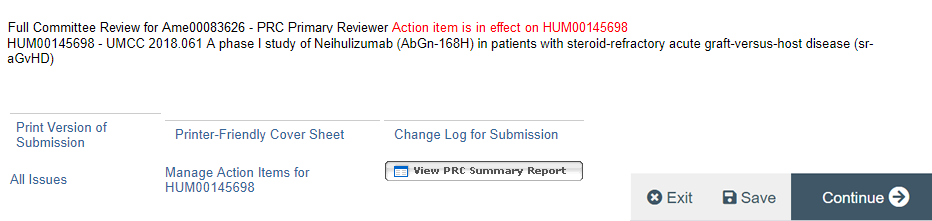
- Optional: Click the Review Checklist Section link to open that section of the submission in a new window.
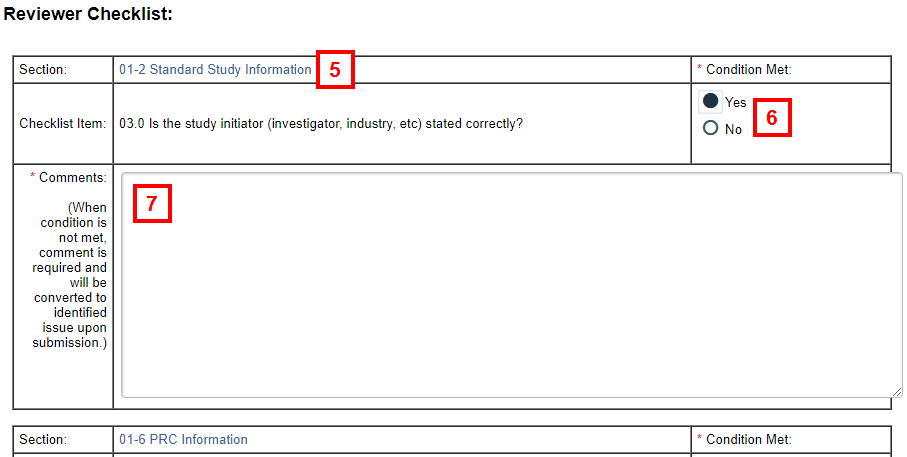
- Select the applicable Condition Met radio button.
- Enter any Comments related to the Checklist Item/Condition in the field provided.
Notes- Comments are optional when Condition Met = Yes.
- Comments are required when Condition Met = No.
- Comments will be converted to an identified issue upon submission of the review.
- If applicable, enter any additional identified issues for the study team in the Additional Issues field.
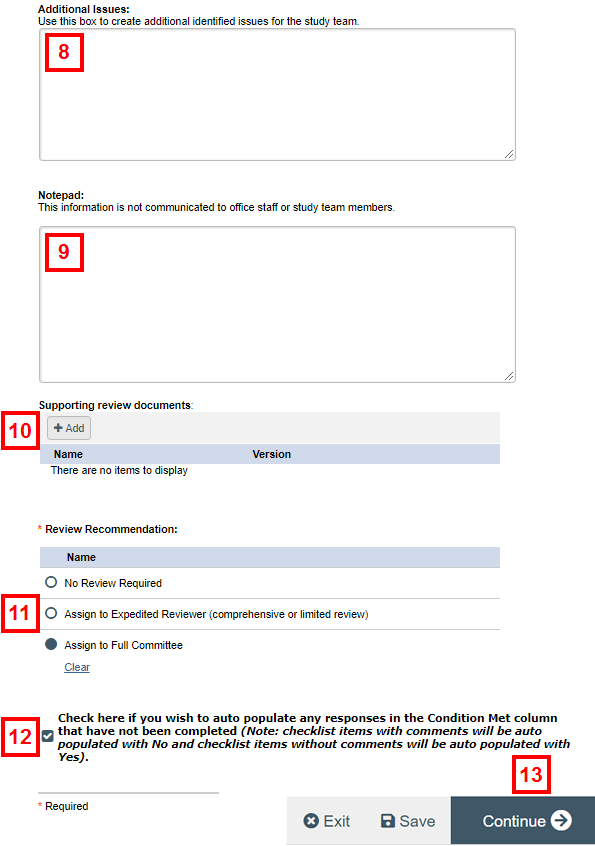
- Optional: enter any personal notes (e.g., presentation notes, visible only to committee members) about the review in the Notepad field.
- If applicable, click Add and upload Supporting Review Documents.
- Select the applicable Review Recommendation radio button.
- Check the box if you wish to auto populate any responses in the Condition Met column that have been completed.
- Click Continue.
- If applicable, check the Check here if core committee staff can review ALL identified issues box.
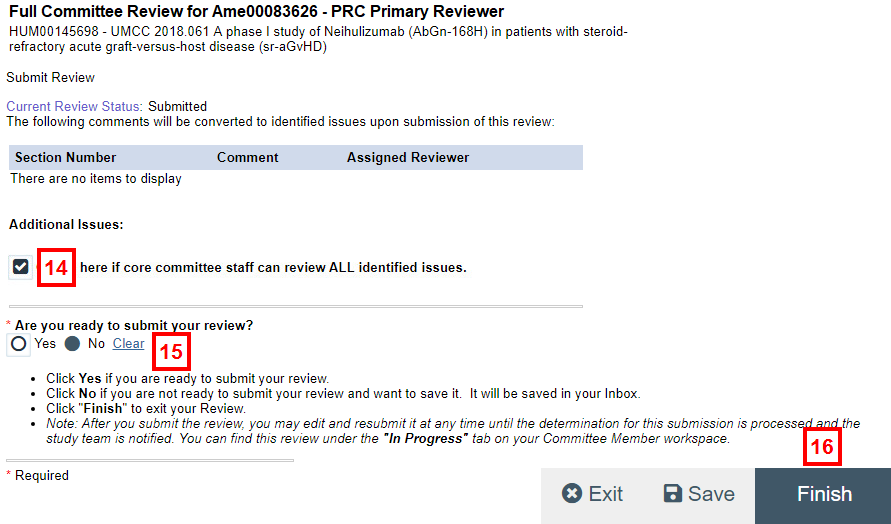
- Select the applicable Are you ready to submit your review? radio button.
- Click Finish to exit the Submit Review page and save your work.
Notes- The submission is now ready to be reviewed at the assigned Committee meeting.
- You may edit and resubmit the review at any time until the determination for the submission is processed and the study team is notified.
- You can find the review under the In Progress tab on your Home Workspace.
Last Updated
Friday, February 19, 2021
