Overview
When you select a Participating Site from your My Home page, the Participating Site workspace displays.
In some cases, you may receive an email notification that a participating site application has been assigned to you, with a direct link to the workspace.
Navigation
Role: PI/Study Team Member or Core Committee Staff > Participating Site workspace
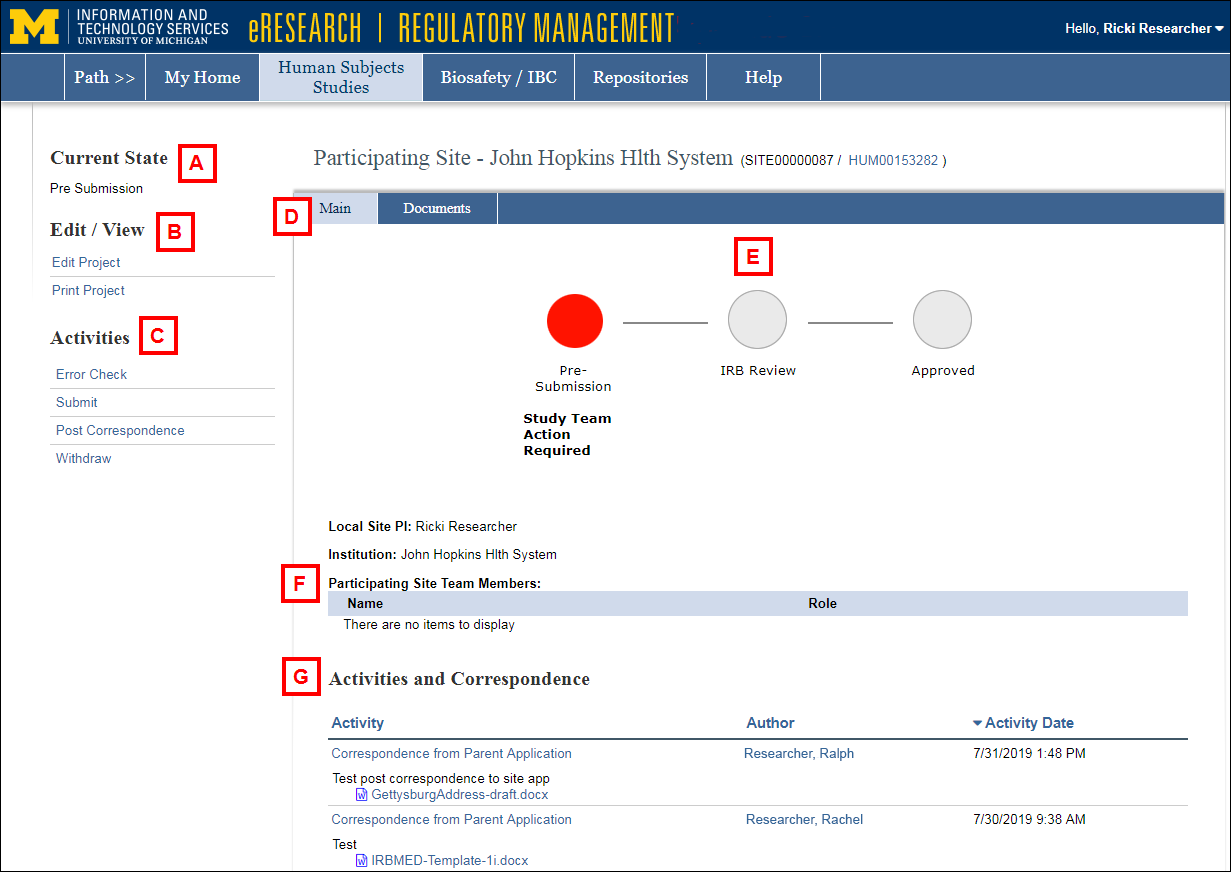
|
Letter |
Field | Description |
|---|---|---|
| A | Current State |
Indicates whether this application is in Pre Submission, IRB Review, or Approved state. |
| B | Edit/View |
Edit Project. Click to edit the application. This option is available in the states of:
Print Project. Displays a printer-friendly version of the application. |
| C | Activities |
A list of various activities that can be performed on the Participating Site application. The list of available activities depends on the state of the application and your role(s). In this example, the following activities are available to a Study Team Member in the state of Pre Submission:
|
| D | Participating Sites Workspace Tabs |
Main. Displays the high level details of the Participating Site application. Documents. Contains required templates, such as the consent template. You can download the template to make site-specific modifications. Once approved, you can download an official watermarked version of the template. Amendments. Will only display if an application has an amendment. |
| E | Status Map | Displays the current state of the application. You can edit the application in the Pre Submission state or amend it in the Approved state. In the IRB Review state, you can only view the application. You will receive email notification when the application is approved. |
| F | Participating Site Team Members | Displays team members who were added to the application. |
| G | Activities and Correspondence | Displays a log of all activities on this application. |
