Overview
Study team members with edit rights on the study application can post, edit, and delete notes that are visible only to other team members. Study team notes can only be posted when the study application is in an editable state (e.g., Pre Submission).
Navigation
Role: PI/Study Team Member > Home Workspace > Study Workspace
Step-by-Step Process
- Click Edit Study.
- Click comment (Open reviewer notes icon) at the top of the application.
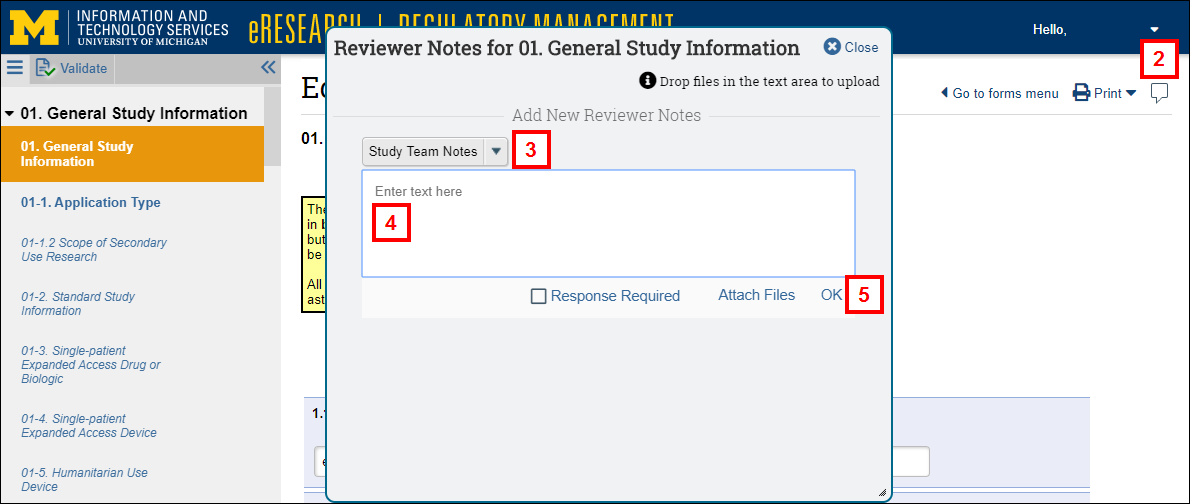
- Verify Study Team Notes is selected from the Type drop-down list.
- Enter the Note.
- Click OK.
- You may click to Attach Files, or check the Response Required box, if desired.
- The number of notes displays at the top of the application in the reviewer note icon , i.e.,
 .
.
- Click close Close to close the note window.
- Click the reviewer note icon
 to view the note(s).
to view the note(s).
- Click the reviewer note icon
- To view all notes from the Study Workspace, click the Notes tab.
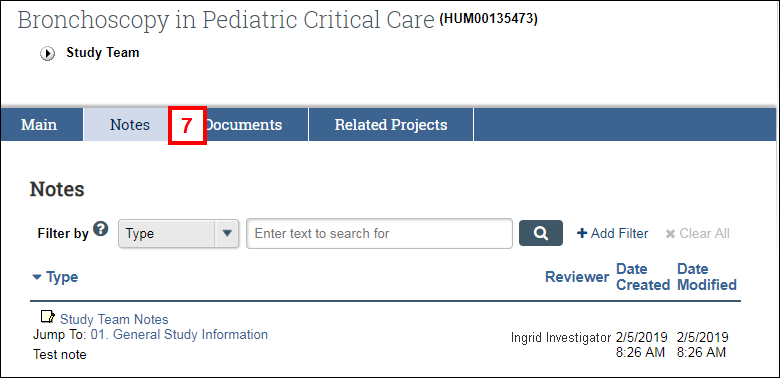
Last Updated
Sunday, March 1, 2020
