Overview
When a submission (application or amendment) is assigned to an MCRU Reviewer, the submission displays in the reviewer’s Inbox tab. The reviewer can then complete the reviewer checklist and submit their review as many times as necessary; however, the first time the review indicates that the submission is approved, the submission moves to the reviewer’s In Progress tab. Once MCRU review is complete, it displays on the reviewer’s Completed tab.
Navigation
Role: MCRU > Home Workspace
Step-by-Step Process
- Select MCRU from My Roles, or verify it is selected.
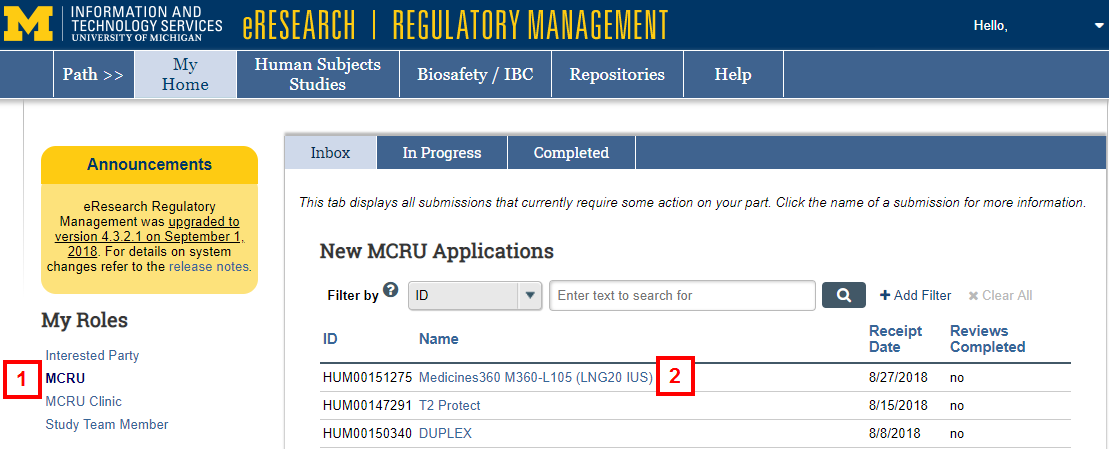
- Click the Name of the Application or Amendment you wish to review.
- Click the Submit Clinical Review activity.
Note The name of this activity will display differently depending on the reviewer’s role (e.g., Submit Financial Review, Submit Lab Review).
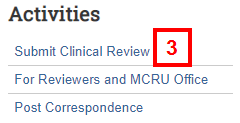
- Complete all of the required questions/sections in the reviewer checklist.
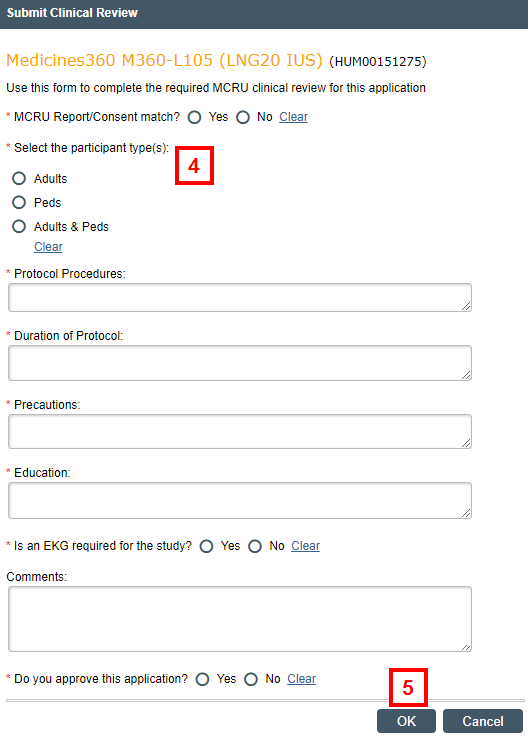
- Click OK.
Last Updated
Tuesday, October 15, 2019
