Overview
Opening an SSRS report in Excel allows users the ability to customize and manipulate data to meet their needs (e.g., perform additional calculations; remove unneeded rows/columns, etc.). In order for an SSRS Report to display correctly in Excel, it must be exported as a .CSV file (comma separated values).
Step-by-Step Process
- Once your report displays, click Export.
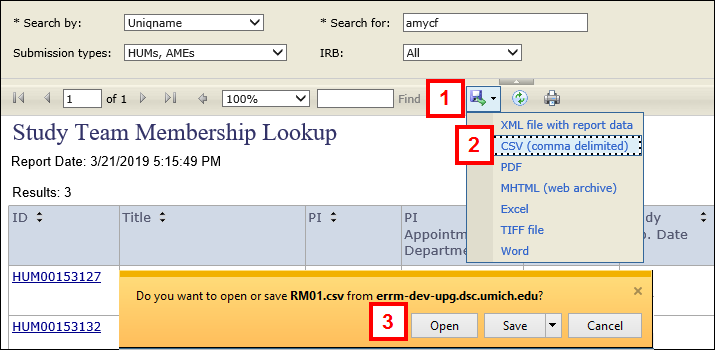
- Select CSV (comma delimited) from the drop-down list.
Note Although the option is available, do not select Excel. Selecting Excel may cause the spreadsheet to display incorrectly.
- Click Open.
The SSRS report data displays in a spreadsheet.
Note You may need to adjust the width of columns in order for the data to display correctly. - Once you have finished editing the data, click Save As from the File menu.
- Enter a File name and select Excel Workbook from the Save as type drop-down list.
- Click Save.
Last Updated
Tuesday, October 15, 2019
