Overview
Core IRB Staff have the ability to "flag" a study with an action item via the Manage Action Items activity in the submission workspace.
- For submissions with an open action item, "Action Item is in effect on [parent study #]" will display in red at the top of the reviewer checklist.
- Once created, an action item cannot be deleted. In order to close an action item, you must update it (see below) and enter the date the action item was resolved.
Navigation
Role: Core Committee Staff > Home Workspace > Submission Workspace
Step-by-Step Process
Create or Edit an Action Item
- From the applicable submission workspace, click the Manage Action Items activity.
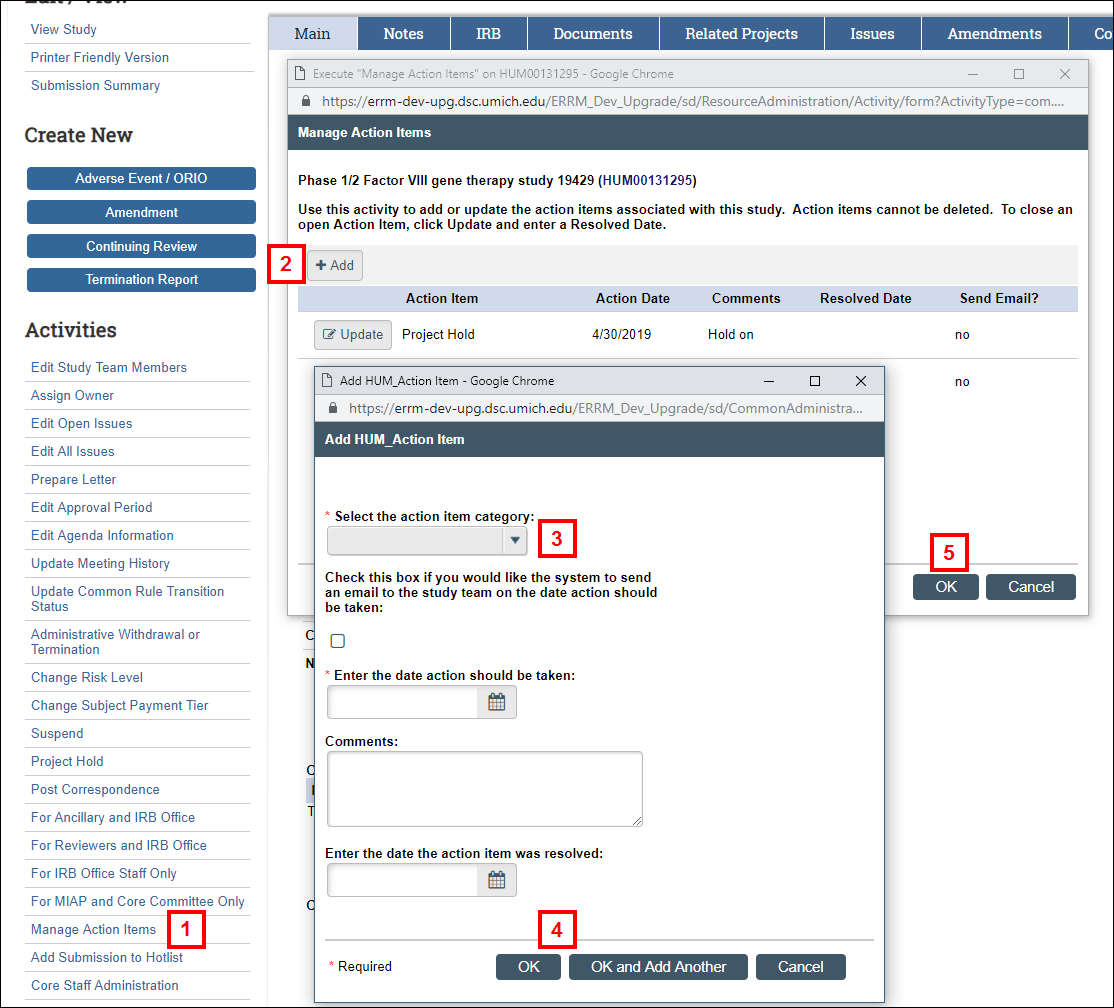
- Click Add in the Manage Action Items window.
Or click Update to edit an existing Action Item. - In the Add/Edit Action Item window, select the action item category and enter the date action should be taken. Enter Comments, if applicable.
- Click OK or OK and Add Another to add more action items.
- Click OK to return to the submission workspace.
View Open Action Items
Submissions with open action items display on the Open Action Items tab in the Core Committee Staff Home Workspace.
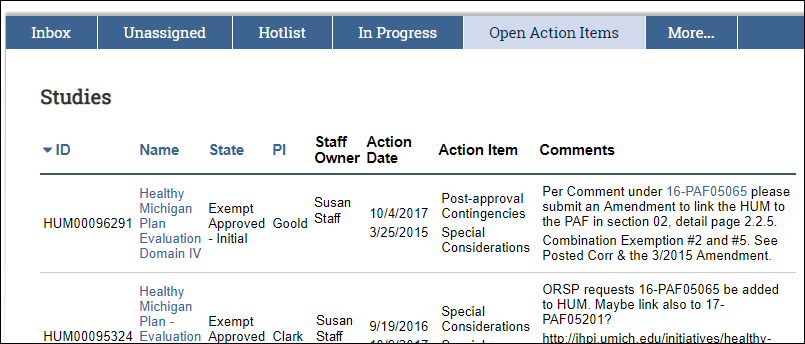
Action items display on the IRB tab in the applicable submission workspace. Click the View link to open a summary of the action item.
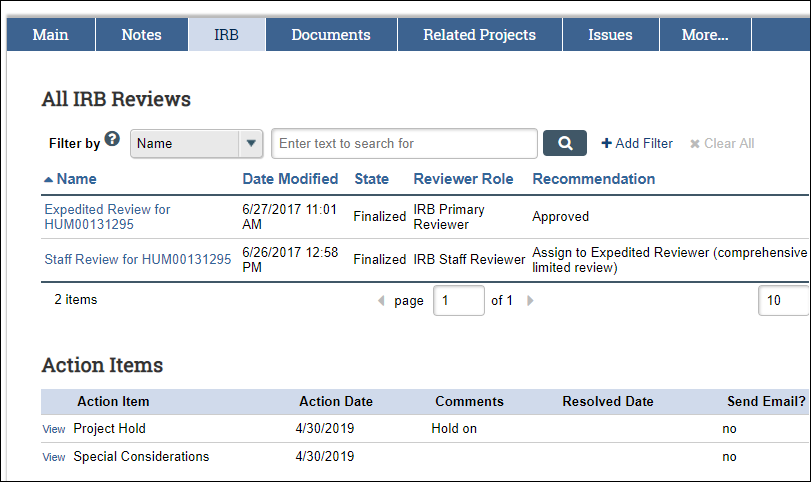
Last Updated
Thursday, October 10, 2019
