Overview
The Hotlist allows Core Committee Staff to identify priority submissions (studies, amendments, etc.) and complete common tasks without having to navigate to the Submission Workspace. Each individual works within their own Hotlist. Adding, updating or removing submissions in your Hotlist does not affect other users’ Hotlists.
Navigation
Role: Core Committee Staff > Home Workspace > Submission Workspace
Step-by-Step Process
- Click the Add Submission to Hotlist activity.
Note Adding a submission to the Hotlist does not remove it from any other Home Workspace lists.
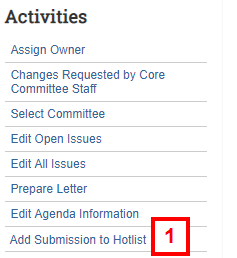
- Enter Comments.
Note Comments are required. This comment will only display on your Hotlist tab.
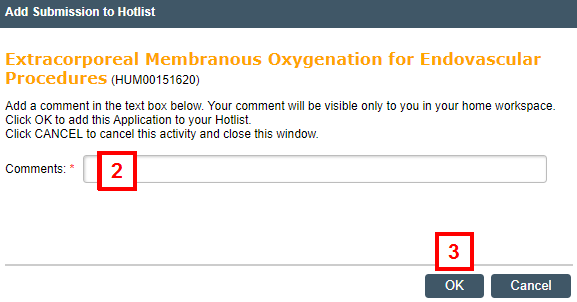
- Click OK.
- Click My Home.
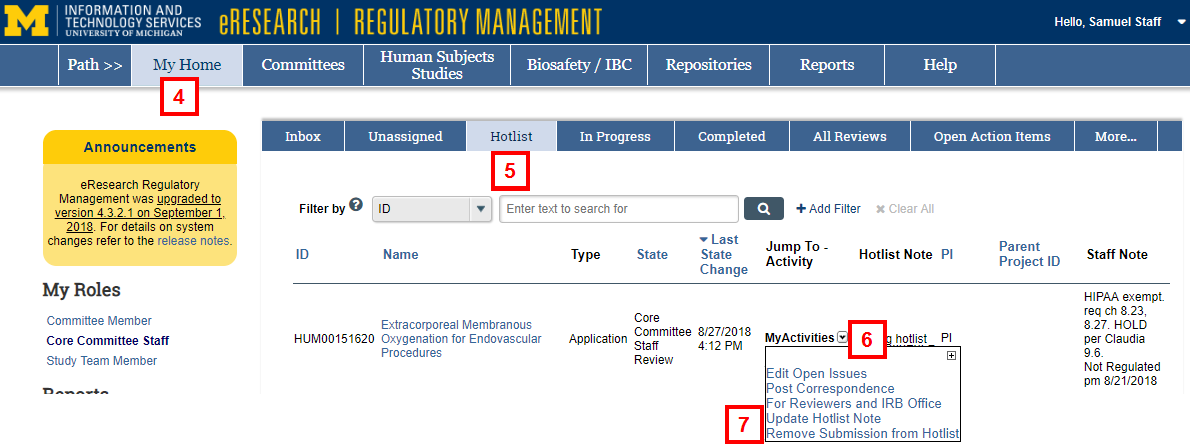
- Click the Hotlist tab to view the submission and comment.
- Click the MyActivities drop-down delete to display a list of available activities.
- Click the activity you wish to complete for the application submission.
Notes- Click Update Hotlist Note to edit the existing note.
- Click Remove Submission from Hotlist to remove the submission.
- All of the activities appearing under MyActivities are also available in the Submission Workspace.
Last Updated
Tuesday, October 8, 2019
