Overview
Incident Reports are the equivalent of the AE/ORIO submission for a HUM application. An Incident Report is submitted when a significant incident occurs that requires acknowledgement by the IRB.
An Incident Report (IR) can be created by repository personnel with edit rights listed on the approved application, but only the repository director can submit it for review. After submission, the IR is locked and no further changes can be made unless requested by a reviewer.
Contents
Navigation
Role: Study Team Member (Repository Personnel/Director) > Home Workspace
Step-by-Step Process
Create a Repository Application Incident Report
- Click the Approved tab.
Note An Incident Report can also be submitted for a Closed application.
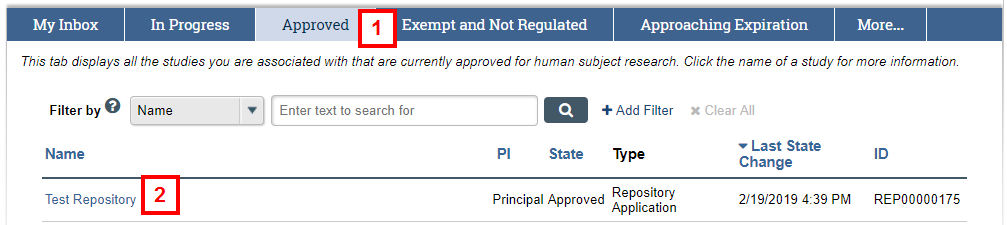
- Click the Name of the Repository Application.
- Click Incident Report.
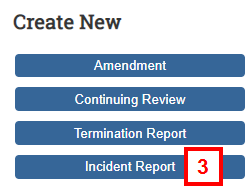
- Answer the required questions.
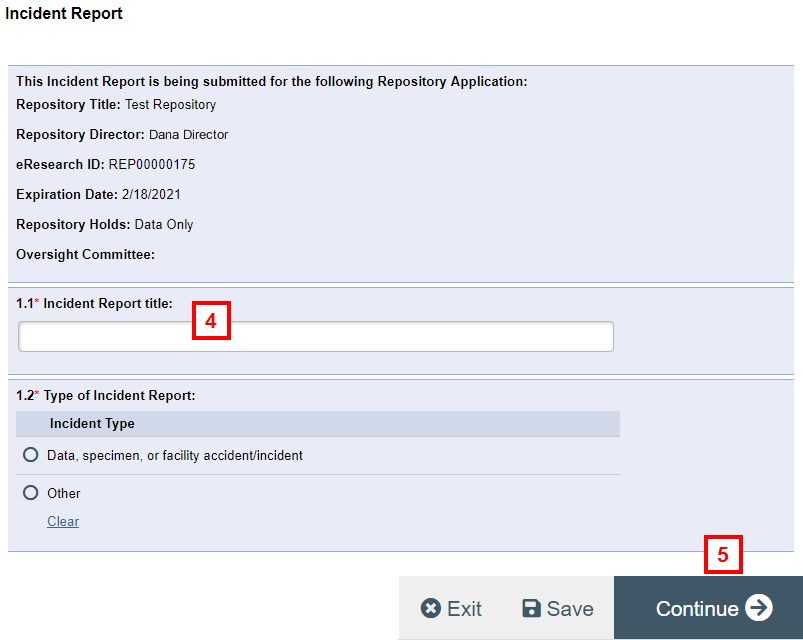
- Click Continue.
- Answer the remaining questions.
Note Depending on the answer selected, additional questions may appear.
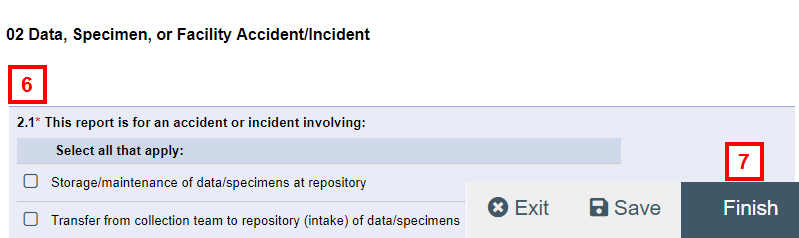
- Click Finish.
Notes- The system validates that all required fields are complete. Any errors must be addressed before the IR can be submitted.
- The Repository Application will have an IR ID number appended to it, where the IR number increases sequentially for each IR submitted.
- The Repository Application is in the state of IR Pre Submission.
- To notify the Repository Director that the Incident Report is completed, click the Move to Ready to Submit Inbox activity.
Note To open an Incident Report that is in progress, click Edit Application from the Incident Report Workspace.
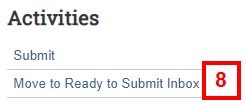
Submit a Repository Application Incident Report
Important Only the Repository Director can submit an Repository Application’s Incident Report.
- On the My Inbox tab, under Require Action by Study Team, click on the Name of the Incident Report. It is in the state of IR Pre Submission.
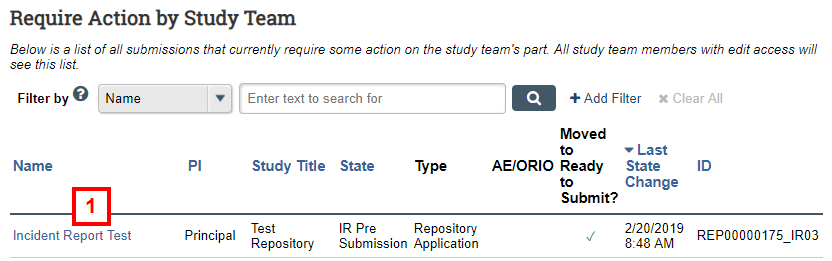
- Click Edit Submission.
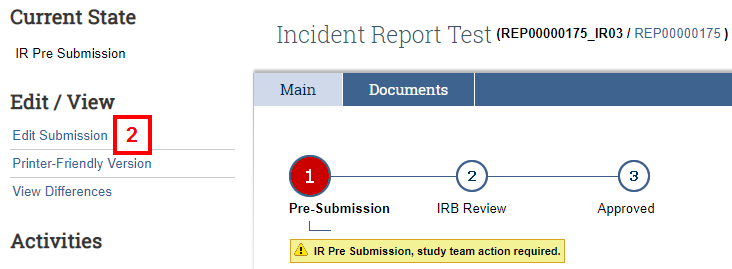
- Review and Save any changes, if needed. Click Exit to return to the Incident Report Workspace.
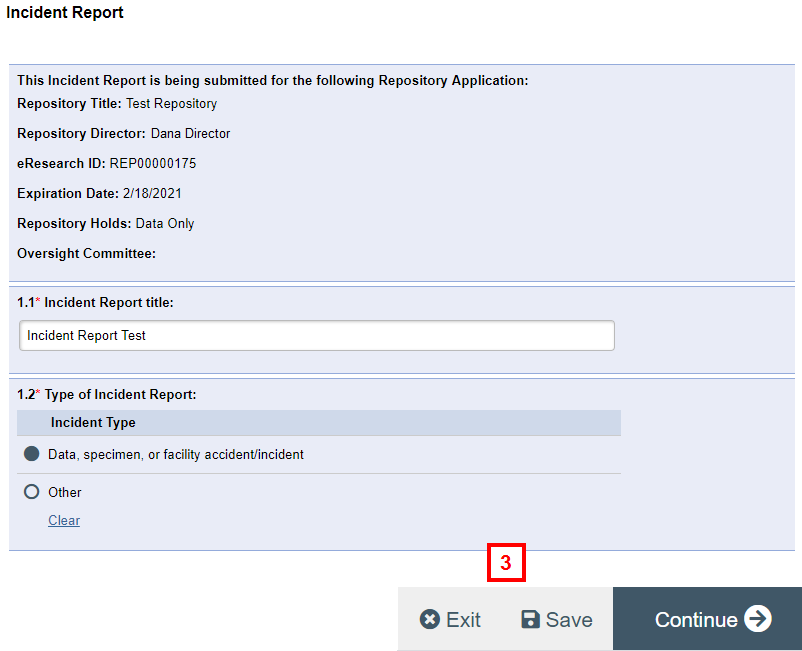
- Click the Submit activity.
Note The system validates that all required fields are complete. Any errors must be addressed before the IR can be submitted.
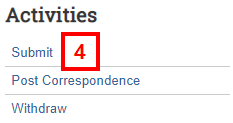
- Click OK.
Note The state of the Repository Application changes to IRB Staff Review.
Last Updated
Friday, February 19, 2021
