Overview
Once a Repository Application has been approved, a Continuing Review can be created to establish a new approval interval.
A Continuing Review (CR) can be created by repository personnel with edit rights listed on the approved application, but only the repository director can submit it for review. After submission, the Continuing Review is locked and no further changes can be made unless requested by a reviewer.
Only one Continuing Review submission for a Repository Application can be in progress at a time.
Contents
Navigation
Role: Study Team Member (Repository Personnel/Director) > Home Workspace
Step-by-Step Process
Create a Repository Application Continuing Review
- Click the Approved tab.
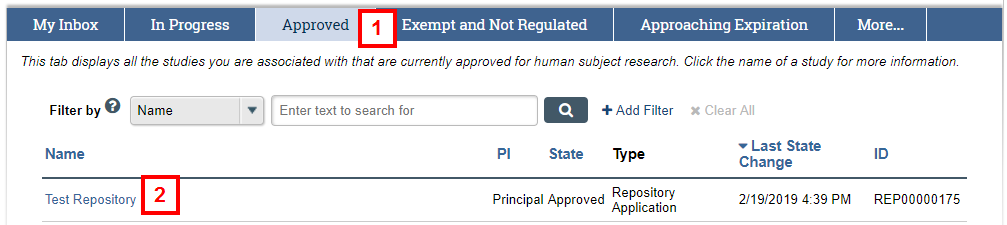
- Click the Name of the Repository Application.
- Click Continuing Review.
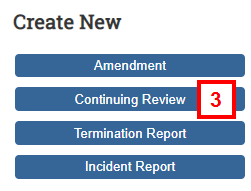
- Review the details of the Repository Application and scroll down.
- Check the applicable boxes to describe repository activities of the past approval interval.
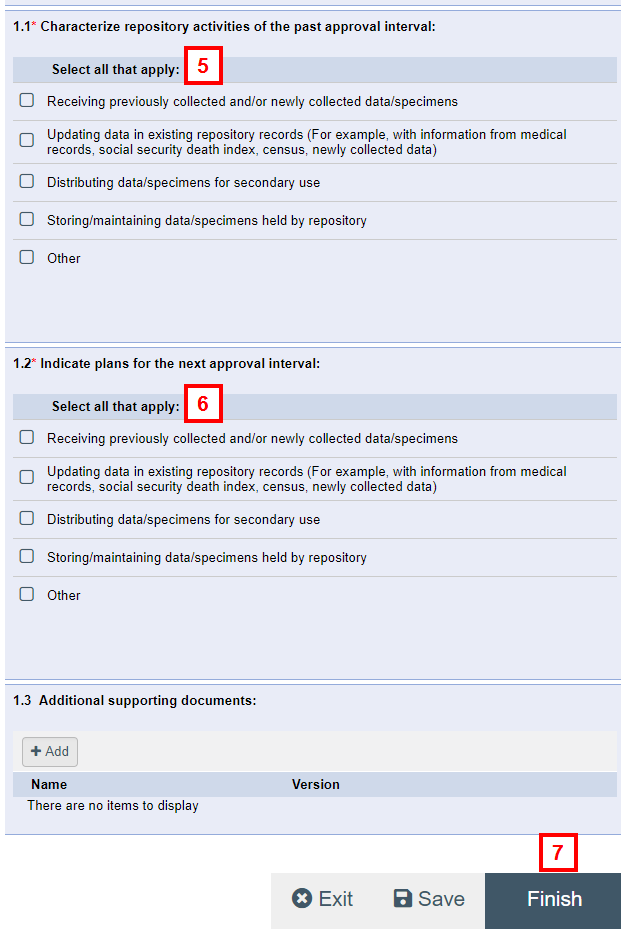
- Check the applicable boxes to indicate plans for the next approval interval.
Note Depending on the answer selected, additional questions may display. - Click Finish.
Notes- The Repository Application will have a CR ID number appended to it, where the CR number increases sequentially for each CR submitted.
- The Repository Application is in the state of SCR Pre Submission.
- To notify the Repository Director that the Continuing Review is completed, click the Move to Ready to Submit Inbox activity.
Note To open a Continuing Review that is in progress, click Edit Application from the Continuing Review workspace.
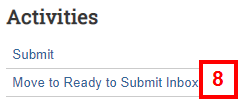
Submit a Repository Application Continuing Review
Important Only the Repository Director can submit an application’s Continuing Review.
- On the My Inbox tab, under Require Action by Study Team, click on the Name of the Continuing Review. It is in the state of SCR Pre Submission.
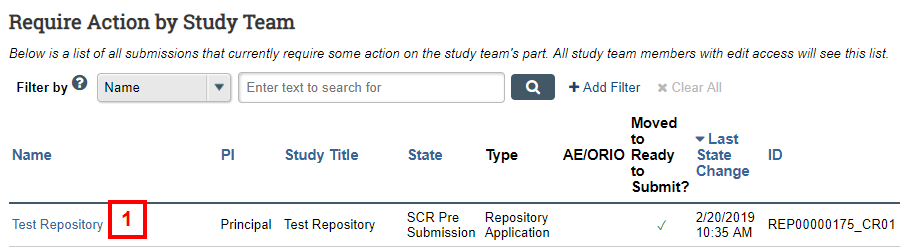
- Click Edit Submission.
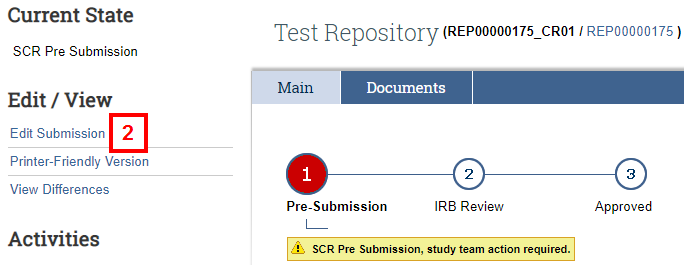
- Review and Save any changes, if needed. Click Exit to return to the Continuing Review Workspace.
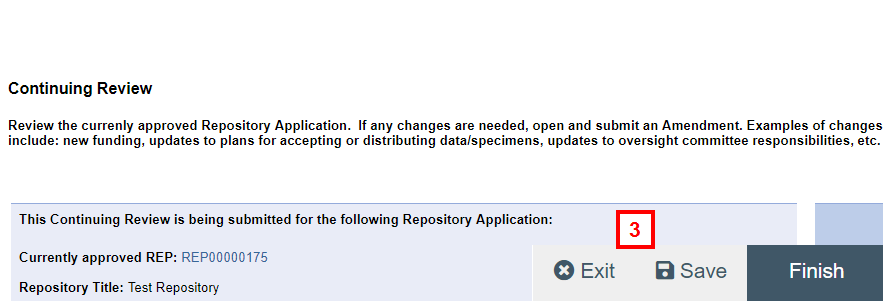
- Click the Submit activity.
Note The system validates that all required fields are complete. Any errors must be addressed before the CR can be submitted.
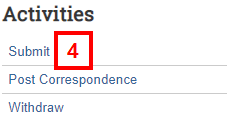
- Click OK.
Notes- The state of the Repository Application changes to IRB Staff Review.
- A "Note: SCR in Progress" message displays on the Repository Application’s Workspace.
Last Updated
Friday, February 19, 2021
