Overview
Once a Repository Application has been approved, an Amendment must be created to document changes to the application (e.g., changes to repository personnel, sponsors, subject data, etc.).
An Amendment can be created by repository personnel with edit rights on the approved application, but only the repository director can submit it for review. After submission, the Amendment is locked and no further changes can be made unless requested by a reviewer.
Only one Amendment per Repository Application can be in progress at a time.
Contents
Navigation
Role: Study Team Member (Repository Personnel/Director > Home Workspace
Step-by-Step Process
Create a Repository Application Amendment
- Click the Approved tab.
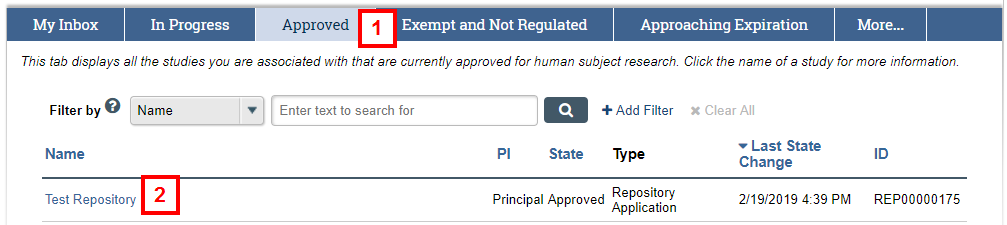
- Click the Name of the Repository Application.
- Click Amendment.
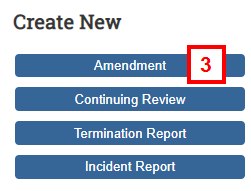
- Complete the required field(s) to describe the purpose of the amendment.
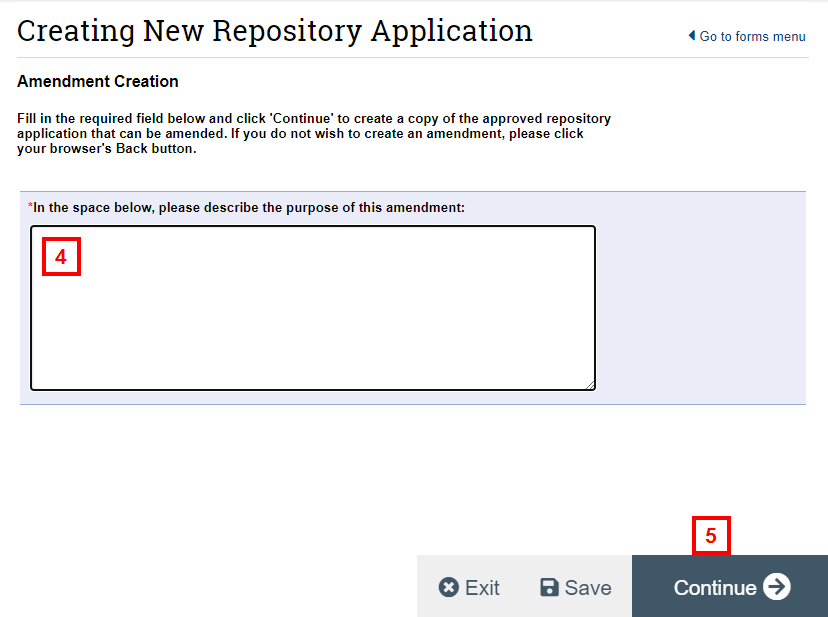
- Click Continue.
Note A copy of the approved Repository Application that can be amended opens. The Repository Application is assigned an amendment ID (AME) number. From then, the Amendment can be saved for completion at a later time. - Edit any fields that need to be changed in the amendment form.
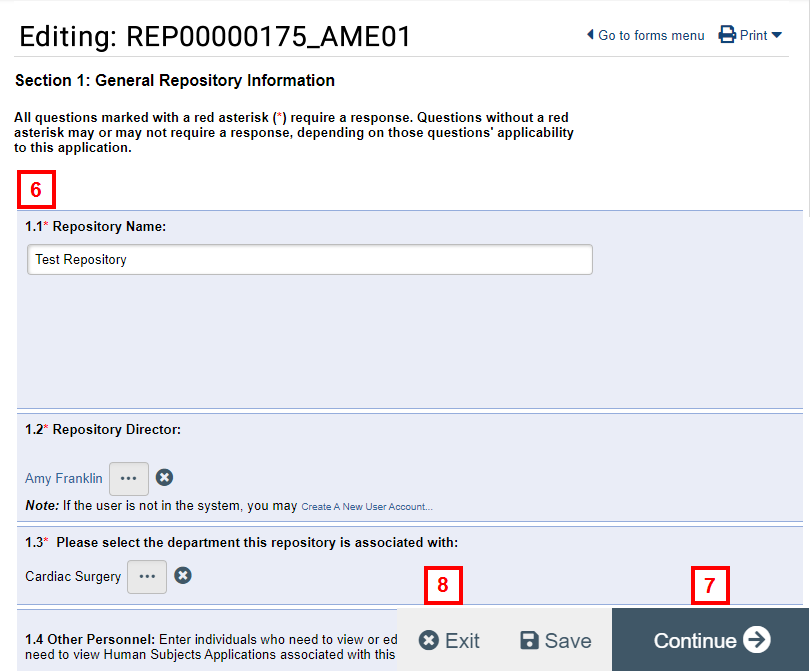
- Click Continue to go to the next section of the Amendment.
- Click Exit when you have finished editing the Amendment.
Note The Amendment is in the state of AME Pre Submission. - To notify the Repository Director that the Amendment is completed, click the Move to Ready to Submit Inbox activity.
Note To open an Amendment that is in progress, click Edit Application from the Amendment Workspace.
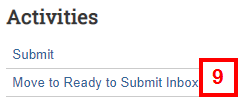
Submit a Repository Application Amendment
Important Only the Repository Director can submit an application’s Amendment.
- On the My Inbox tab, under Require Action by Study Team, click on the Name of the Repository Application Amendment. It is in the state of AME Pre Submission.
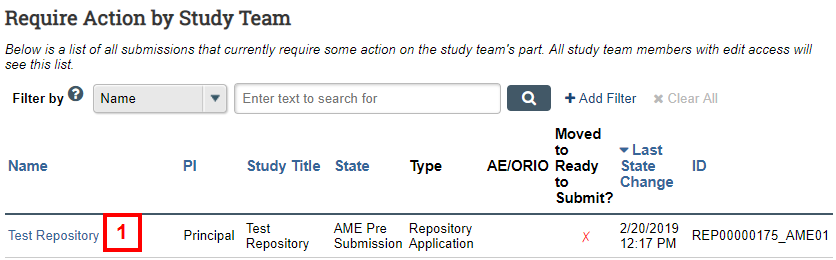
- Click Edit Submission.
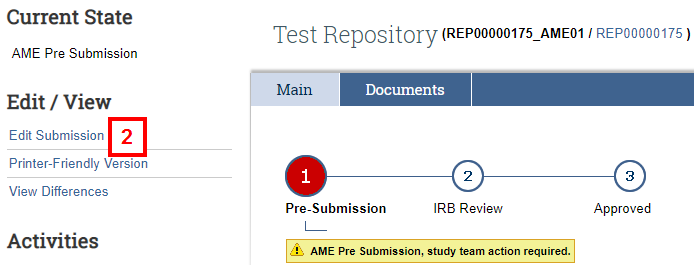
- Review and Save any changes, if needed. Click Exit to return to the Amendment Workspace.
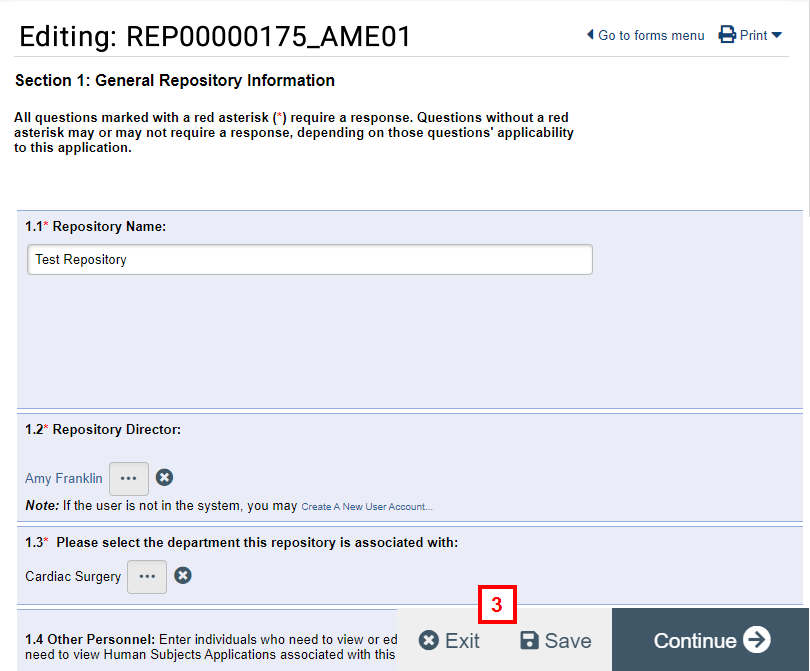
- Click the Submit activity.
Note The system validates that all required fields are complete. Any errors must be addressed before the amendment can be submitted.
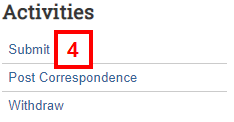
- Read the Repository Director Assurances and check the box confirming that you agree to abide by the assurance statement.
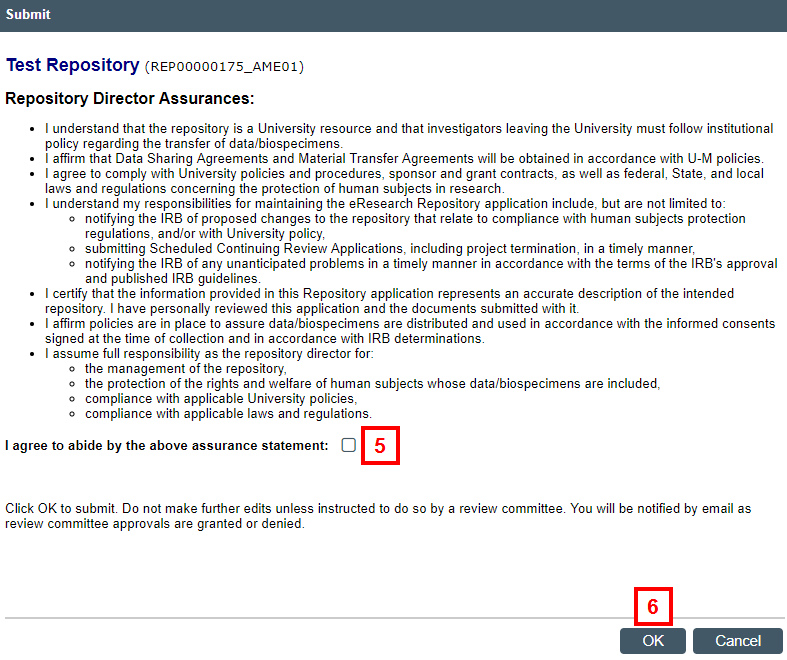
- Click OK.
Notes- The state of the Amendment changes to IRB Staff Review.
- Once approved, click View Differences in the Repository Application Workspace to see what was changed.
Last Updated
Saturday, February 20, 2021
