Overview
This document provides information that Core Committee Staff members can use to manage submissions for human subject research in eResearch Regulatory Management (eRRM).
Approval and Expiration Dates
The following table details how approval and expiration dates are set in eRRM.
If it is determined that a Continuing Review is required, then the approval and expiration dates described below apply.
| Review Type | System Action | Approval Date | Expiration Date |
| Full Committee* | Record Committee Decision | Date of Meeting | Approval Date + Approval Period – 1 day |
| Expedited | Submit Reviewer Checklist | Date reviewer submits review with a review determination of Approved or Approved with Contingencies | Approval Date + Approval Period – 1 day or Other Date specifically entered by the reviewer |
| Administrative or Expedited - Exempt | Submit Reviewer Checklist | Date reviewer submits review with a review determination of Exempt | No Expiration Date Set |
| Administrative or Expedited - Not Regulated | Submit Reviewer Checklist | Date reviewer submits review with a review determination of Not Regulated | No Expiration Date Set |
| Edit Approval Period | Specific Date entered by Core Staff | Specific Date entered by Core Staff |
*Studies can be determined Exempt or Not Regulated via Full Committee review, in which case the Approval Date would be the Meeting Date an No Expirate Date.
Automatic Notifications
eRRM automatically notifies Study Teams of:
- Upcoming expiration at 90, 60, and 30 days prior to expiration.
- When the study expires.
Using the Home Workspace
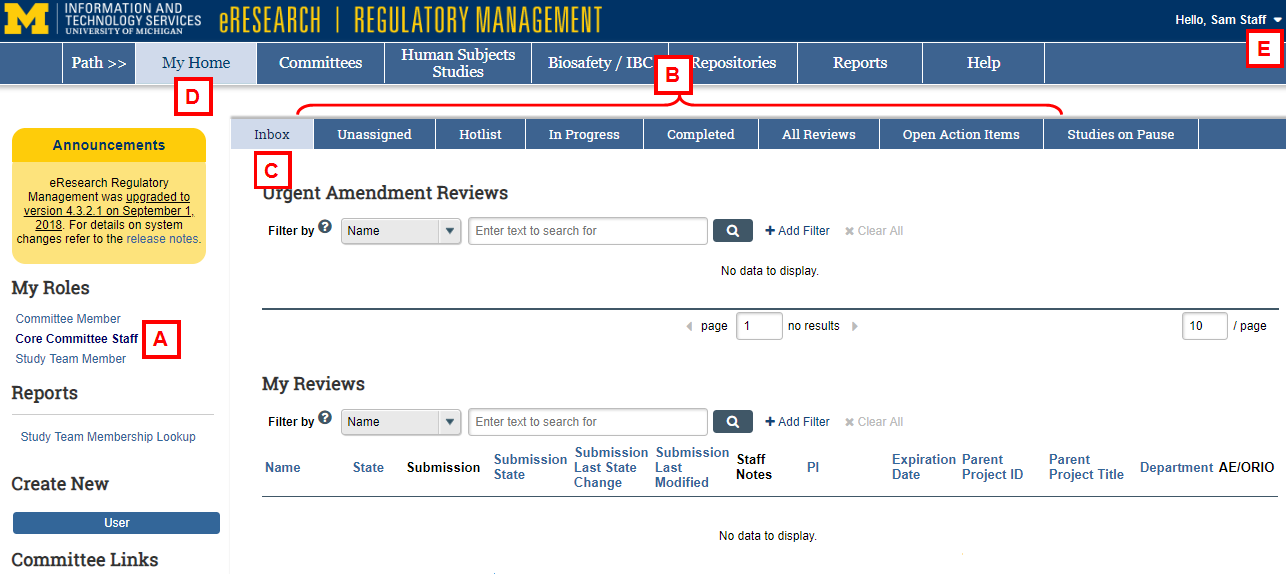
- Verify Core Committee Staff is selected. Individuals with multiple roles in eRRM, such as Core Committee Staff and Study Team Member, can select the appropriate role under My Roles.
- Your Home Workspace displays all eResearch submissions associated with you, organized by status (Inbox, Unassigned, Hotlist, In Progress, Completed, All Reviews, Open Actions Items, Studies on Pause). Click the appropriate tab for each category to access the submissions.
- The Inbox displays submissions that require action by you.
Note New submissions will not appear in the Inbox unless you are assigned as the owner and you are required to take some action. - Click My Home from any page in eResearch to return to your Home Workspace.
- Click to the arrow delete next to your name, then click delete Logoff to sign out of eResearch.
Last Updated
Wednesday, October 2, 2019
