Overview
The Repository Application is used to track data and bio-specimens associated with human subject research. New repository applications are created and submitted to the appropriate review committee(s). A new repository application may be started and saved for completion at a later time.
Important Information Anyone in eResearch can create and complete a Repository Application; however, only the Repository Director can Submit a Repository Application.
Navigation
Role: Study Team Member (Repository Personnel/Director) > Home Workspace
Step-by-Step Process
Create Repository Application
- Click Repository Application.
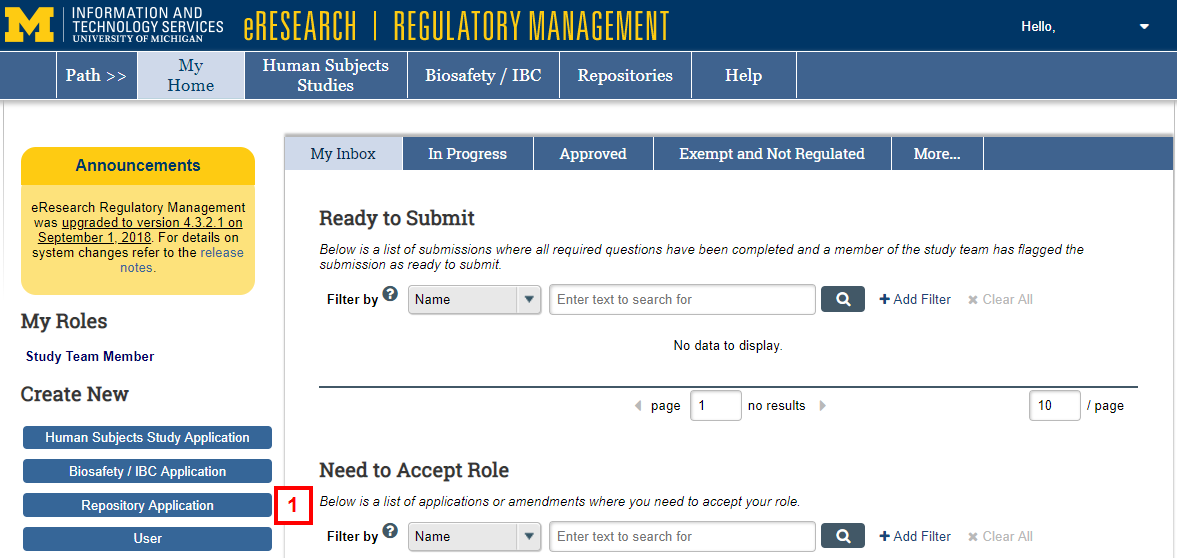
- Enter the Repository Name, and complete all required fields marked with an asterisk (*).
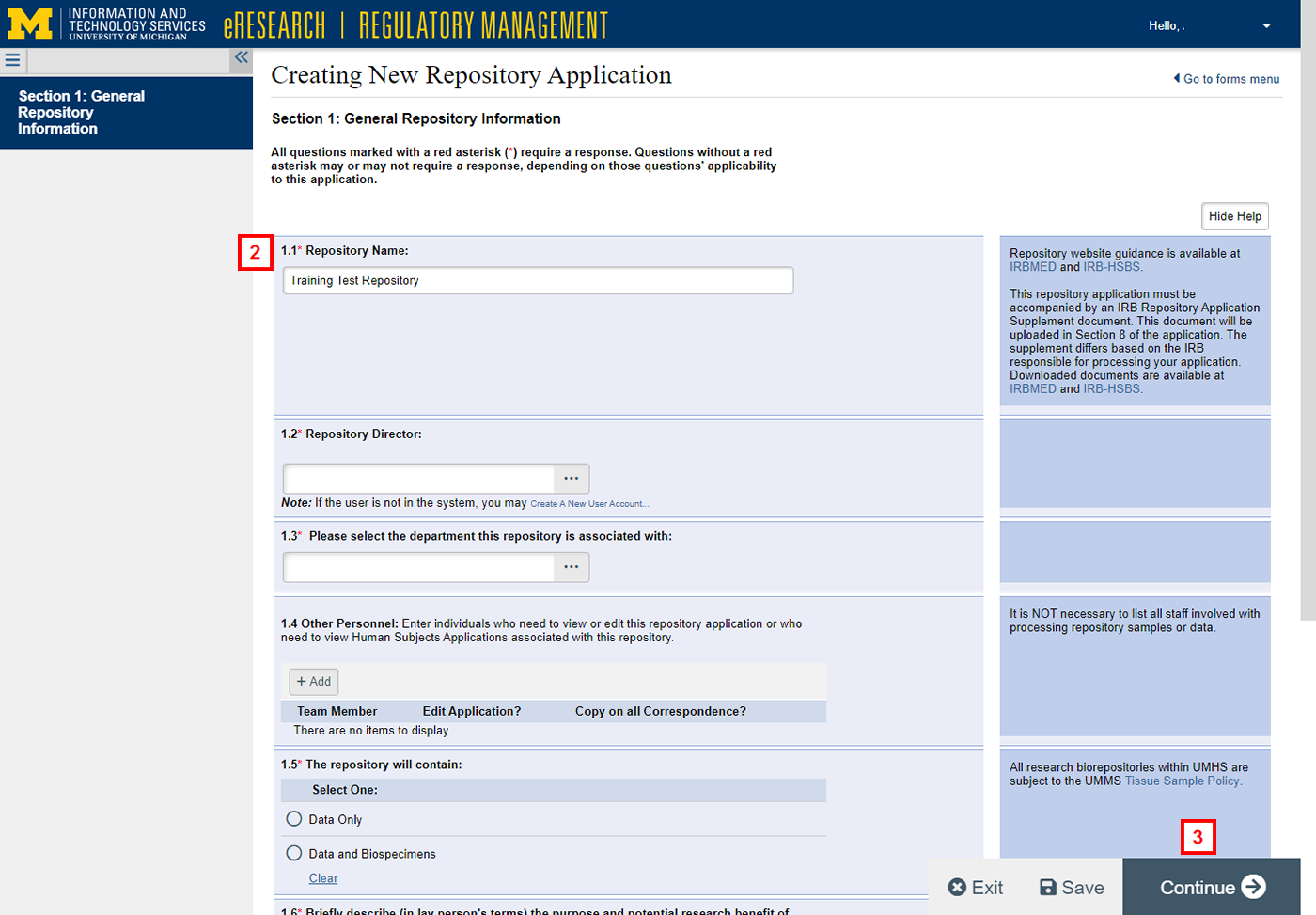
- Click Continue to save the current page and go to the next page.
Note Once Section 1 is complete, the application will be created and given an ID number, e.g. REP00000123. From then, the application can be saved for completion at a later time. - Complete all remaining sections.
- After completing Section 8, click Finish.
Note Upon completing the application or saving an application that is in progress, you are directed to the Repository Application Workspace. The application is in a state of Pre-Submission. - (Optional) Click the Move to Ready to Submit Inbox activity to notify the Repository Director that the application is complete.
Note To open an application that is in progress, click Edit Submission.
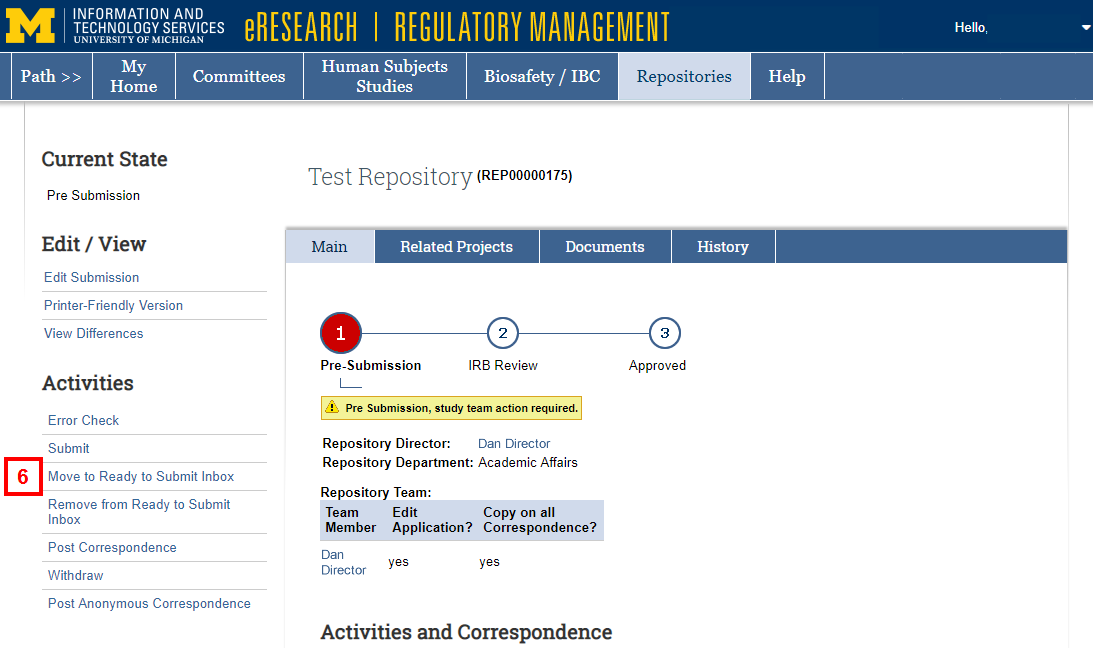
- Enter any comments.
- Click OK.
Submit Repository Application
Important Only the Repository Director can submit an application.
- On the My Inbox tab, under Require Action by Study Team, click the Name of the Repository Application.
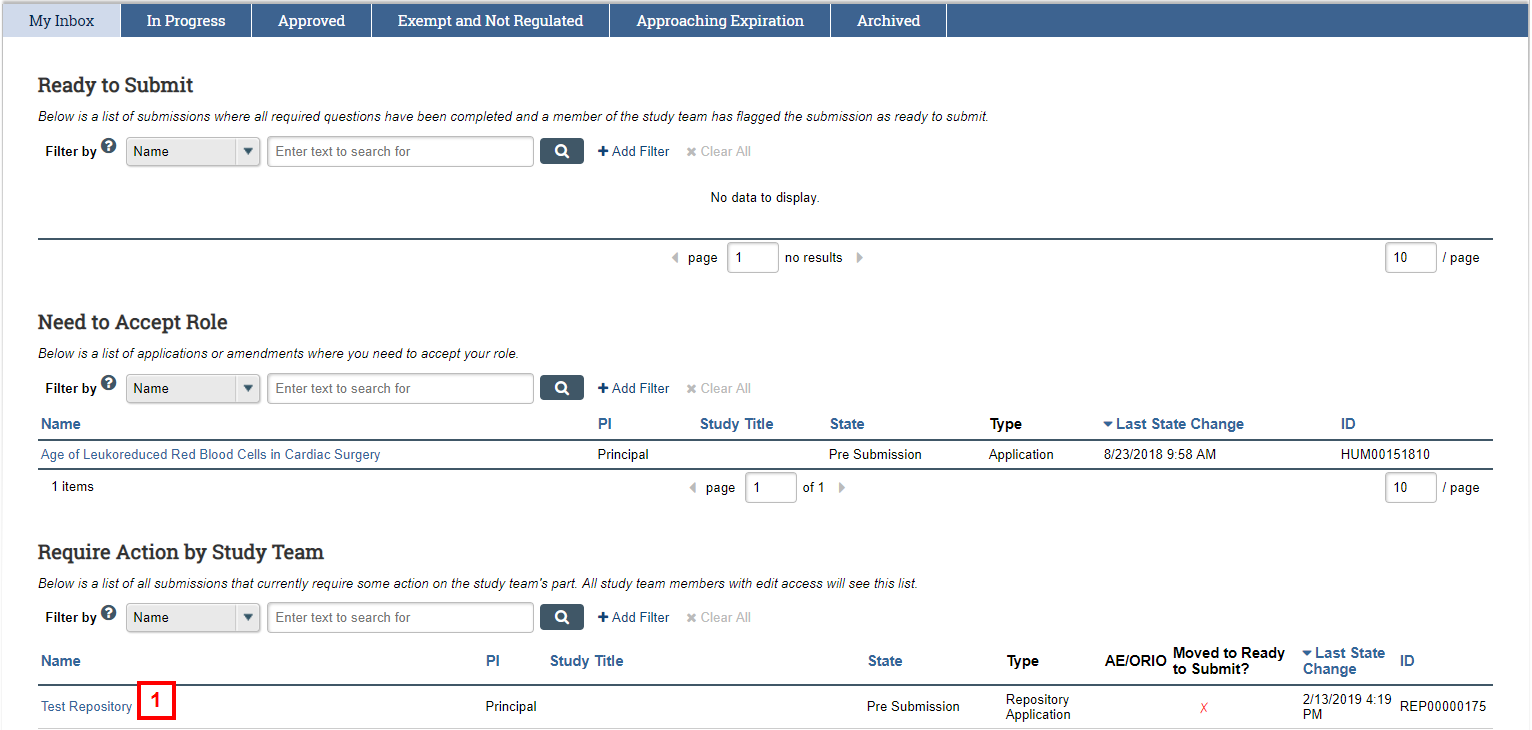
- Click Edit Submission.
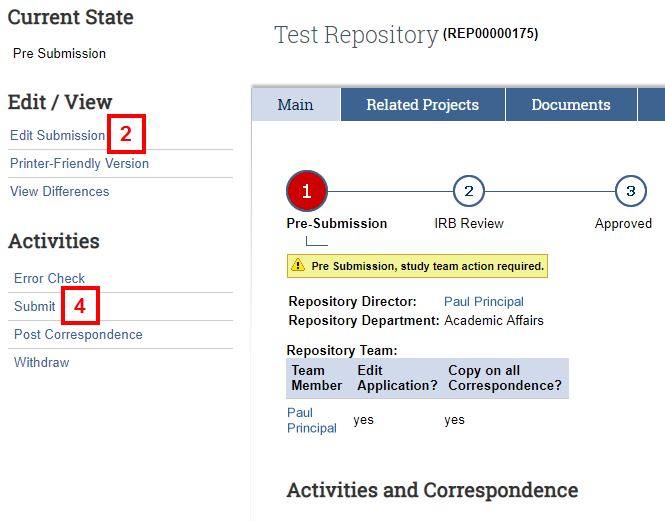
- Review and save any changes, if needed. Click Exit to return to the Repository Application Workspace.
- Click the Submit activity.
Note The system validates that all required fields are complete. Any errors must be addressed before the application can be submitted. - Read the Repository Director Assurances and check the box confirming that you agree to abide by the assurance statement.
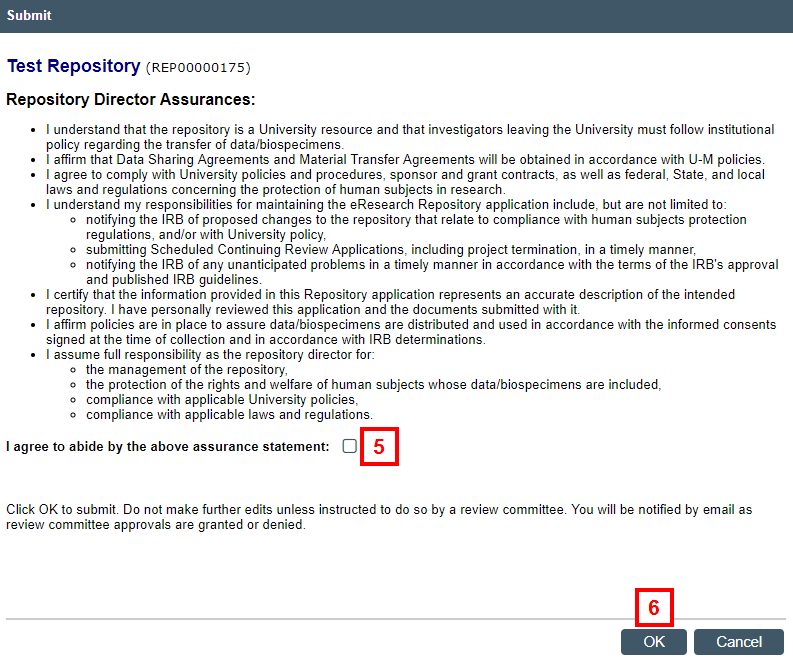
- Click OK.
Note The state of the application changes to IRB Staff Review.
Last Updated
Friday, July 17, 2020
