Overview
This document outlines the steps to view information in the Change Log (audit trail) of Reviewer Checklists.
Navigation
Role: Committee Member > Home Workspace > Review Workspace
Step-by-Step Process
- Click the Change Log for Submission activity.
Note This will open a one page change log of all the changes.
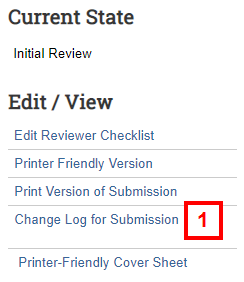
Alternatively, follow the steps below to view the saved changes made for each page.
- Click Path>> (in the upper-left corner), then click the link to the left of the Review name in the breadcrumb trail.

- If the submission is an Amendment (AME), click Amendment Audit Trail.
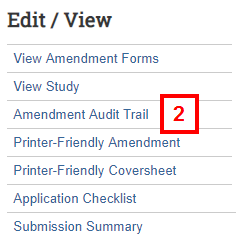
OR
If the submission is a new application (HUM), Continuing Review (SCR), or Adverse Event/ORIO (ADV), click the Change Tracking tab.
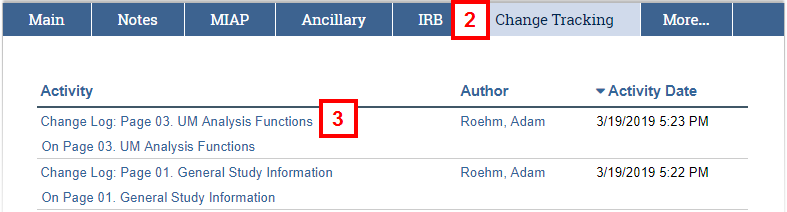
- Each row of the Change Tracking table (or Amend Application Change Log for AMEs) lists changes saved on a particular page. Click on the applicable Change Log: Page # link.
- The Activity Details page displays the following information:
- The Author is the person who made the change to and saved the application.
- The Activity Date represents the date and time the change was made.
- The Property Changes tab displays the Property, Old Value and New Value that was changed when the page was saved.
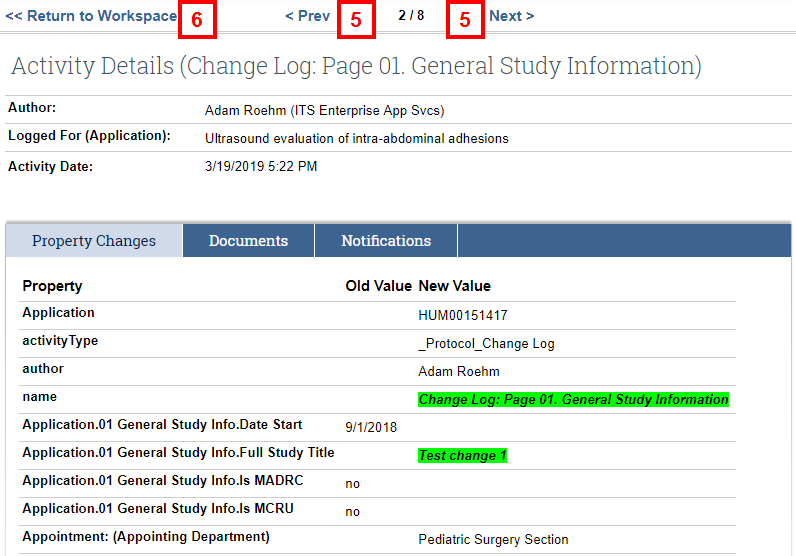
- Click <Prev and Next> to navigate through the various changes.
- Click Return to Workspace (or Return to Amendment Workspace) when you’ve finished viewing the Change Log.
Last Updated
Wednesday, September 25, 2019
