Overview
When a submission (Human Subjects Application or Amendment) is assigned to be reviewed by the Cellular Therapy Ancillary Committee, the submission displays in the reviewer’s Inbox tab. The reviewer can then review or postpone the submission, which moves the submission to the reviewer’s In Progress tab. Once Cell Therapy Ancillary Committee review is complete, it displays on the reviewer’s Completed tab.
Navigation
Role: Cell Therapy > Home Workspace
Step-by-Step Process
- Select Cell Therapy from My Roles, or verify it is selected.
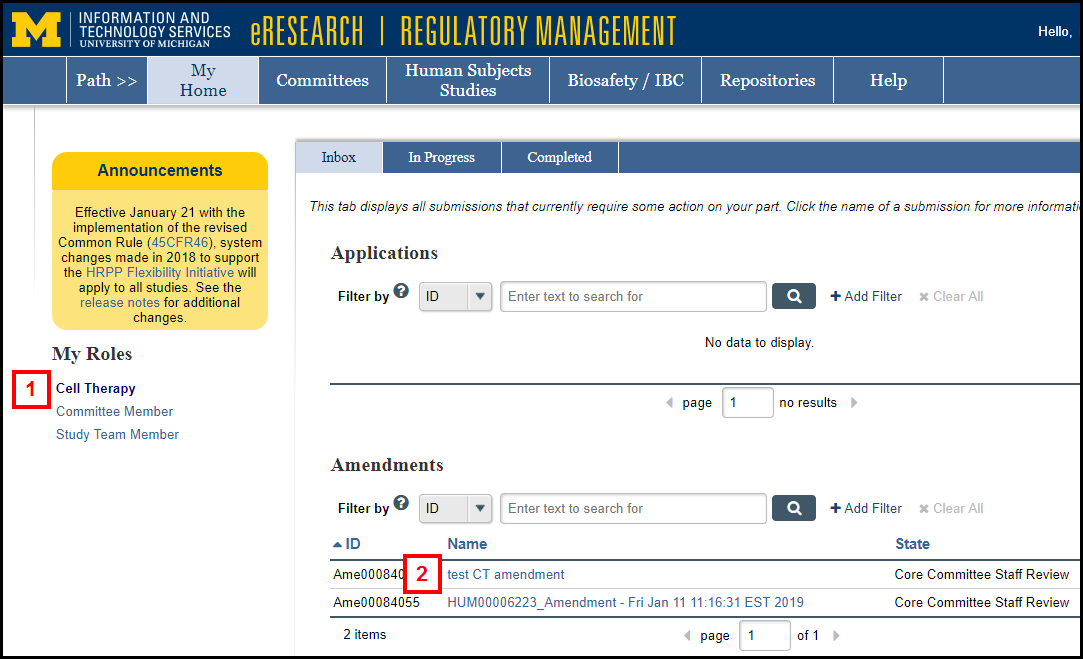
- Click the Name of the Application or Amendment to review from the Inbox or In Progress tabs.
- Click View Study, View Amendment, Application Checklist, or Submission Summary.
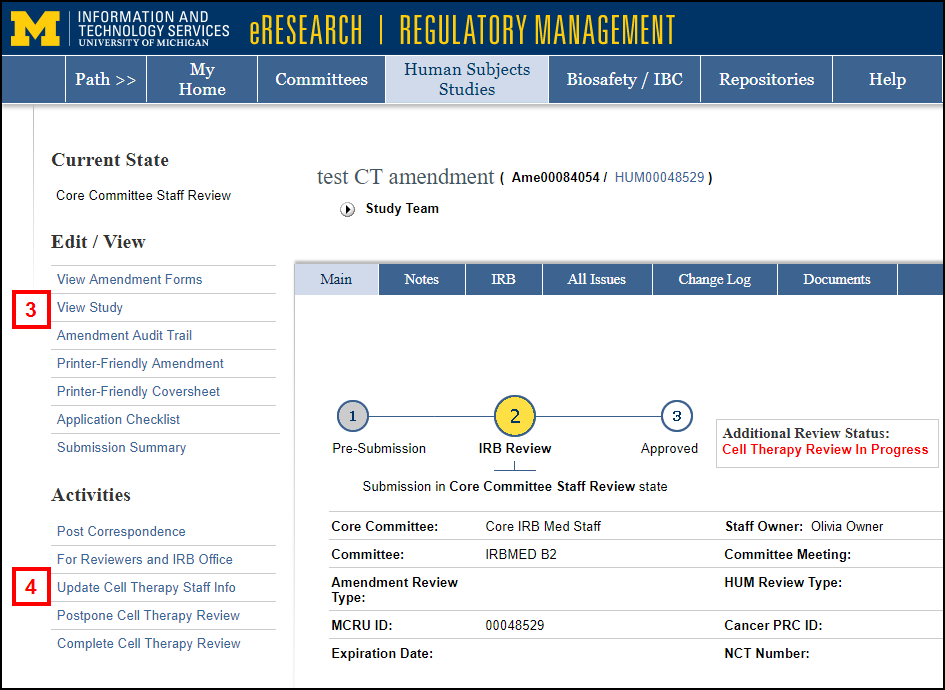
- After you’ve reviewed the Application or Amendment, click the applicable activity to:
- Update Cell Therapy Staff Info,
- Use this activity to enter or select the Staff Owner.
Note You can change the Staff Owner at any time.
- Use this activity to enter or select the Staff Owner.
- Postpone Cell Therapy Review, or
- Complete Cell Therapy Review.
- Update Cell Therapy Staff Info,
- Complete the required questions in the activity window, and enter Cell Therapy Staff Notes, if applicable.
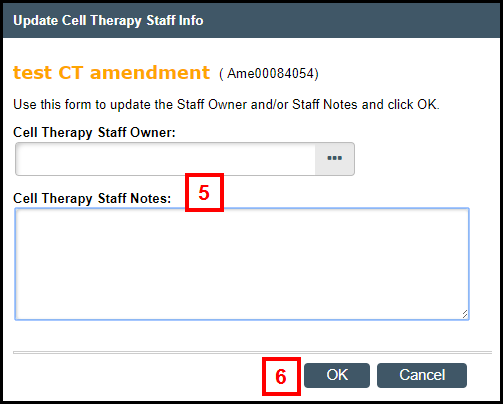
- Click OK.
Notes- "Additional Review Status: Cell Therapy Review In Progress” (or Complete) displays in the Application or Amendment Workspace.
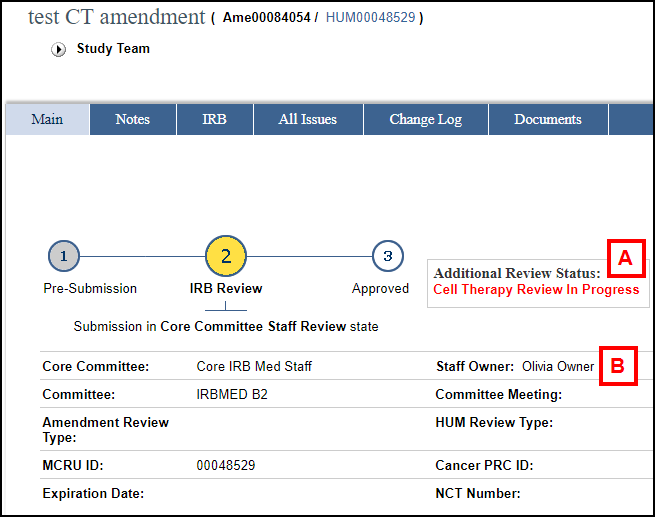
- If you entered or changed the Staff Owner in the Update Cell Therapy Staff Info activity, the Staff Owner name displays on the Application or Amendment Workspace.
- The In Progress and Completed tabs of your Home Workspace will display the Staff Owner and Staff Notes.
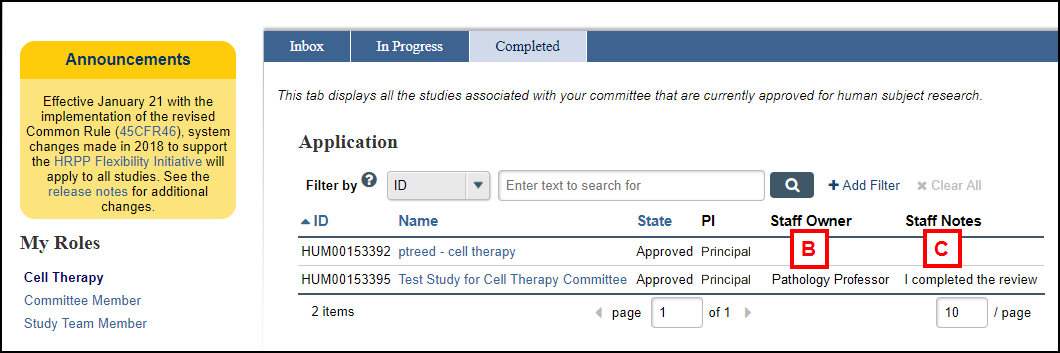
- "Additional Review Status: Cell Therapy Review In Progress” (or Complete) displays in the Application or Amendment Workspace.
Last Updated
Wednesday, September 25, 2019
