Overview
When an Adverse Event (AE) is reported by the study team, IRB Staff will assign it to the appropriate reviewer(s). Once an AE is assigned to you for review, it can be found under My Reviews in the Inbox of your Home Workspace.
Navigation
Role: Committee Member > Home Workspace
Step-by-Step Process
- Click the Committee Member role or verify it is selected on the Home Workspace.
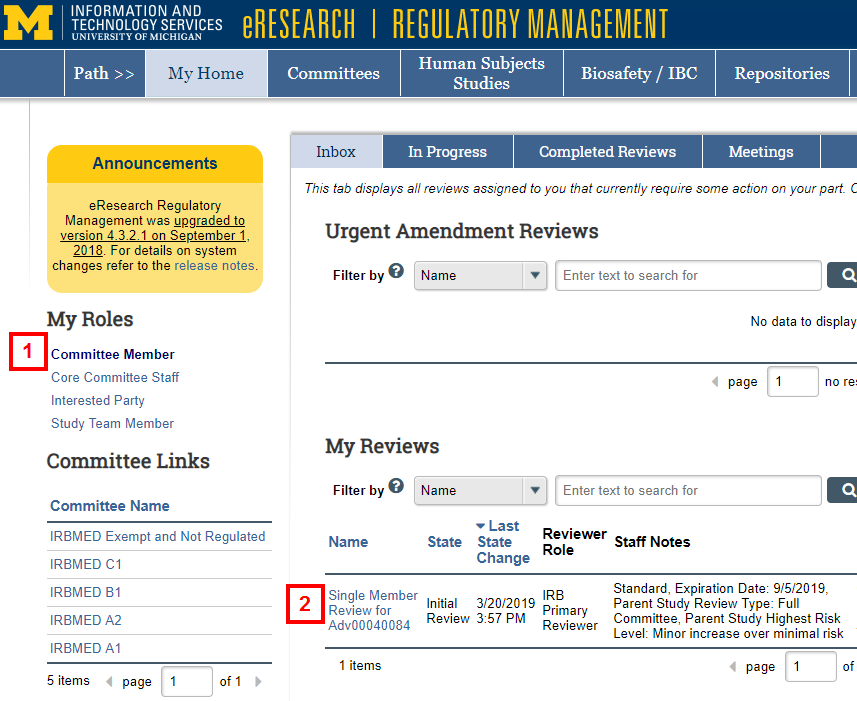
- Click the Name of the Adv record.
- Click Edit Reviewer Checklist.
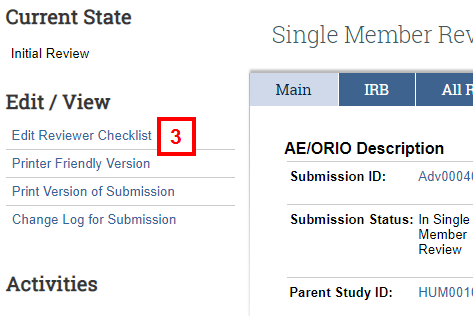
- Review the Staff Notes to Reviewers and details for each AE listed under the Reviewer Checklist.
Note You can click on the section number to go directly to that section of the submission.
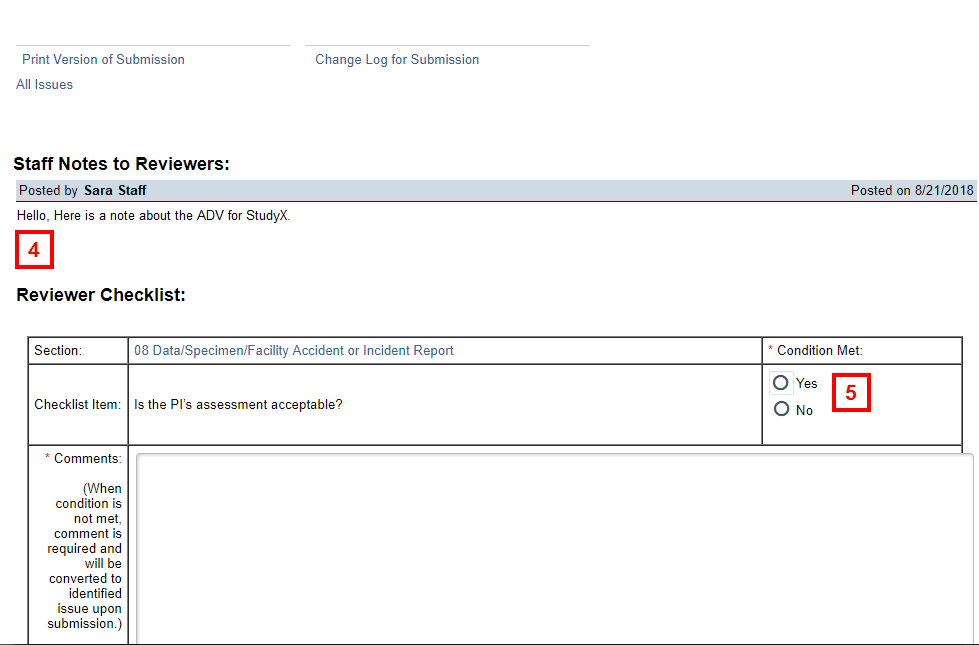
- Select the applicable Condition Met radio button.
Note If No is selected, then Comments are required and will be converted to an an identified issue upon submission. - If applicable, enter any Additional Issues for the study team.
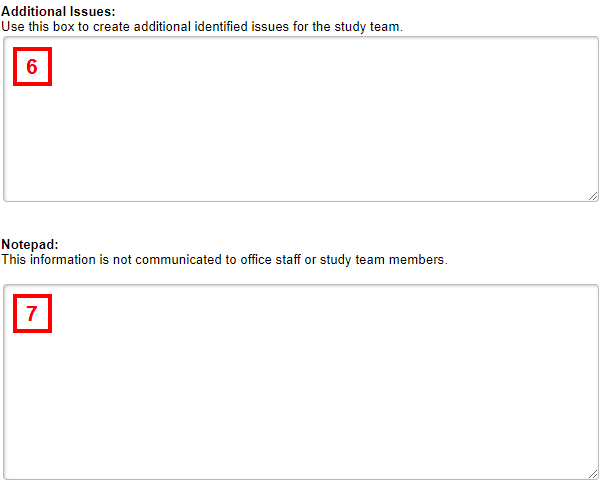
- Optional: enter any personal notes (e.g., presentation notes) about the review in the Notepad field.
Note Use this field to report information not communicated to the office staff or study team. - If applicable, click Add and upload any Supporting review documents.
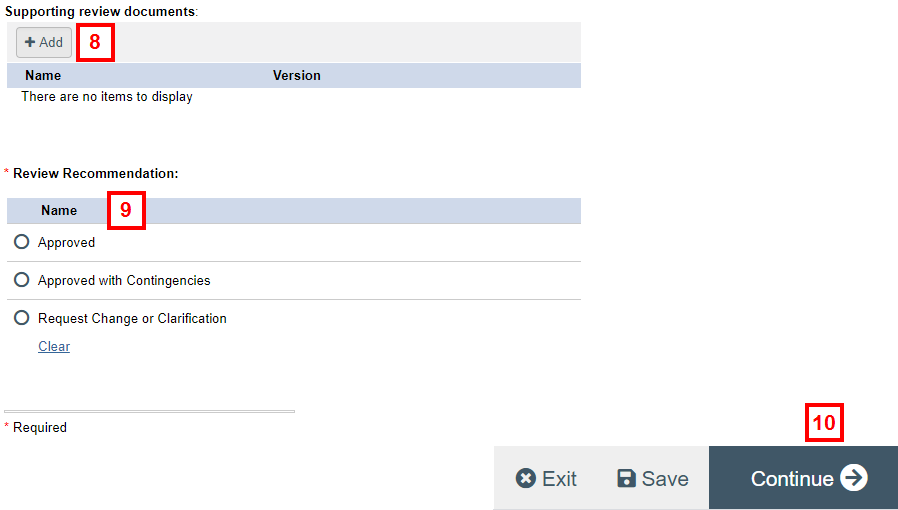
- Select the applicable Review Recommendation radio button.
- Click Continue.
- If applicable, check the Check here if core committee staff can review ALL identified issues box.
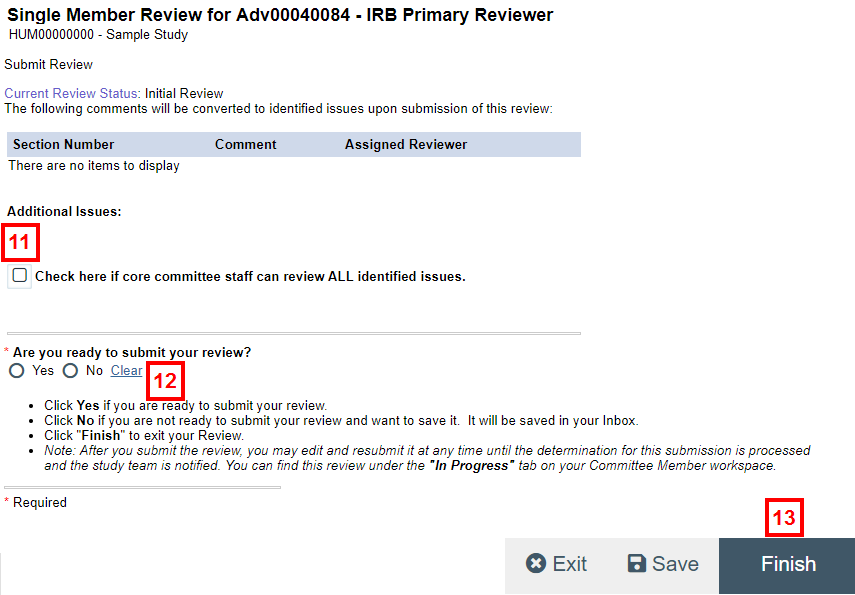
- Select the applicable Are you ready to submit your review? radio button.
- Click Finish to exit the Submit Review page and save your work.
Note You may edit and resubmit the review at any time until the determination for the submission is processed and the study team is notified. You can find the review under the In Progress tab on the Home Workspace.
Submitted - Home
After you submit review, the Review Workspace displays.
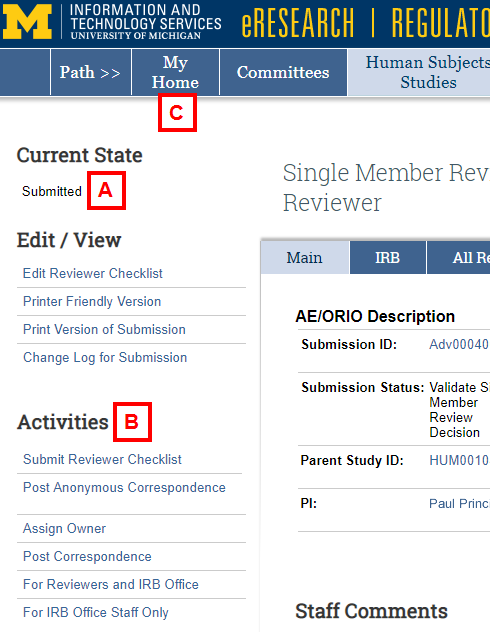
- Current State shows that the review was submitted.
- The Edit/View and Activities menus display all of the available activities for the review.
- Edit Reviewer Checklist: Changes can be made to the reviewer checklist by clicking Edit Reviewer Checklist. Follow the same procedures as described above to resubmit the updated checklist.
- Printer Friendly Version opens a review summary in a new window for printing.
- Print Version of Submission opens the AE/ORIO submission in a new window for printing.
- Change Log for Submission shows a history of changes that have been made to the submission.
- Post Anonymous Correspondence: Notes can be created and then posted anonymously to the Submission Workspace. The notes are viewable by anyone with access to the submission, including study staff, office staff, reviewers and committee members.
- Post Correspondence: Posts notes that include the editors’ name and are viewable by anyone with access to the submission. This includes study staff, office staff, reviewers and committee members.
- For Reviewers and IRB Office: Allows for the posting of notes that will only be reviewable by the IRB staff and other committee members.
- My Home returns to the Home Workspace.
Last Updated
Friday, February 19, 2021
