Overview
The Administrative Withdrawal activity is used primarily as a “housekeeping” tool to remove submissions that no longer need to be stored in the system (e.g., when a submission has sat in a State of Changes Required for an extended period of time with no progress).
The Administrative Withdrawal activity is only available for submissions in the following States:
- Changes Required
- Contingencies Pending
- Approved
- Expired
Navigation
Role: Core Committee Staff > Home Workspace
Step-by-Step Process
- Click the Core Committee Staff Role, or verify it is selected.
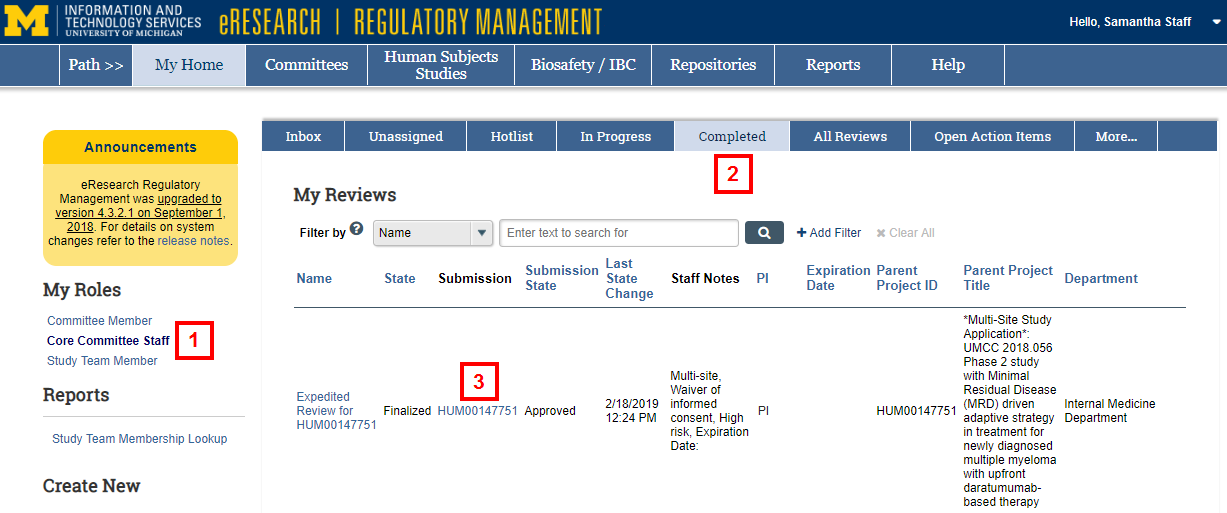
- Click the Completed tab.
- Click the Submission ID.
Important- You must click the Submission ID to open the Study Workspace, not the Study Name. Clicking the Name takes you directly to the Core Committee Staff Review page.
- Submission State displays the current state of the submission.
- Staff Notes displays the last action that was performed on the submission.
- Click the Administrative Withdrawal or Termination activity.
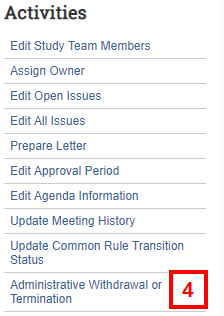
- Click the Withdrawal radio button.
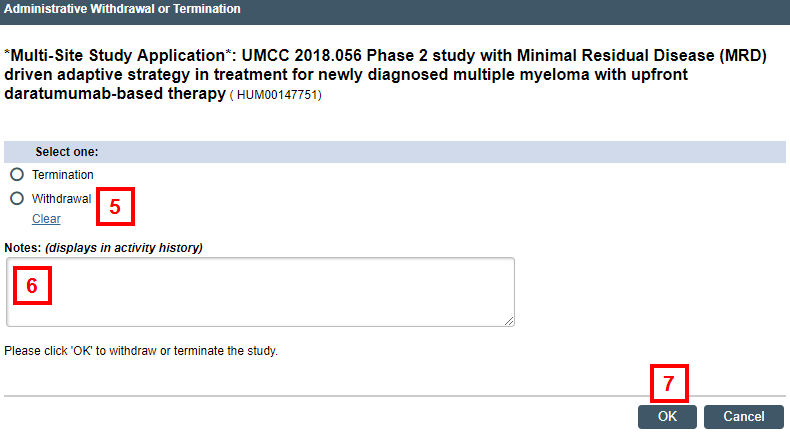
- If applicable, enter any Notes.
- Click OK.
Last Updated
Friday, September 20, 2019
