Overview
Working a Site Visit Deficiency Action Item
If a finding with a level of Deficiency was entered by the Facility Inspector after a site visit, they will assign action items to responsible persons for mitigation. Responsible persons can be the PI, Lab Personnel, or the Facility Manager. The responsible person(s)/assignees will receive a summary email with the actions to be worked. The assignees can enter an action plan and details for how they will work or fix the room deficiency in eRAM. Once the action item is ready, assignees can mark it as Complete.
Step-by-Step Process
Action Plan Details
- Review the findings in the email. Click the Action Item link to open the Action Item workspace. Go to step 4.
OR If you are already logged into eRAM: Verify PI & Lab Personnel is selected under My Roles.
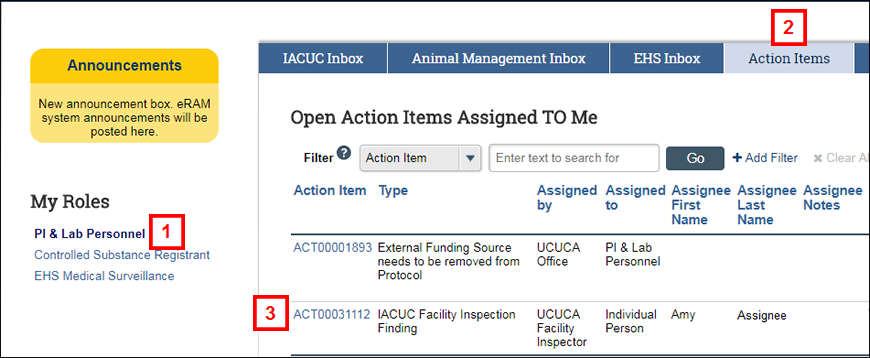
- Click the Action Items tab.
- Under Open Action Items Assigned TO Me, click the Action Item link.
Note The Action Item Type should be IACUC Facility Inspection Finding. - Review the Action Item information, Assignee Notes, and Inspection Details and Deficiency Finding Details on the Main tab.
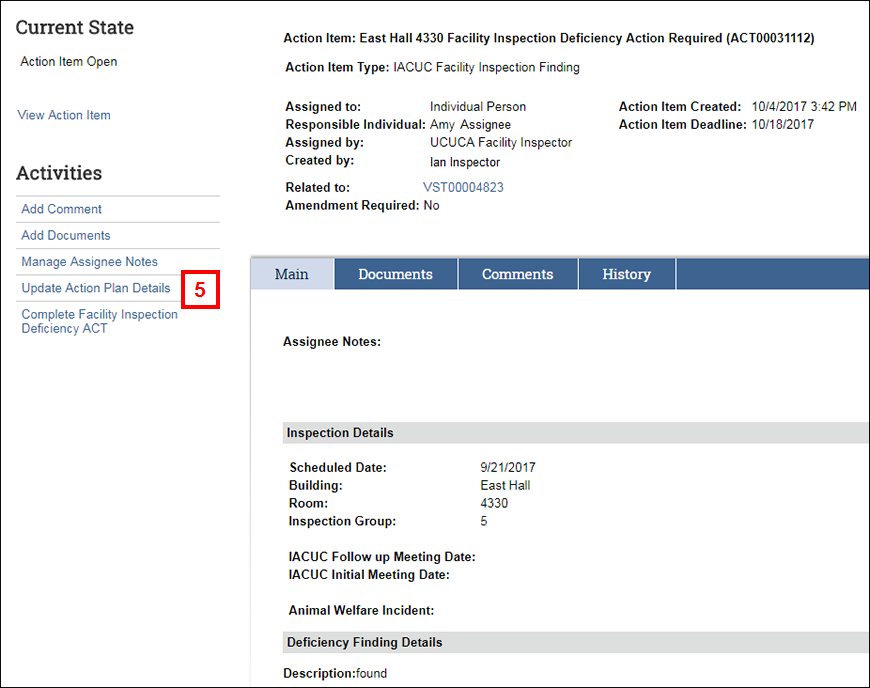
- Click Update Action Plan Details under Activities.
- Enter or select an Action Plan Execution Completion date.
- Enter a Response/Action Plan describing how the action was worked.
- (Optional) Enter, add, or remove Secondary Assignee(s).
- (Optional) Click Add to upload Action Plan Document(s).
- If you are ready to Submit Response/Action Plan, click Yes to automatically complete the action item. You do not need to execute the Complete Facility Inspection Deficiency ACT activity in steps 12-14.
OR
Click No if you are not ready to submit. - Click OK.
Note After the Action Item has been worked and is ready to complete, you will run the Complete Facility Inspection Deficiency Action Item activity.
Complete Action Item
- Click Complete Facility Inspection Deficiency ACT under Activities.
- (Optional) Enter Comments.
- Click OK.
Note The action item is now ready for the Assigner/Facility Inspector to review.
Last Updated
Friday, September 6, 2019
