Overview
Note As of the eRAM upgrade version 5.0 in May 2021, the "View Differences" interface has changed. It is no longer accessed from a link on the Protocol workspace, and is now located within the Navigation menu. It is called Compare.
About Application Versions
Major Incremental Versions = 1.0, 2.0, 3.0, etc.
Minor Incremental Versions = 0.1, 0.2, 0.3, etc.
- Upon application submission, the first minor incremental version is created (0.2). Compare and Changes found on steps will display all pages because the system treats every page as having been changed.
- Anytime the protocol is sent back to the PI for changes, another incremental version is created (e.g., 0.2 to 0.3) when the Submit Changes activity is executed. Compare and Changes found on steps will display only those pages where changes were made and saved.
- When the protocol is approved, the first major incremental version is created (1.0).
- Any time amendments to the protocol are approved, a new major incremental version is created (e.g., 1.0 to 2.0).
Compare
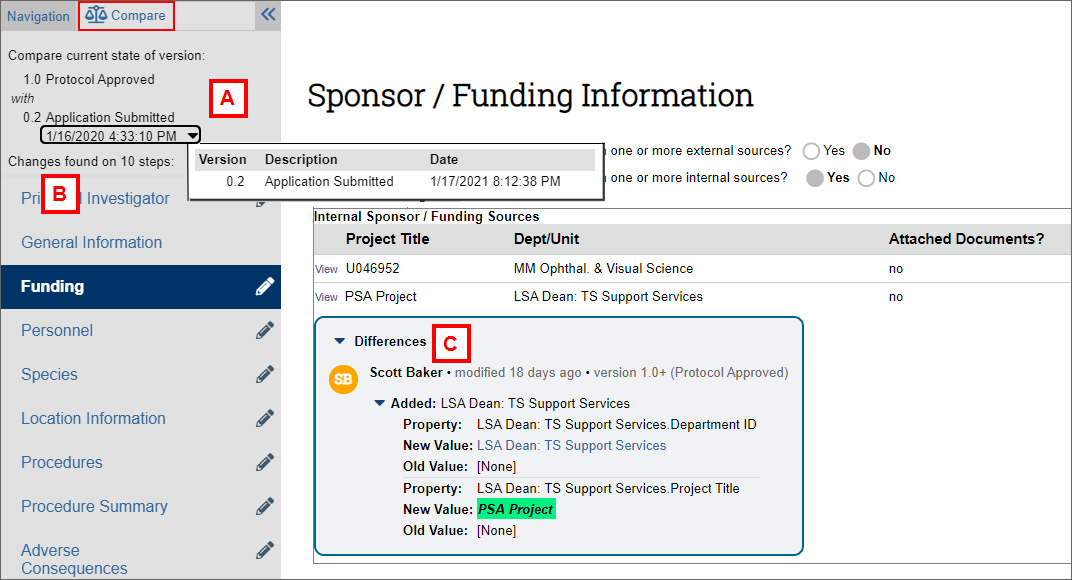
A. Compare current state of version
This option allows you to compare the current version of the application against a previous version, which is selected from the drop-down menu.
Note This option does not display a cumulative history of changes between versions. It only compares the current version (for example, v4.0) against the selected version (for example, v1.0) and displays any differences between the two: in that example, changes made in versions 2.0 and 3.0 would not be displayed. You cannot compare two prior versions against one another.
B. Changes found on steps
This allows you to select a specific page of the application where changes were made. Click on a page with a pencil icon to navigate through the changed pages.
Note Often an individual change to the application can be viewed on more than one of the pages listed. For example, ALL changes made to Species, Location Information, Procedure Summary, Adverse Consequences and Use Justification pages can be viewed by selecting any ONE of those pages in the navigation menu.
C. Differences
Specific changes to the application are identified in the text formatting or listed in the Differences box. Information that was changed or added is highlighted in green, and old values for changed information or information that was deleted is highlighted in red. Click the arrow next to each item to expand and view the Differences for "Added", "Changed", or "Removed" items.
