Overview
The Committee Reviewer Home workspace is the launch page for eRAM. From the Home workspace you can:
- View the applications and amendments in the review process that require action from you.
- Access and track the progress of all applications and amendments on which you are a reviewer.
- View all applications and amendments, even those on which you are not a reviewer.
- View and update your reviewer biography.
The Inbox tab is used as the example of a Home workspace in this document. While many of the features described on this page are applicable to all pages in the workspace, some available field names may differ based on the purpose of the page.
Home Workspace
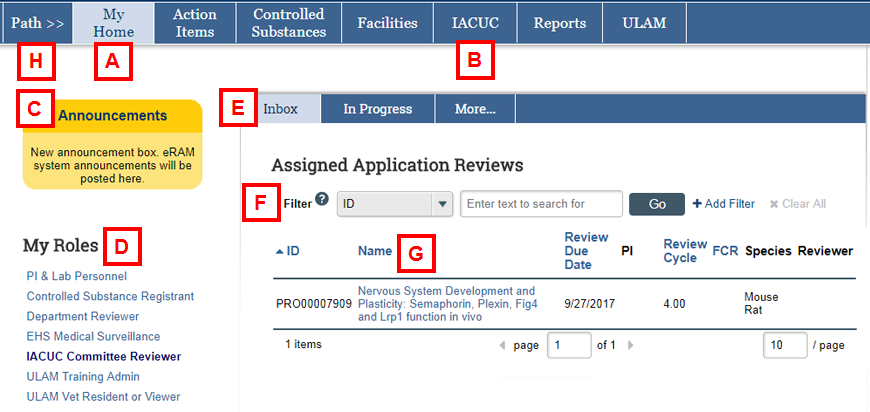
| Letter | Feature |
|---|---|
| A | My Home – Click to return to the first page of your Home workspace. |
| B |
IACUC - Click to expand the menu for:
|
| C | Announcements – Recent news, functionality changes and other general information is posted in this section. |
| D | My Roles – Your available system roles. If multiple roles are listed, click a role to select it. The Home workspace changes based on the role. The active role displays in bold. |
| E | Tabs – Tabs organize your Home Workspace into the following pages:
|
| F | Filter – These options can be used on most Home workspace tabs to search for applications and amendments by various data, such as ID number, name and Principal Investigator.
Tips:
|
| G | Name – Click the link to access the project workspace. |
| H | Path >> – Click to view a breadcrumb trail. |
Update Reviewer Bio
Follow these steps to review and update your biography, as needed.
- Verify the IACUC Committee Reviewer role is selected.
- Click the My Bio tab.
Note If you don't see the My Bio tab, click More... to show more tabs.
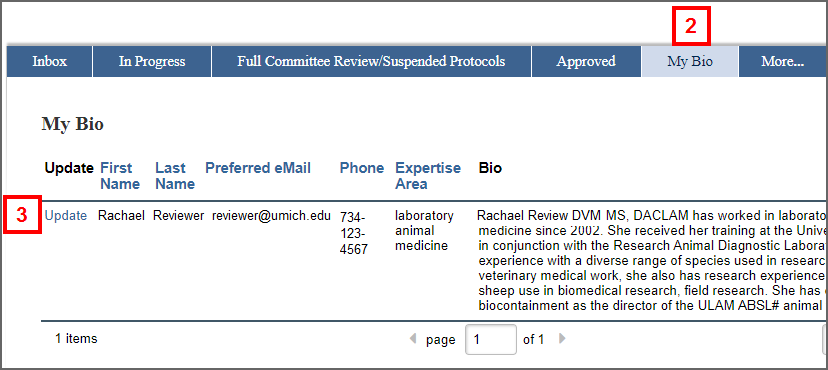
- Click Update.
- Enter Reviewer Expertise Area.
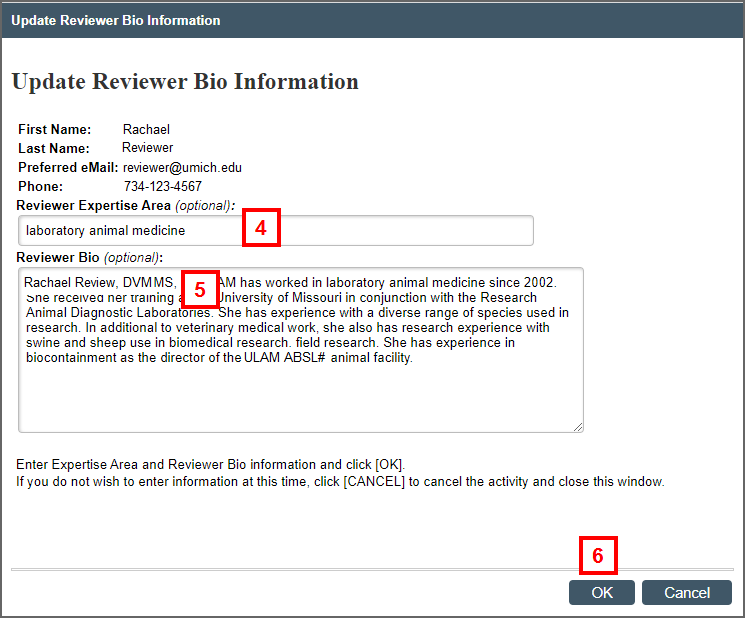
- Enter Reviewer Bio.
- Click OK.
Last Updated
Tuesday, February 15, 2022
