Overview
During the review process, reviewers add questions to an application in order to request clarification on or additional information about the protocol. These questions are routed through the ACU Office Research Compliance Associate (RCA) where they are reviewed, summarized and then sent to the Principal Investigator (PI).
When adding questions, enter notes in-line at the page or question level.
Note If adding questions on the Procedure page, specify to which answer or section of the application the question refers. This page includes multiple sections and pop-up pages, making it difficult to know what is being questioned without this clarification.
After the PI responds to the questions, the application is resubmitted and routed back through the review process. Reviewers need to review the new information provided by the PI and the PI response to the questions.
Contents
Add Reviewer Notes
- Click the name of the application being reviewed.
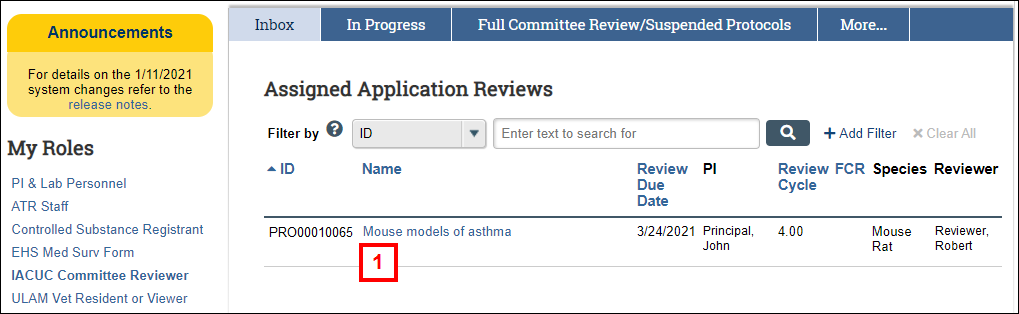
- Click View Application.
Notes- The application opens to the Principal Investigator (PI) page. You can navigate through the application by using the Navigation menu on the left side of the page.
- In this document, adding a reviewer question is demonstrated on the Location Information page. However, the process is the same regardless of the application page.
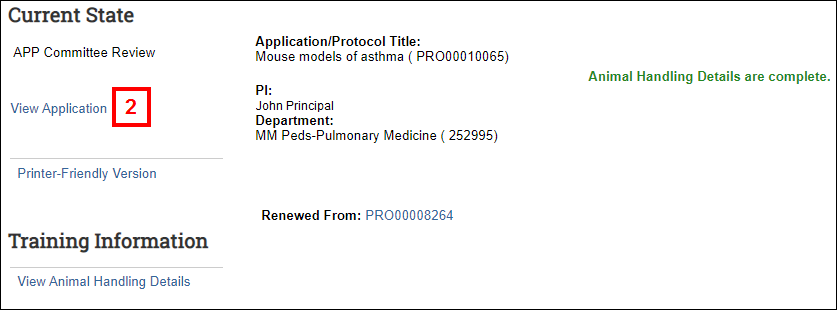
- Click the open reviewer note
 icon next to the applicable page or question of the application.
icon next to the applicable page or question of the application.
Note To add notes at the question level, click View next to the applicable item.
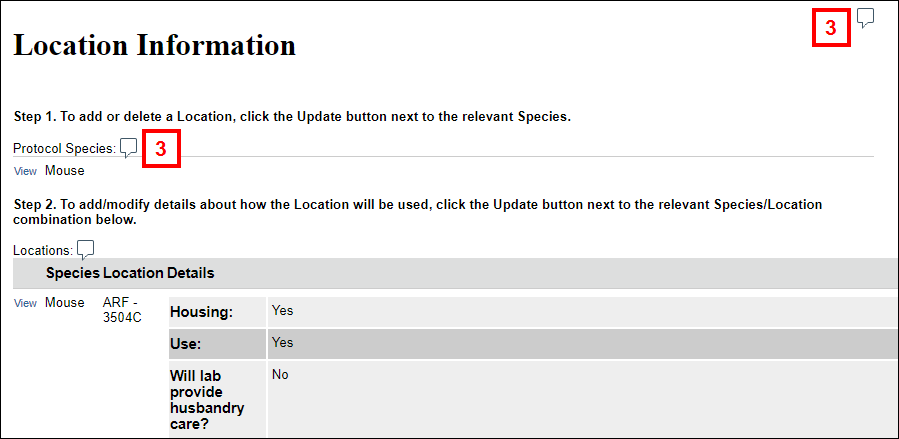
- Enter the question in the Enter text here field.
Notes- The Draft Reviewer Question is the only option available from the type drop-down menu.
- Draft questions are not visible to other reviewers until the review is submitted.
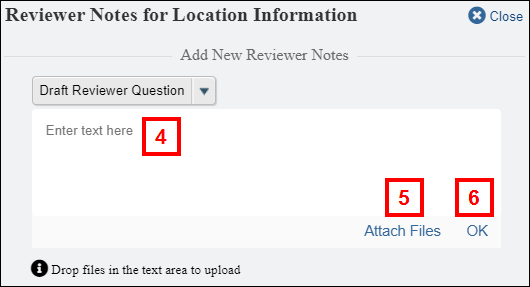
- If applicable, click Attach Files to upload attachments.
- Click OK.
Note All reviewer questions display incrementally next to the applicable page of the application. - If necessary, click the open reviewer note
 icon on another page or question to insert another note. Repeat steps 5-7.
icon on another page or question to insert another note. Repeat steps 5-7.
Note Questions entered in error or no longer needed can be deleted by clicking Delete on the Reviewer Notes for page.
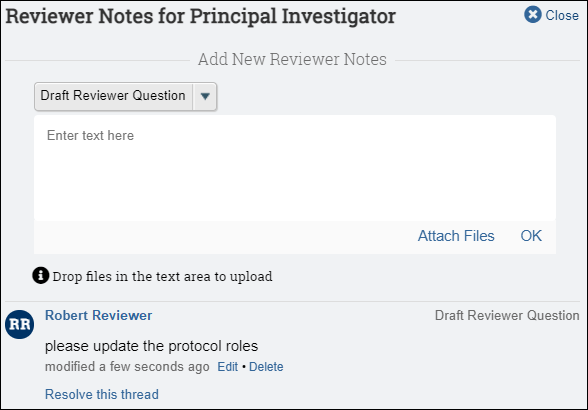
- To continue reviewing the application, scroll through the pages, or use the Navigation menu.
- Click Exit to return to the Protocol Workspace.
- Click Submit Review with Questions under Activities when your review is complete.
Note After submission, all draft review questions are published and visible to other reviewers and the RCA. Published questions can be viewed on the Reviewer Question page of the protocol workspace, or on the application pages.
Review PI Responses
- Click the name of the application being reviewed.
- Click View Application.
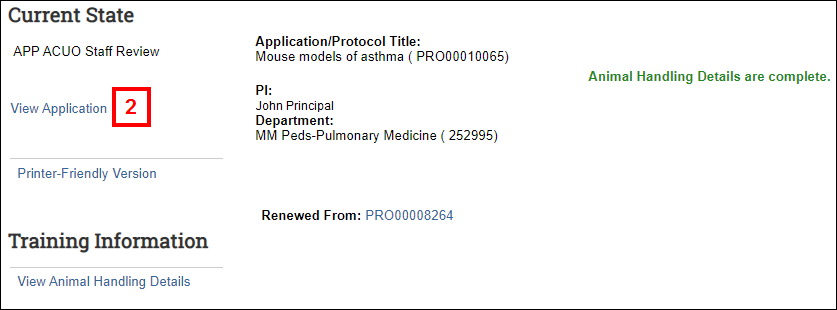
- Click Compare.
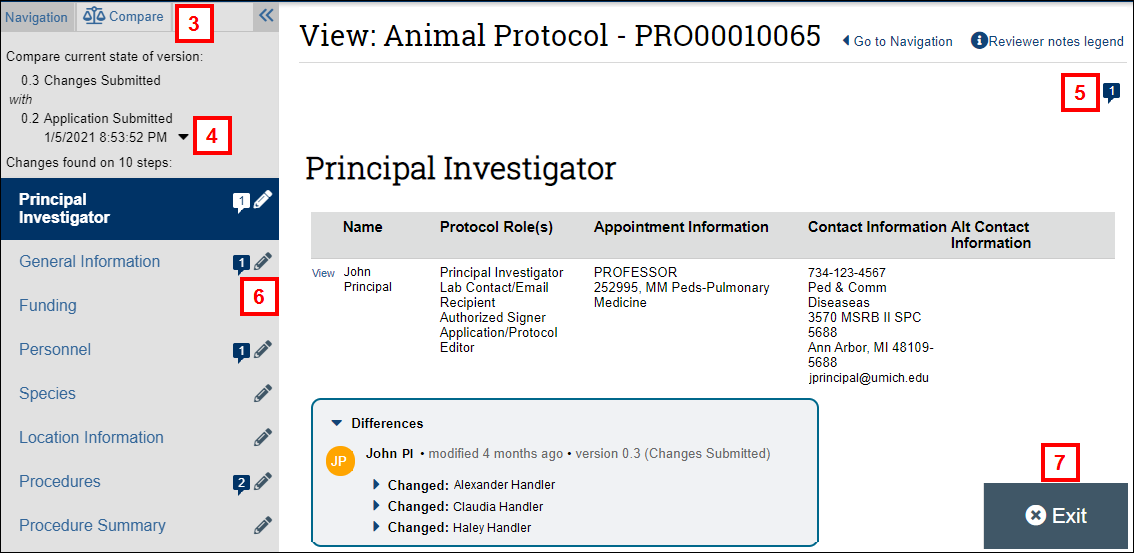
- Select the previous version of the application that was reviewed from the down arrow.
Note Review the PI Response and the changes made to the application data. If necessary, click the down arrows in the Differences section to expand the changes. - If necessary, click the open review note
 icon to insert an additional question(s).
icon to insert an additional question(s). - Go to the next application page that contains a reviewer question and PI response by selecting the page from the Navigation menu.
Note- Repeat steps 4-5 until all changes have been viewed and additional questions entered.
- Pages with a pencil
 icon indicate changes were made.
icon indicate changes were made.
- Click Exit to return to the protocol page.
- Click one of the following under Activities:
- Approve Without Questions if no additional questions were entered.
- Submit Review With Questions if additional questions were added.
