Overview
The Manage Pocket Timecards page allows Facility Managers to add, update, or delete a users Pocket Timecard entry.
Step-by-Step Process
- Select ULAM Pocket Timecard Entry under My Roles.
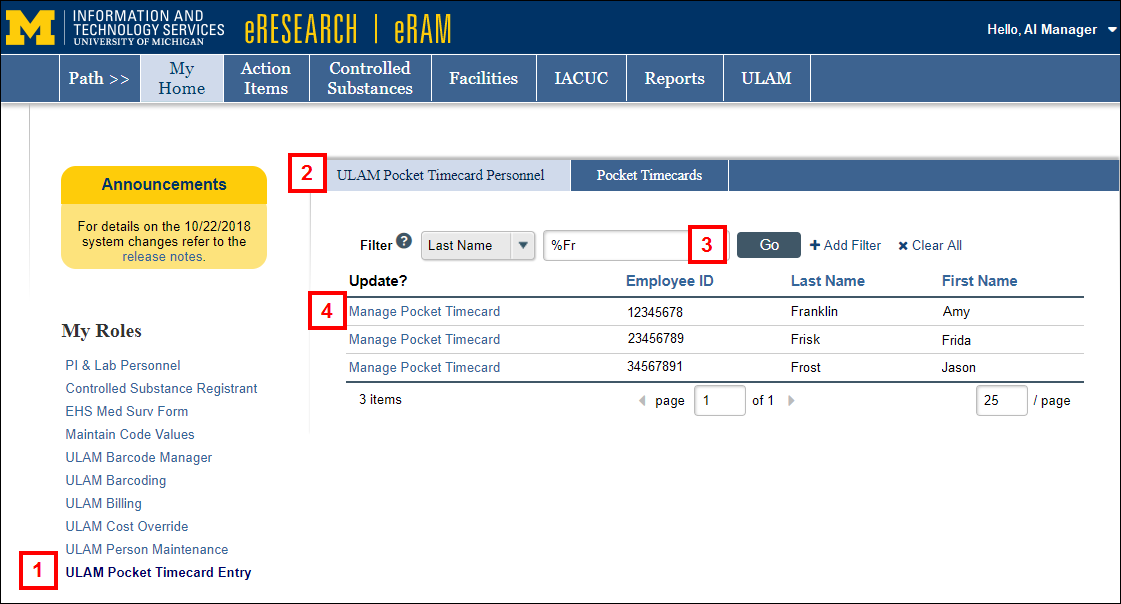
- Click the ULAM Pocket Timecard Personnel tab.
- Enter Filter criteria to find an employee by Employee ID, Last Name, and/or First Name, then click Go.
- Click the Manage Pocket Timecard link.
Add a time entry
Complete steps 5–12 to add a new time entry.
- Click Add to make a new entry.
Note Click to delete an entry, if needed.
to delete an entry, if needed.
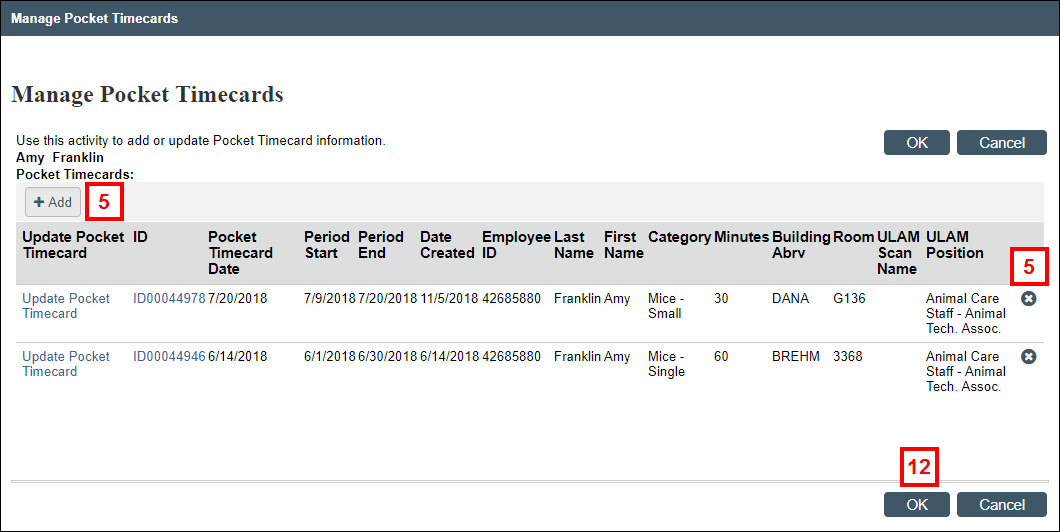
- Enter or select the Pocket Timecard Date.
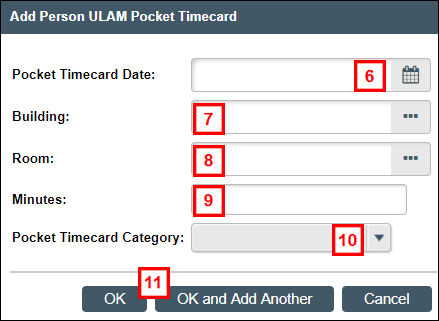
- Enter or select the Building.
- Enter or select the Room.
- Enter the Minutes.
- Select a Pocket Timecard Category from the drop-down list.
- Click OK or OK and Add Another to enter additional time.
Note If you click OK and Add Another, data from the previous entry defaults for the new entry. - Click OK on the Manage Pocket Timecards window.
Modify a time entry
Complete steps 13–19, as applicable, to modify an employee's time entry.
- Click Update Pocket Timecard or the ID number to edit an existing entry.
Note Click to delete an entry, if needed.
to delete an entry, if needed.
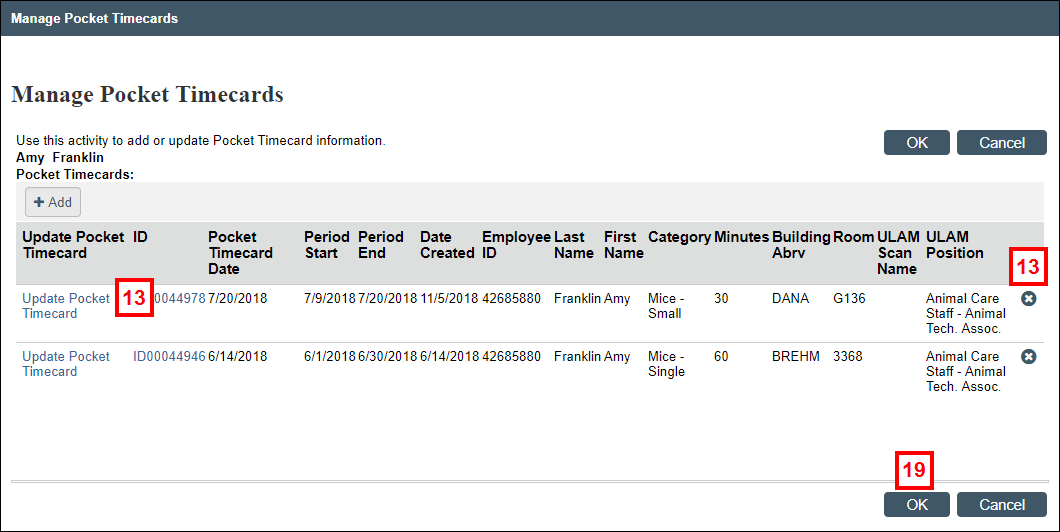
- Click Browse... to select the Building.
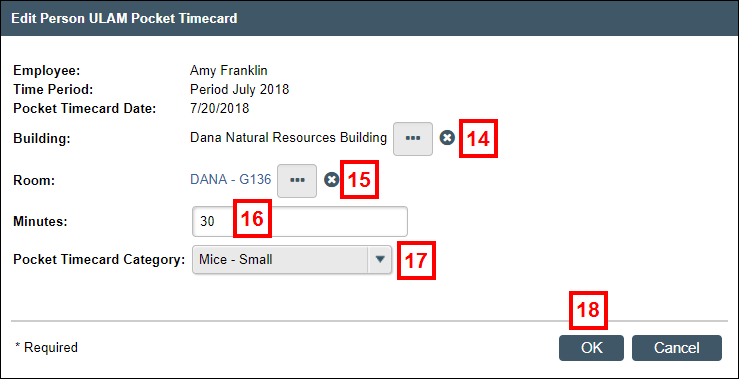
- Click Browse... to select the Room.
- Enter the Minutes.
- Select a Pocket Timecard Category from the drop-down list.
- Click OK.
- Click OK on the Manage Pocket Timecards window.
Last Updated
Wednesday, September 4, 2019
