Overview
The Principal Investigator (PI) and Lab Personnel home workspace is the launch page for eResearch eRAM. From the home workspace you can:
- View the applications and amendments which require action from you.
- Access and track the progress of all applications, protocols and amendments to which you are attached. This includes approved and expired applications and protocols.
- Access applications, protocols and amendments in order to view related documents. The system provides document storage and access for those project team members and unit administrators who have some relationship to the project.
Note The IACUC Inbox page is used as the example of a Home Workspace in this document. While many of the features described on this page are applicable to all pages in the workspace, some available field names may differ.
Home Workspace
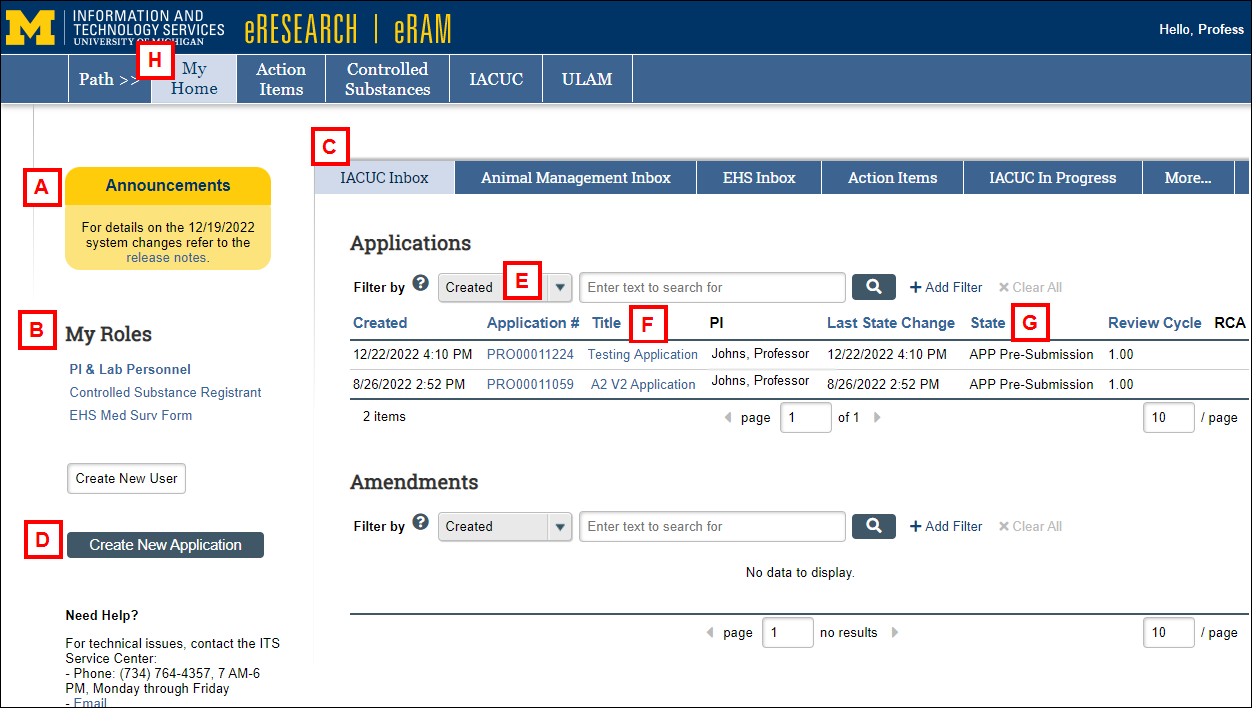
| Letter | Section |
|---|---|
| A | Announcements – Recent news, functionality changes and other general information is posted in this section. |
| B | My Roles – Your available system roles. If multiple roles are listed, click a role to select it. The home workspace changes based on the role. The active role displays in bold. |
| C | Tabs – Tabs organize your Home Workspace into the following pages. Some may display under the More... tab.
|
| D | Create New Application – Click the button to create new applications. The user must have a PI role. |
| E | Filter By – These options can be used on most Home Workspace tabs to search for protocols, applications and amendments by various data, such as application number, title and review cycle.
Tips
|
| F | Application # / Title – Click the link to access the project workspace. |
| G | State – Displays where the application or amendment is in the review process. |
| H | My Home – Click to return to the first page of your Home Workspace. |
Last Updated
Tuesday, January 3, 2023
