Overview
Once all Facility Inspector Reviewers have submitted their reviews, then the ACU Facility Inspector Admin will close the deficiency and complete the action item in eRAM.
Step-by-Step Process
Close Facility Inspection Deficiency Action
- Click ACUO Facility Inspector under My Roles.
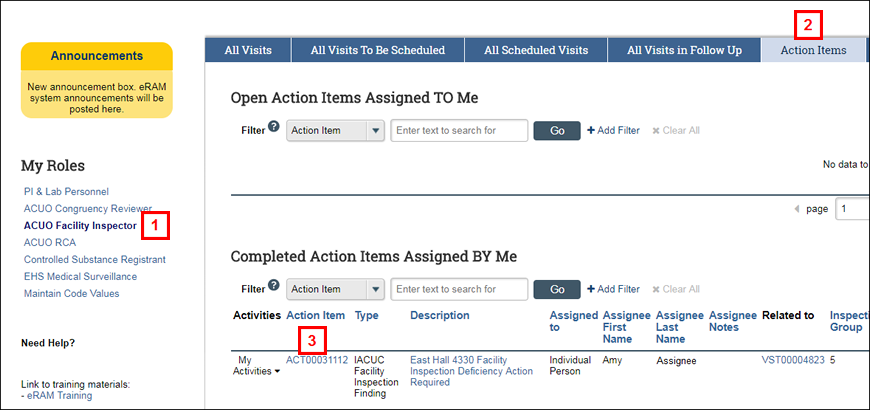
- Click the Action Items tab.
- Click the applicable Action Item link under Completed Action Items Assigned BY Me.
Note You can filter the action items by Type “IACUC Facility Inspection Finding,” then locate those with a Review Status of “Satisfied”. - If the Review Status is “Satisfied,” click Close Facility Inspection Deficiency ACT under Activities. Go to step 7.
OR
If the Review Status is “Not Satisfied,” it must be sent back to the assignee. Click My Activities > Reopen Facility Inspection Deficiency ACT.
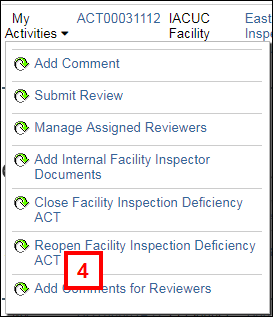
- Enter your Reason for reopening the Action Item.
- Click OK.
- Enter your Reason for closing the Action Item.
- Click OK.
Close Visit
Once all the action items from a site visit are completed and closed, the ACU Facility Inspector Admin can close the visit in eRAM.
- Click the All Scheduled Visits or All Visits in Follow Up tab.
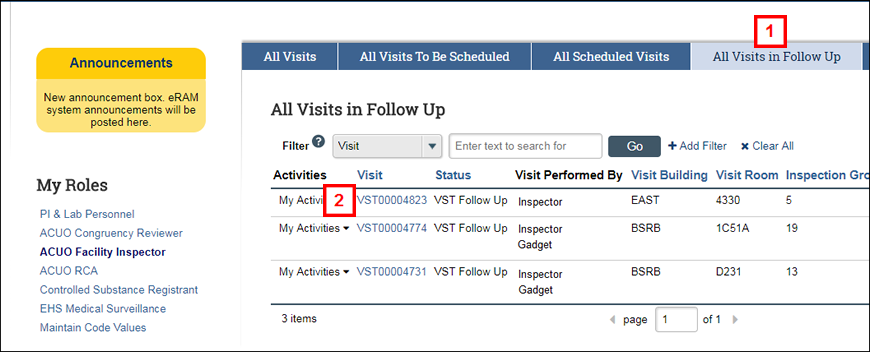
- Click the Visit link.
- Review the info under the Details, Comments, Action Items, and Findings/Deficiencies tabs, ensuring they are all closed.
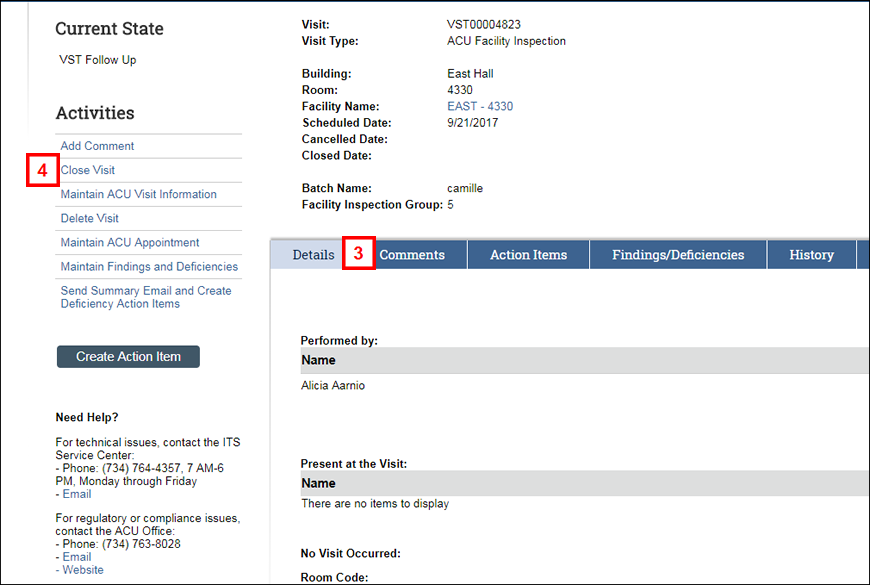
- Click Close Visit under Activities.
- (Optional) Enter Comments.
- Click OK.
Last Updated
Monday, August 19, 2019
