The Cages tab on the Protocol workspace lists information related to cages and provides a link to additional details about each cage. Currently, only cages that are associated with the protocol will be visible.
Contents
- Protocol Workspace Cages Tab
- Cage Card Workspace
- Update Per Diem Shortcode Up to 120 Days in the Past
Protocol Workspace > Cages Tab
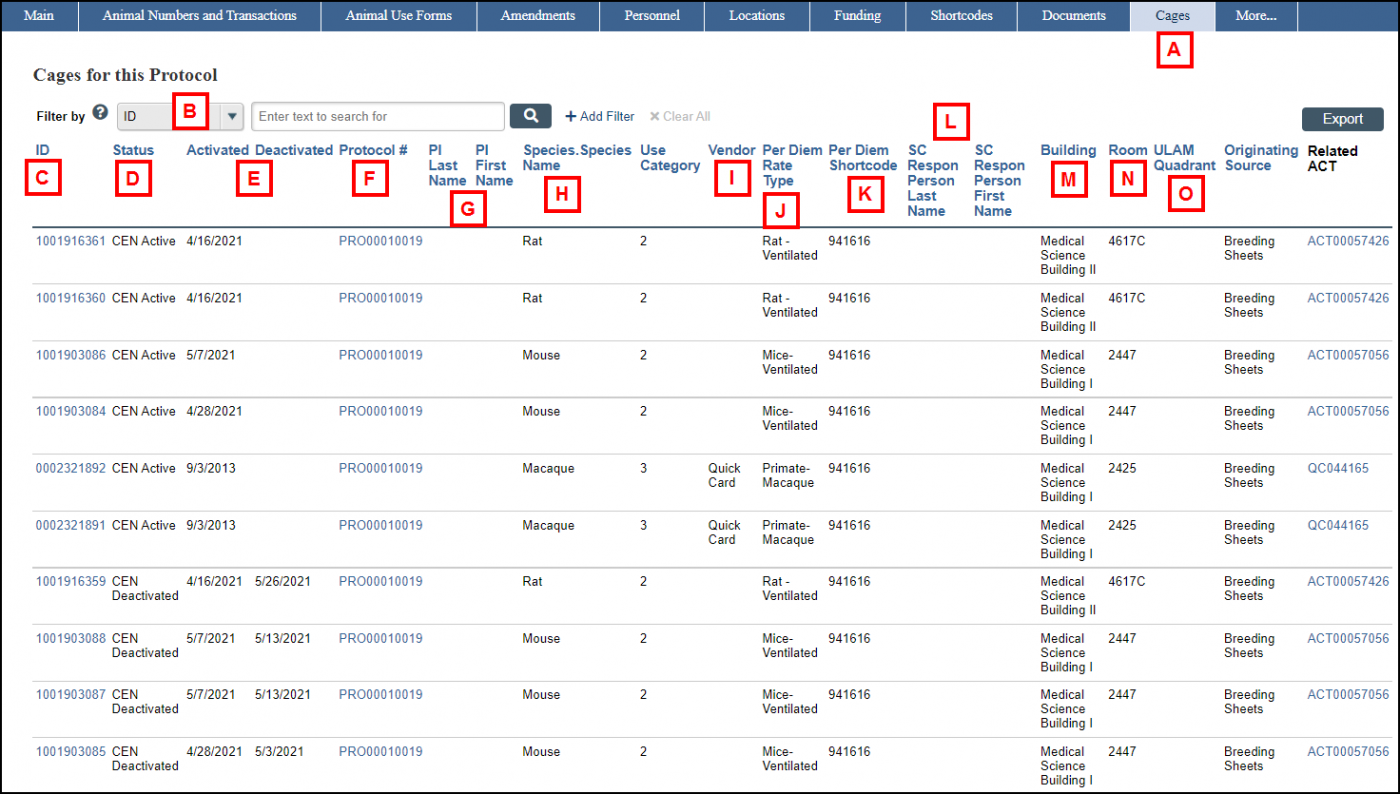
| Letter | Field | Purpose |
|---|---|---|
| A | Cages Tab | Click this tab to view information related to cages associated with the applicable protocol. |
| B | Filter by | Search for specific cages associated with the protocol. You can search by Cage Card ID, Status, Activated or Deactivated, Protocol #, PI Name, Species.Species Name, Use Category, Vendor, Per Diem Rate Type, Per Diem Shortcode, Shortcode Responsible Person, Building, Room, or ULAM Quadrant. |
| C | ID | Click the Cage Card ID link to view additional details in the Cage Card workspace. The ID number is a numerical equivalent of cage card’s barcode. |
| D | Status | The current status of the cage. |
| E | Activated/Deactivated | The activation and deactivation dates for the cage. |
| F | Protocol | The protocol associated with the cage. Click the link to navigate to the protocol workspace. |
| G | PI Last/First Name | The first and last name of the Principal Investigator for the applicable protocol. |
| H | Species | The species associated with the applicable cage. |
| I | Vendor | The vendor used for acquisition of the animal(s) if one was used. |
| J | Per Diem Rate Type | The Per Diem Rate Type associated with the cage. |
| K | Per Diem Shortcode | The Per Diem Shortcode associated with the cage. |
| L | SC Respon Person Last/First Name | The first and last name of the Shortcode Responsible Person. This is maintained by the PI or Shortcode Manager. |
| M | Building | The building in which the cage is currently located. |
| N | Room | The room in which the cage is currently located. |
| O | ULAM Quadrant | The ULAM Quadrant in which the cage is currently located. |
Cage Card Workspace
The Cage Card workspace displays information found on the cage card, charges for Billed Care Days by ULAM, and recent activities executed on the cage card.

| Letter | Field and Description |
|---|---|
| A | The Current State (status) of the cage card. |
| B | Activities (for PI/Lab Personnel to use, as needed)
|
| C | The Details tab displays information found on the cage card. |
| D | The Billed Care Days tab displays information related to charges by ULAM for Billed Care Days. |
| E | The Recent Activity list displays recent activities performed on the cage card. |
Update Per Diem Shortcode Up to 120 Days in the Past
Before completing this activity, verify that your old and new shortcodes are linked to your Protocol.
Important If you need to update the Per Diem Shortcode for more than 25 cages, please send your list of cages to [email protected] to request a bulk update.
- Navigate to your Protocol’s workspace.
- Click the More… tab.
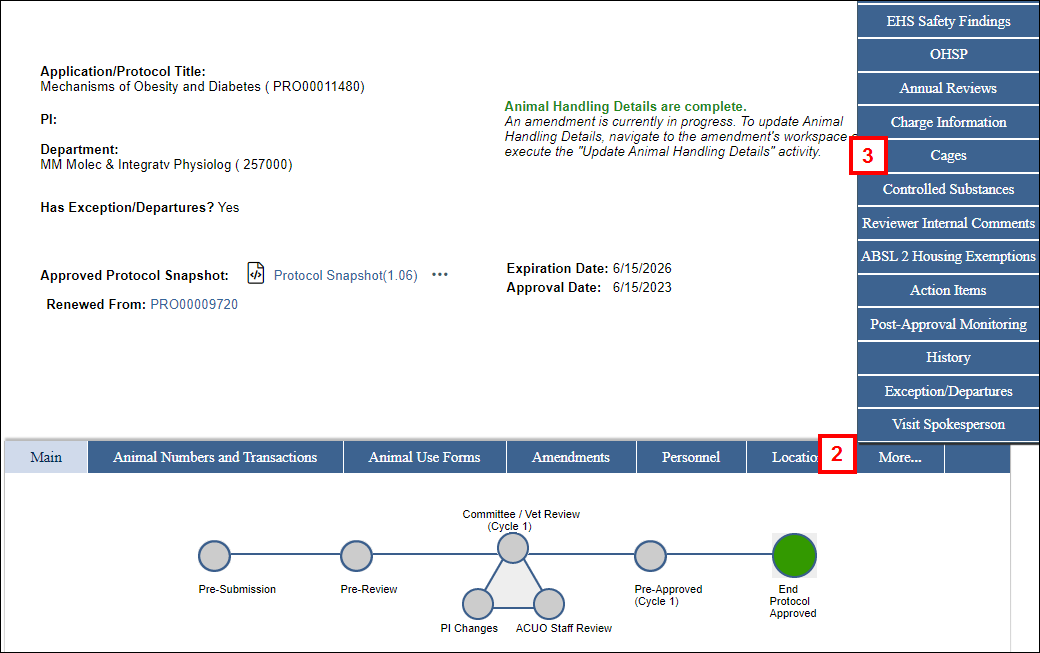
- Click the Cages tab.
- Select an active cage ID.
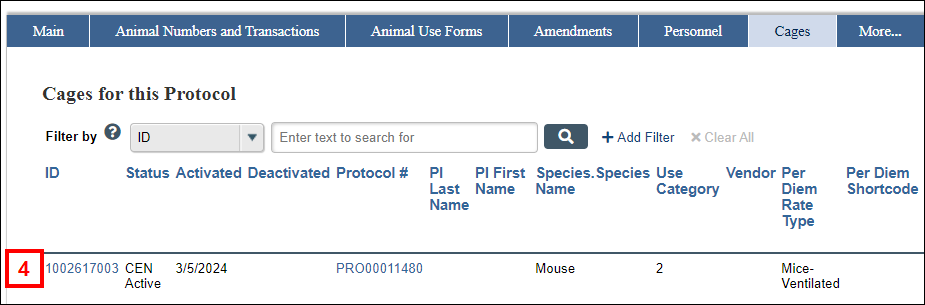
- Click Update Per Diem Shortcode Up to 120 Days in The Past under Activities.
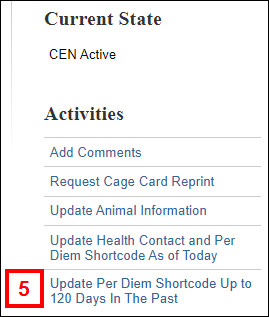
- Select your new Per Diem Shortcode from the drop-down menu.
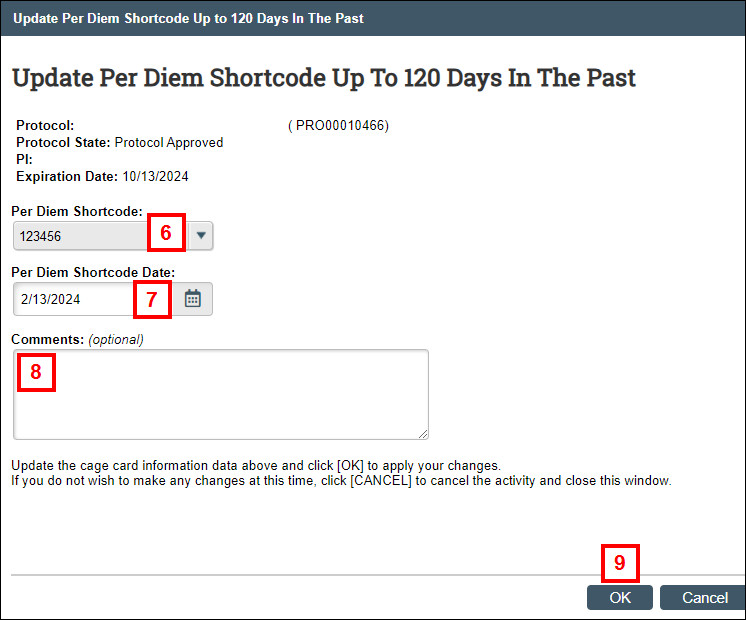
- Select the effective Per Diem Shortcode Date.
- Enter any comments (optional).
- Click OK to complete the changes and close the window.
Continue the steps above for each cage card.
Last Updated
Monday, January 27, 2025
