When MiServer customers are performing disruptive maintenance on managed hosts, it is asked that they enable Maintenance Periods for affected hosts surrounding the planned maintenance activities. This can be activated on a per-host basis from the Zabbix web interface.
Note: When maintenance periods are active for a host ALL alerting for that specific system is suspended until the maintenance cycle ends.
Accessing the Web Console
From a U-M campus network address (wired ethernet, MWireless, U-M VPN) visit https://zabbix.it.umich.edu/. You may be presented with Weblogin authentication and Duo prompts.
Note: If you're presented with a login dialog (e.g., due to a session timeout) do not enter a username or password, instead click the SAML link to sign in with U-M weblogin.
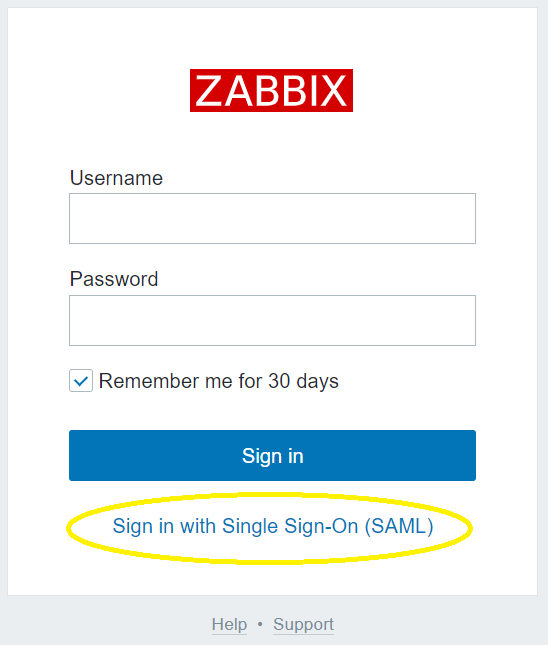
Identifying Host(s) to Place into Maintenance
Search or locate hosts to place into maintenance periods via the Hosts interface within the Monitoring section of the left hand navigation bar.
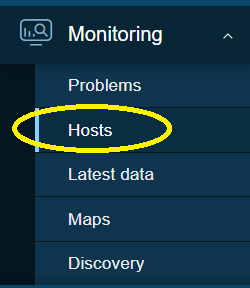
Creating an Ad Hoc Maintenance Period
Left-click on the host to create a maintenance period and select one of the time periods from the Maintenance section of the context menu.

Verifying Maintenance
Maintenance periods will begin within a minute; a wrench icon will appear next to the host name and indicate the period is active.
![]()
Manually Ending Ad Hoc Maintenance Periods
When maintenance periods are no longer needed or have expired please delete the completed maintenance period – from the same Maintenance context menu periods are created from select the “Delete Maintenance Period” to remove the expired job.
Note: Expired maintenance periods will automatically be purged after 7 days.
Creating a Scheduled Maintenance Period
Advanced scheduling of maintenance periods is available via the Data collection -> Maintenance section of the left hand navigation menu. Please refer to the Zabbix maintenance period documentation for scheduling options.
Note: When working with hand edited maintenance periods make sure your active period(s) fall within the Active since and Active till time and date ranges, those are the absolute start and end dates the maintenance period encompasses.
As with ad hoc maintenance periods, manually scheduled periods are not deleted after they expire – please remember to remove expired maintenance periods as they are no longer required.
Long Duration Maintenance Options
Please submit a ticket to the MiServer team if you have a need to suspend alerting for host(s) longer than 48 hours.
