Content
Add Agent
Important: Supervisors should use MCommunity & Amazon Connect to add, remove, or modify agents.
- Log in to MCommunity with your UMICH uniqname and password.
- On the directory's home page click My Groups.
- Add agent (supervisor) to your AWS Contact Center group (or ask the group owner to add them).
- Log into Amazon Connect.
- Navigate to the People icon, then ”User Management” in the left navigation.
- Click Add New User
- In Add User window, enter the agent information: First Name, Last Name, Login Name (Unique name), Routing Profile (Contact center queue), Permission group (Admin, supervisor, or agent), Phone Type, After Call Work (ACW) Timeout ( setting the ACW timeout value to 0 would set it to infinite while entering any values other than 0 should put them in available state after X seconds).
- Click Save.
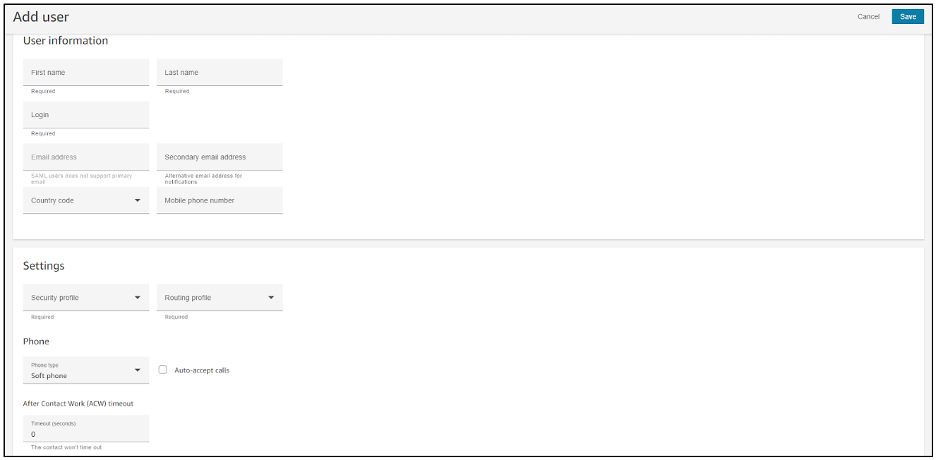
Edit Agent Role
Important: Supervisors should use MCommunity & Amazon Connect to add, remove, or modify agents.
- Log into Amazon Connect.
- Navigate to the People icon, then ”User Management” tab in the left navigation.
- Search for the agent that you would like to modify.
- Modify the setting desired (Routing Profile, ACW, etc)
- Click Save.
Remove Agent
Important: Supervisors should use MCommunity & Amazon Connect to add, remove, or modify agents.
- Log into Amazon Connect.
- Navigate to the People icon, then ”User Management” tab in the left navigation.
- Search for the agent that you would like to remove
- Click the checkbox next to the user you would like to remove
- Click the Delete button
- Log into MCommunity and remove the agent (supervisor) from your AWS Contact Center group.
Change Agent Status
Note: Supervisors can manually change the availability status of an agent in Amazon Connect. This overrides what the agent has set in the CCP.
To change the status of an agent:
- Log into Amazon Connect.
- Navigate to Amazon Connect Real-Time Metrics.
- Click the Agents tab.
- Change the agent status that's displayed in the Agent Activity column such as, Available, Offline, or Break.
- You may also use the custom reports created to perform the same actions.
Silent Monitoring and Barge
As a supervisor, you have the option to silently monitor your agent calls and join the calls if needed.
- Log into Amazon Connect.
- Navigate to Amazon Connect Real-Time Metrics.
- Click the Agents tab. (you may also use a Saved Real-time Report)
- In the Activity column, locate the agent to monitor with status On Contact
- Ensure you have the CCP open.
- Click the eyeball icon to “listen in on phone conversation”
- You will see an incoming call notification for the monitoring session > click Accept
-
Once in the monitoring state you may either click Barge to join the call with the agent & customer or click Leave call to stop monitoring.
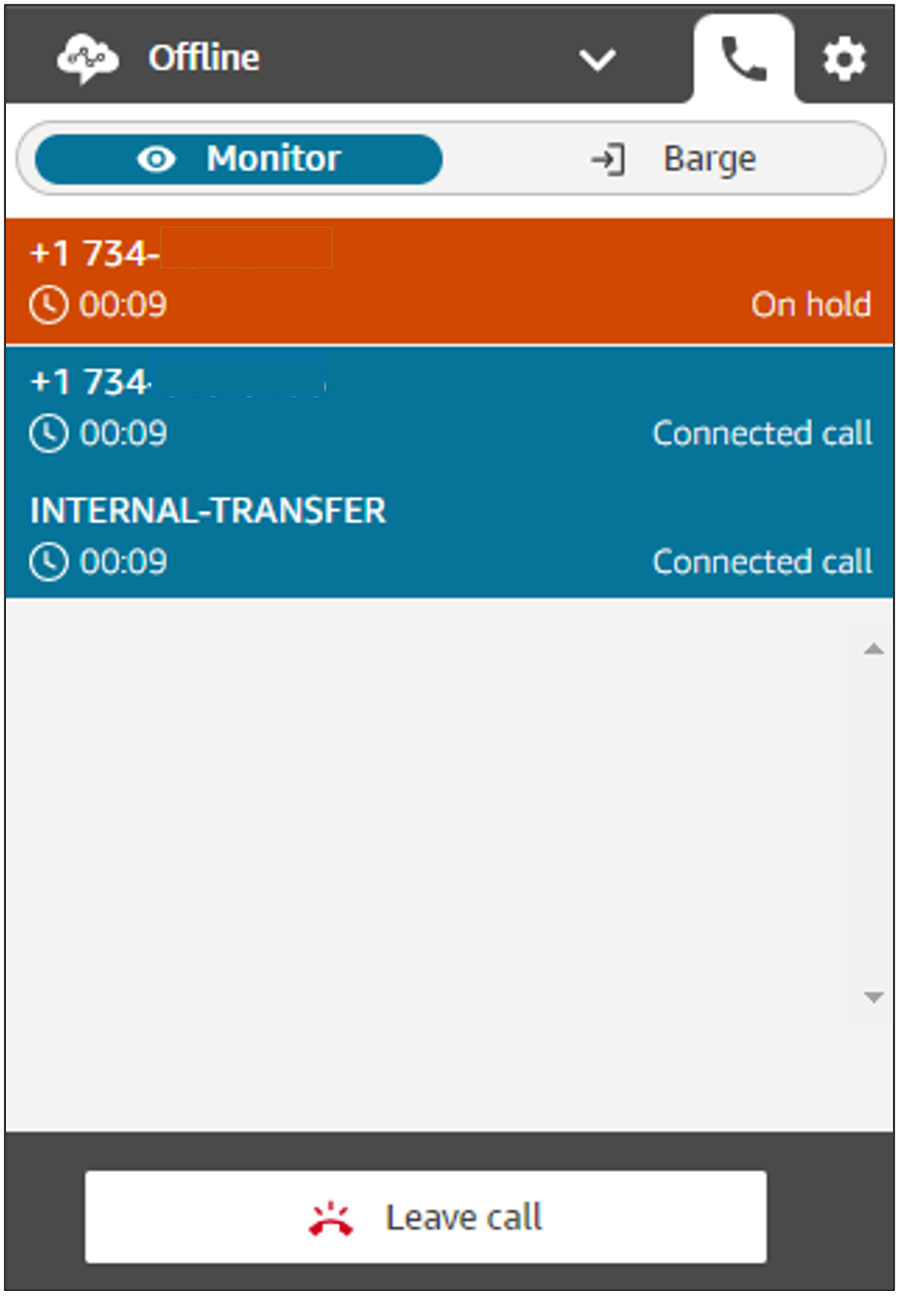
Last Updated:
Thursday, August 31, 2023
