Overview
Follow the steps below to assign shortcodes to lab members for use in MiCORES.
Navigation
Menu > My Groups > Select your PI Lab
Step-by-Step Process
- Click the Menu
 icon to open the navigation panel.
icon to open the navigation panel.
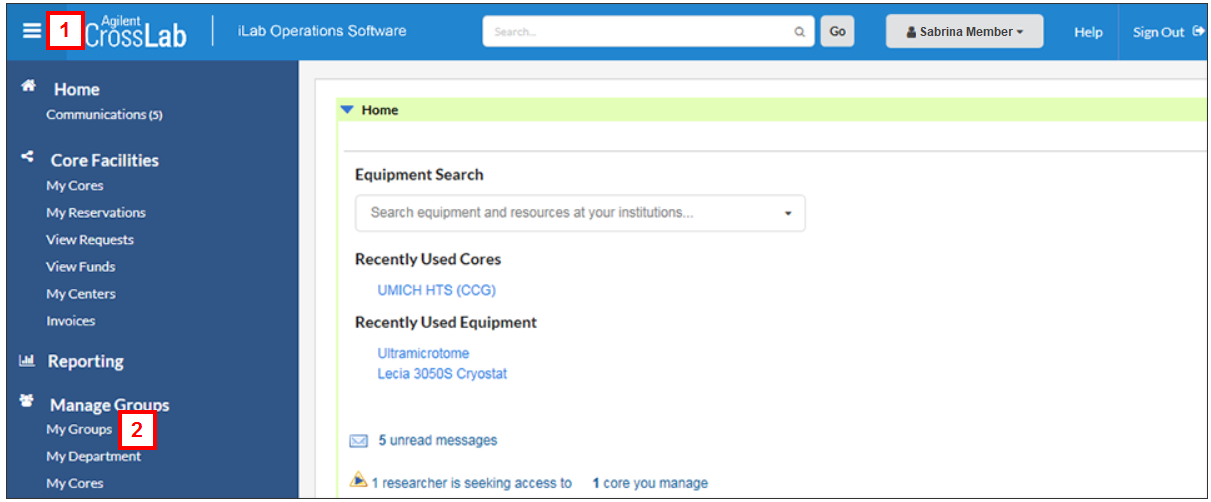
- Click My Groups.
-
Select the applicable lab.
Note If you belong to more than one lab, you will see a list of available labs. If you only have one, you will be taken directly to your lab.
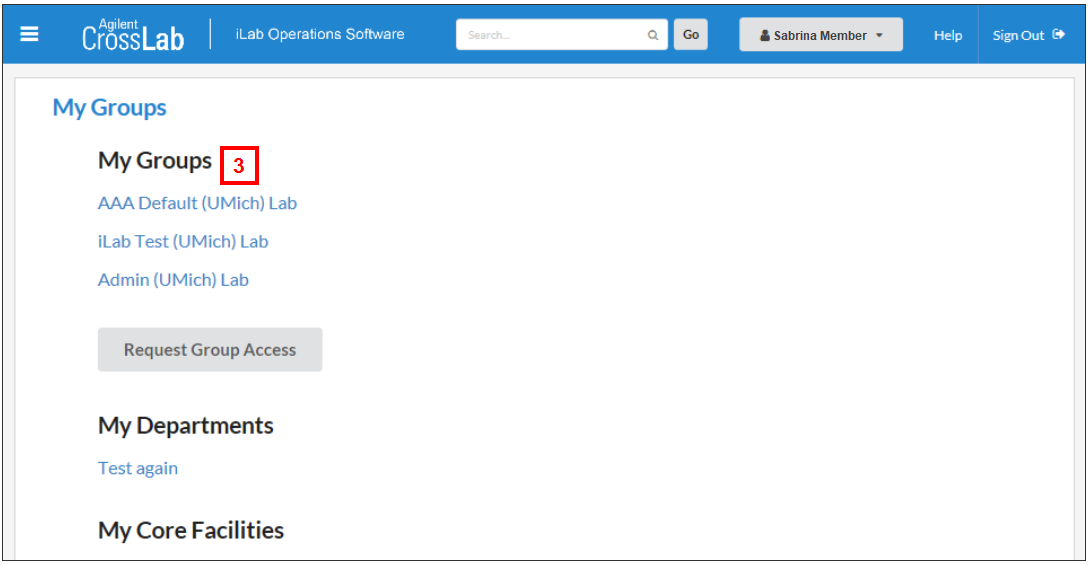
- Click the Membership Requests & Short Codes tab.
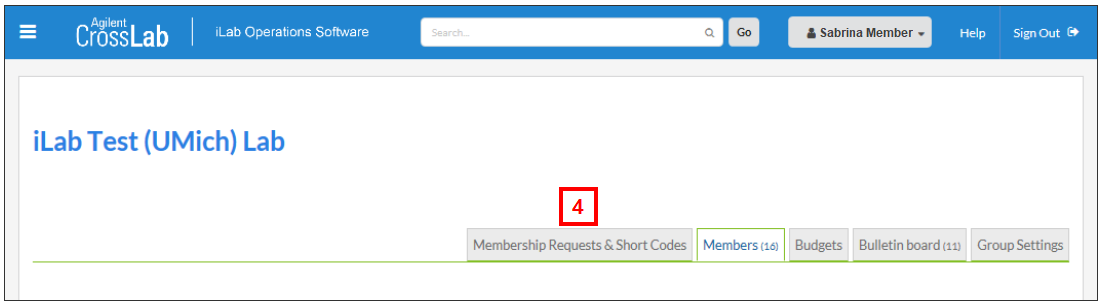
- Under the Manage Short Codes section:
- Check the applicable shortcode box next to the lab member to assign them a shortcode.
Note You may need to enable the shortcode prior to assignment to lab members by checking the appropriate box in the Disable/Enable Shortcode section.
OR - Uncheck the applicable shortcode box next to the lab member to remove shortcode access.
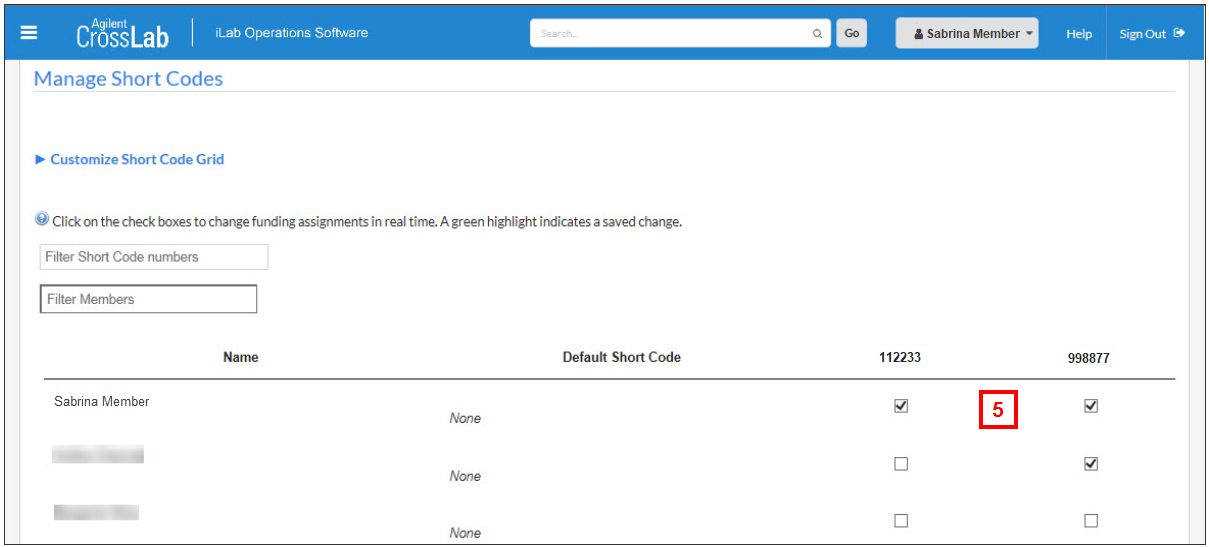
- Check the applicable shortcode box next to the lab member to assign them a shortcode.
Note Default shortcodes can be assigned for each lab member by checking the box in the Default Short Code column for that user. If a default shortcode is assigned, this will be the shortcode used for all requests and reservations unless members actively select a different shortcode prior to submission.
Last Updated:
Thursday, September 28, 2023
