Overview
Unit Ambassadors and SRS submitters can use the Add Deskset Tool to request a project-funded deskset for a user whose number has already transitioned to Zoom phone with a softphone only. It is available on the Telephone Upgrade Project Transition Tools page to those who have access.
Notes:
-
If a user transitioned before August 1, 2023, submitters and ambassadors will have until January 31, 2023, to request a deskset.
-
If a user transitioned after August 1, 2023, submitters and ambassadors will have six months following the transition date to request a deskset. For example, if a phone line is transitioned to softphone only on September 7, 2023, SRS submitters will have until March 7, 2024, to request a deskset.
- If you are unable to find the phone number you are looking for, please contact [email protected]
Request a Deskset:
- Navigate the Telephone Upgrade Project Transition Tools
- Click Add Deskset App
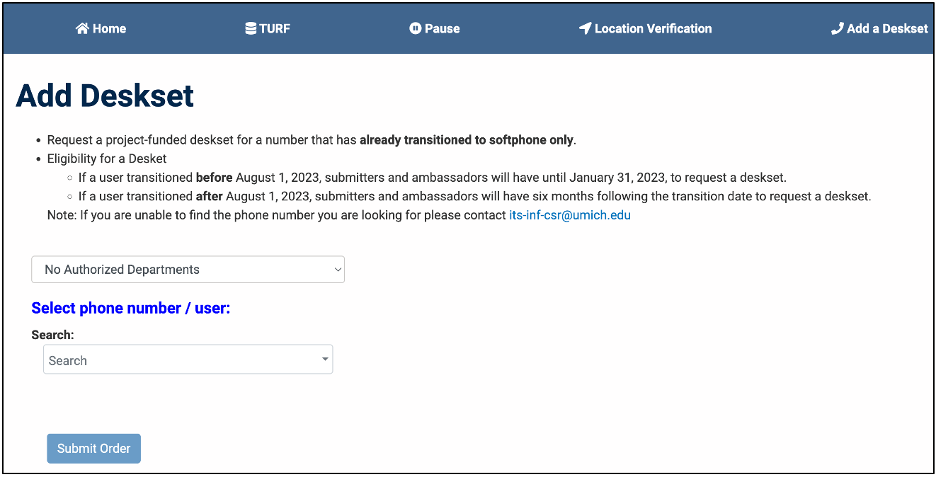
- Select a department
- Select the phone number of the user that you would like to request a deskset for.
- Start typing in the building name or number in the search field, and select the correct building from the drop-down list.
- The phone location information will display including the building name, Floor and Room number.
- Confirm the information by selecting one of the 2 options:
- Correct, proceed to step 8.
- Incorrect:
- Select the correct building from the drop-down list or type it in the Building field.
- Add or select the correct floor from the drop-down list in the Floor field.
- Add or select the correct room from the drop-down list in the Room field.
- Add or select the correct jack from the drop-down list in the Jack field.
- Click Save.
- The ITS-Telecommunications Analysts will contact you with the deskset delivery information when it's scheduled to be delivered to users in your unit.
Last Updated:
Tuesday, August 1, 2023
