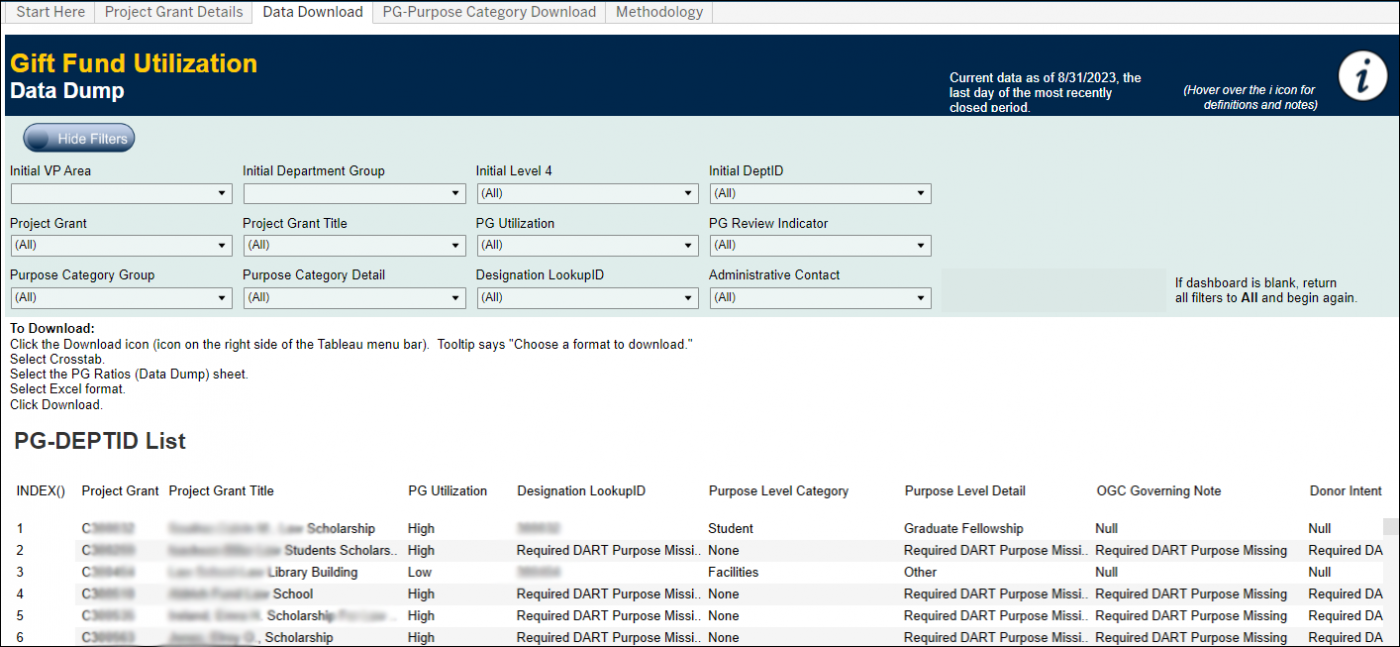Introduction
This level of the enterprise system and reporting dashboard provides a department level view of the utilization of gift funds, identifying funds based on the definitions found in the Policy on Stewardship and Management of Gift Funds of high, moderate, and low utilization, as well as gift funds for which a PG Review Indicator has been selected and placed under review. This view allows users to view funds by DEPTIDs and PGs, see detailed lists and download data into Excel. This dashboard allows business finance and/or development staff to:
- Review, monitor, and analyze gift fund utilization at department and project grant levels
- Identify project grants with low, moderate, and high gift fund utilization
- When necessary and in collaboration with finance and development teams, make recommendations for evaluating and assigning PG Review Indicators to specific project grants
- Asses and demonstrate progress toward high utilization at the department and project grant levels
As stated in the Policy on Stewardship and Management of Gift Funds, the University of Michigan has a legal fiduciary obligation to respect and honor the history, relationship, and intent of a donor's gift. Effective use of gifts also enables investments in research and education, supports ongoing fundraising and donor relations, and is essential for the university to sustain long-term financial health. All expendable gifts and distributions from endowment should be used in a timely manner and must be used for purposes consistent with donor intentions, or the University risks breaching its legal fiduciary obligations as well as damaging the culture of philanthropy and the reputation of the University and its philanthropic program.
There are five different tabs on the Department Views dashboard, these tabs appear at the top of the dashboard, regardless of which initial "view" is selected:
- The Start Here tab contains definitions of utilization terms, known issues and instructions on reading the dashboard charts.
- The Project Grant Details tab contains the Gift Fund utilization detail data including Gift Fund Status by Department, Utilization by FY and Purpose, and Project Grant (PG) details such as PG Scoring, Balances & Activity and Activity Details.
- The Data Download tab contains PGs by DEPTID details and allows users to download data to Excel or other formats.
- The PG-Purpose Category Download tab contains details on PG Purposes and allows users to download data to Excel or other formats.
- The Methodology tab contains more detailed explanations of the utilization terms, known issues and the Project Grant (PG) Review Indicators definitions.
Project Grant Details
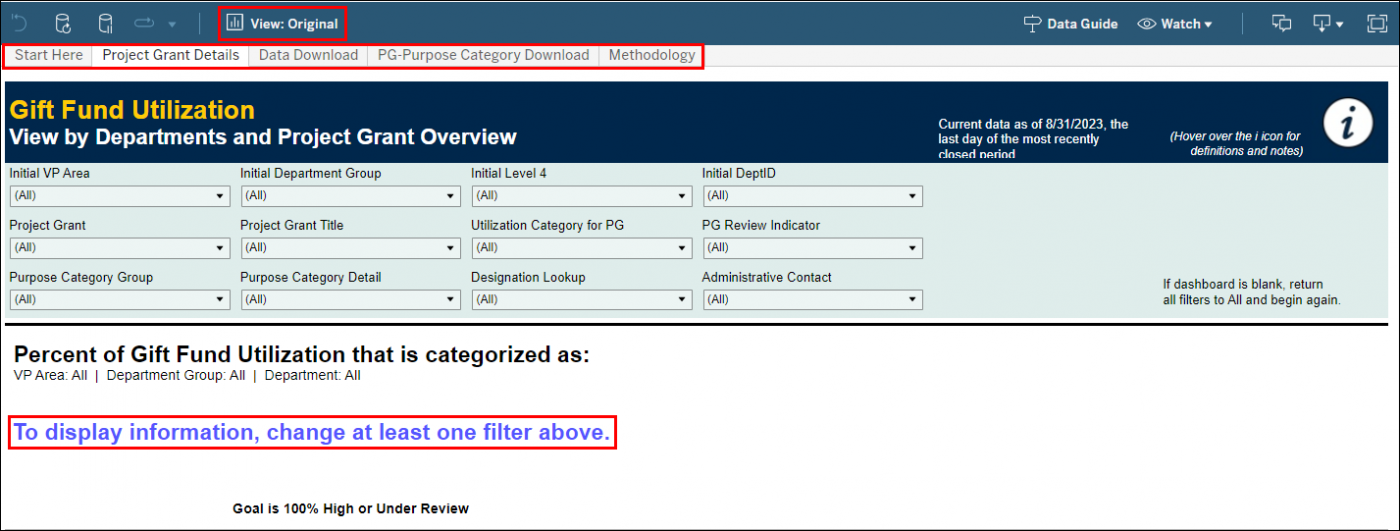
- By default, no data displays in this section, until at least one filter option is selected. Each Category will display the % of Project Grant Utilization (PGU), the $ amount of the PGU, and the # of Project Grants (PGs). Filters selected on this tab carry over to the Data Download and PG-Purpose Category Download tabs.
- The Project Grant Details tab shows the aggregate of the PGs in the areas selected in the filter dropdown fields. The information can then be broken down by individual PGs in the selected Departments The tab is useful for seeing aggregates by Department as well as details on each PG in the selected Department.
- In the dashboard banner, you can hover over the information icon to read the utilization definitions.
- No need to hit the back arrow. Use the tabs, or the breadcrumbs at the very top of the screen to navigate back to other tabs or views.
- At the top of the page, in the Tableau navigation bar, you can click on the View: Original option to set a default view for quick access on return visits to the dashboard.
- Use the filter dropdown(s) to display the desired view.
- Click the View: Original link.
- The Custom Views box will open.
- Complete the Name this view text box with the desired name.
- Click the Make it my default checkbox and click Save.
- This view will now display each time you return to the dashboard. You can create as many custom views as you need.
NOTE: All data is as of July 1 of the current fiscal year. As low or moderate funds are reviewed and tagged with a Project Indicator in DART, these funds will move into the Under Review category within the current FY.
Gift Fund Status by Department Group
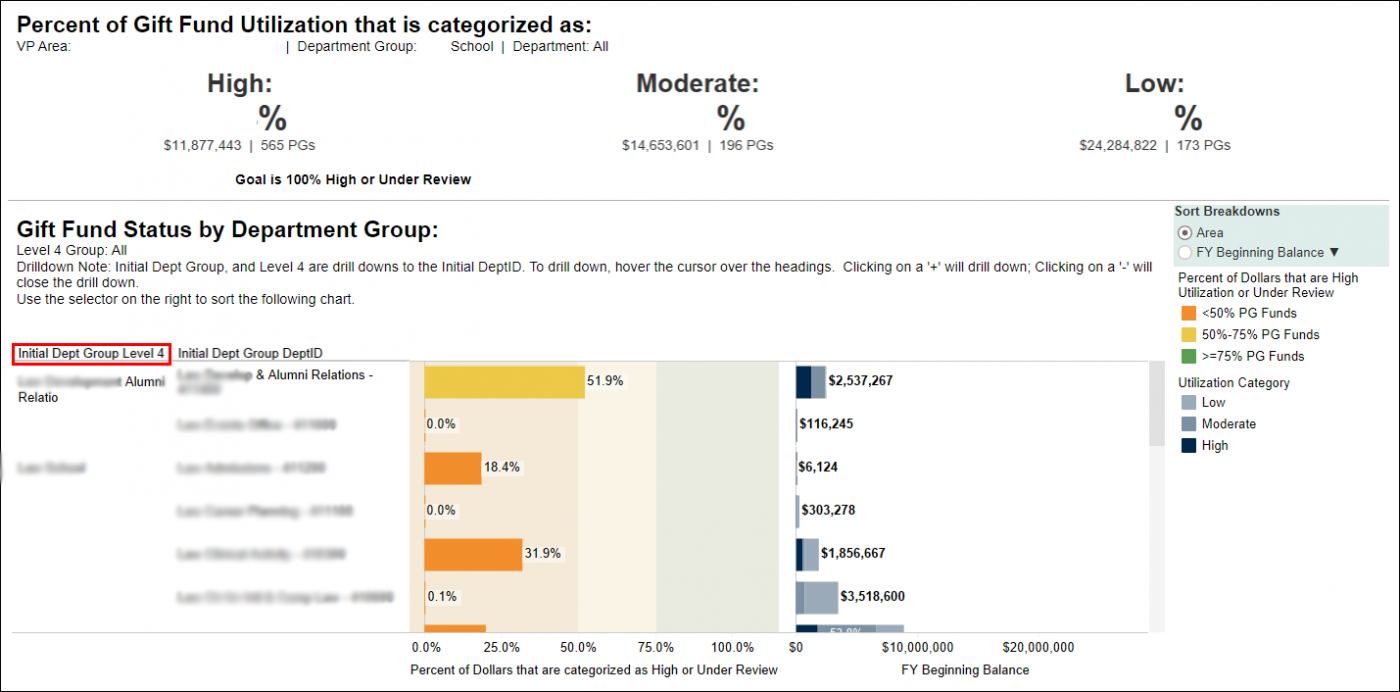
- Best practice is to use the filters above to narrow down what data is displayed in these charts.
- Hover over the Initial Dept Group Level 4 heading until you see a + sign. Click the + sign to display the Initial Department Group DeptID column.
- The left chart displays the percentage of Project Grants that are High Utilization or Under Review; hover over graph bars for details.
- Important Note: You must make a selection from the Initial Dept Group Level 4 column in the left chart to populate the next section of the dashboard.
- The right chart displays the utilization category of all Project Grants (high, under review, moderate, low) and is useful to see relative percentages of moderate and low categories.
- The right sidebar allows you to sort the two charts by Area or FY Beginning Balance.
Department Group Detail
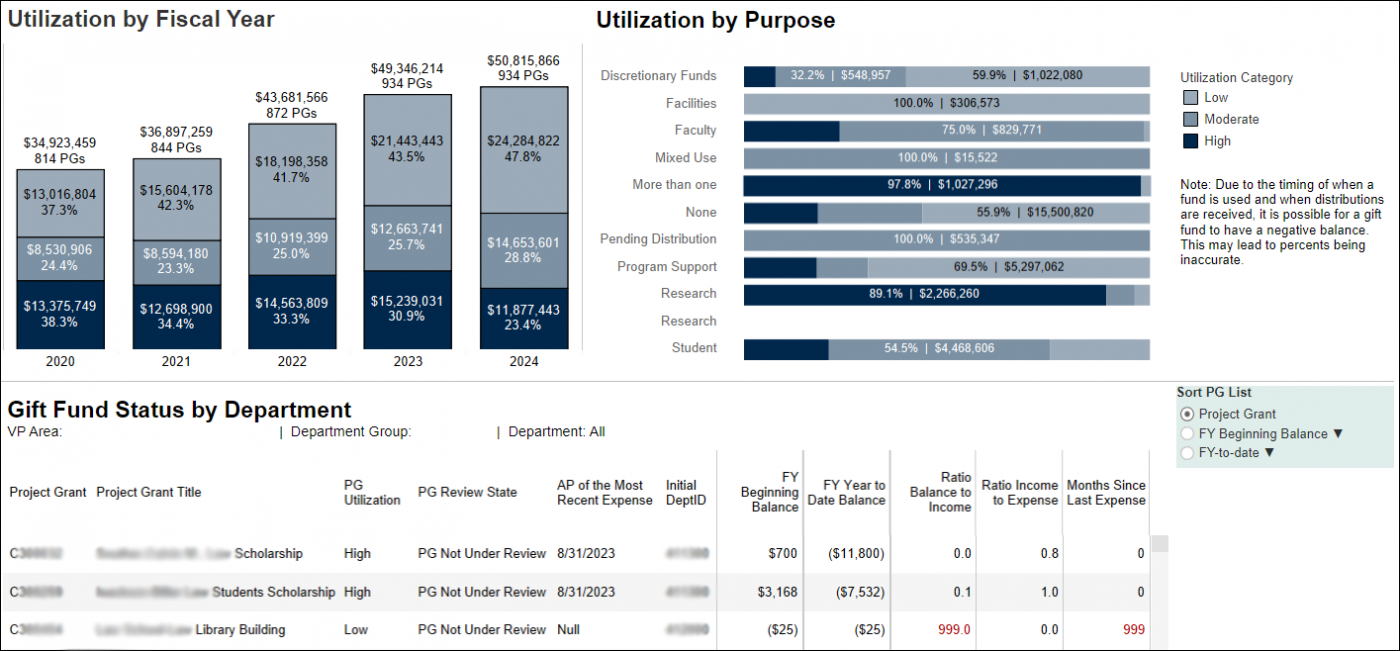
- Utilization by Fiscal Year
- Populates when a unit is selected above.
- Can hover over bars for details
- Utilization by Purpose
- Populates when a unit is selected above.
- Shows utilization categories for specified purposes.
- Can hover over bars for details (dollar amount, percent of total for each utilization category, number of project grants)
- Gift Fund Status by Department
- Populates when a unit is selected above.
- Can be sorted by Project Grant id, FY Beginning Balance or FY-to-date.
- Important Note: You must make a selection from the Project Grant column to populate the Project Grant Details section of the dashboard.
Individual Project Grant Details
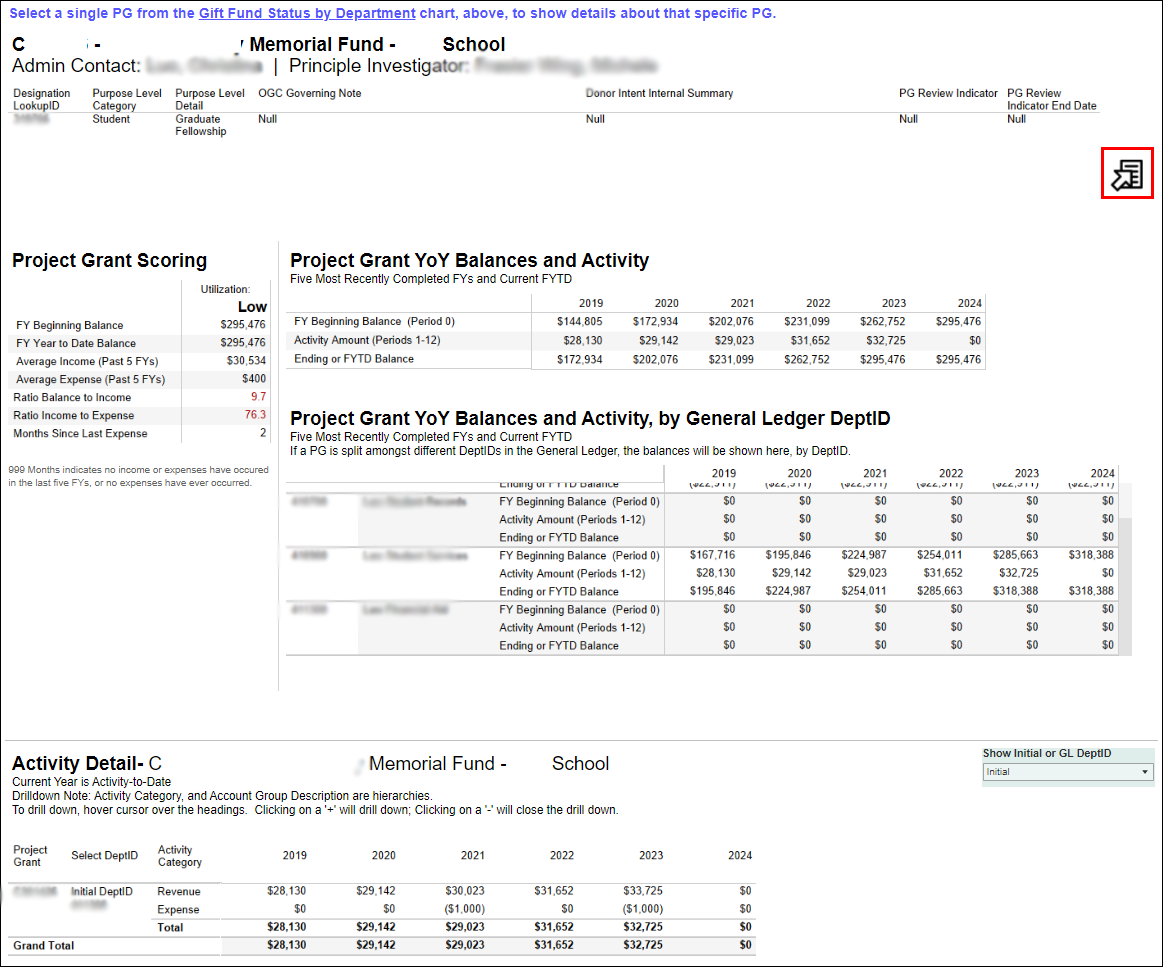
- Populates when one Project Grant is selected from the Gift Fund Status by Department table above.
- The Project Grant Scoring section gives a breakdown of how the Utilization indicator was determined.
- In the Activity Detail section you can hover over the Activity Category column heading until you see a + sign. Click the + sign to display the Account Group Description column.
- Activity Detail can be displayed in the Initial view as shown here or by General Ledger detail.
- Additional information is also provided for any selected project grant that has an Under Review status.
- Documentation establishing the fund can be viewed by clicking the icon the middle, right side of the screen.
Data Download tab
- The Data Download tab displays a table of all PGs in the areas selected by the filter(s). The PG-Purpose Category Download tab display a table of all the PG Purposes in the areas selected by the filter(s).
- There is no aggregate and no further break downs. The data on these tabs can be downloaded for use in Excel. Instructions for downloading can be found on the screen under the filter section.
PG-Purpose Category Download tab
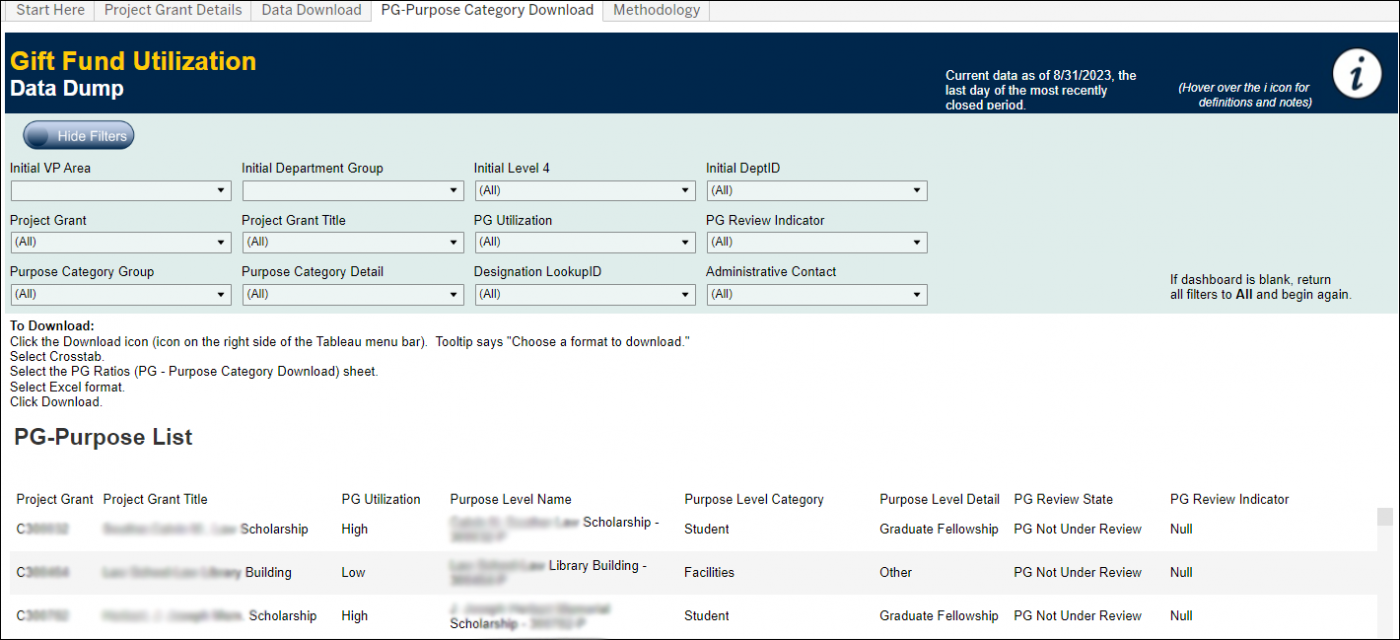
NOTE:
- To add or update DART attributes on a gift fund or for more details on the Project Grant Review Indicator attribute in DART, click here.