Exporting allows you to export data about selected assets into a CSV or a PDF format. Exports from search results can include up to 1.5 million rows of data in a CSV format and 2,000 rows of data in a PDF.
Once you have selected the assets you wish to export, there are two options available when exporting: 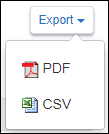
Pay attention to the Export Summary screen and double check the Rows of Data to ensure your export information looks correct.
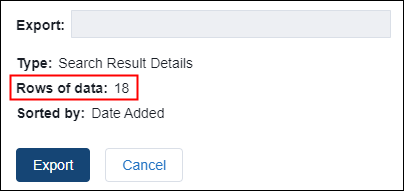
Note: If you choose to not to select all assets, click on the number selected and View selection link and then select Export. Otherwise all the assets that are currently in your search results will be exported, not just the ones you have selected.
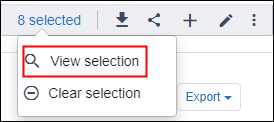
- PDF which produces a Proof Sheet containing a small image of each selected asset along with the filename. No additional metadata is included.
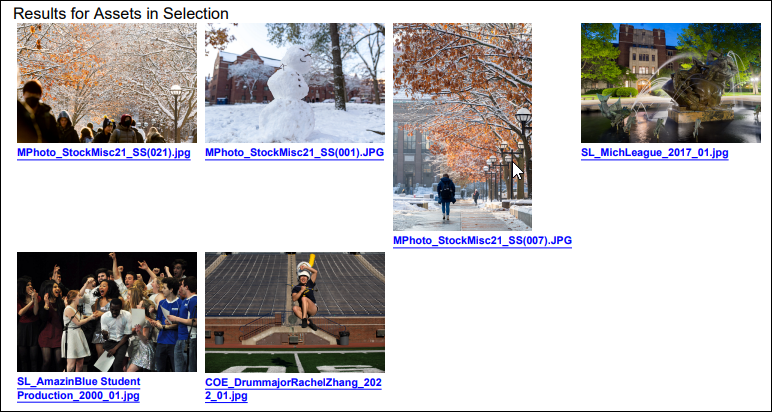
- CSV which produces a file with all metadata and other data about the asset. The asset image is NOT included in the CSV.
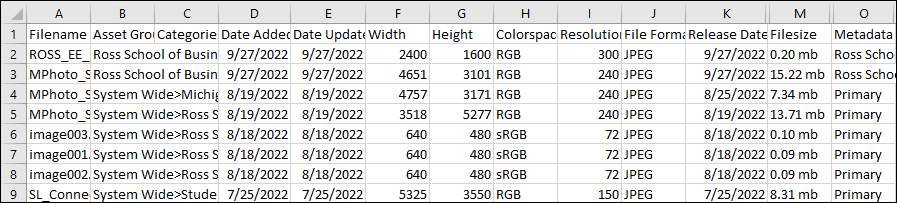
![]() Exporting will be helpful for Assets Experts if they choose to upload metadata in a bulk format for the assets they have uploaded. It is recommended to perform the CSV export of the assets that need to be updated first, and then add values to the spreadsheet for importing.
Exporting will be helpful for Assets Experts if they choose to upload metadata in a bulk format for the assets they have uploaded. It is recommended to perform the CSV export of the assets that need to be updated first, and then add values to the spreadsheet for importing.
