Requirements
Instructions
- Click the WiFi icon in the lower right corner of the desktop.
- Select MWireless or eduroam.
- Under EAP Method, select PEAP.
- Under EAP Phase 2 authentication, select MSCHAPv2.
- Under Server CA certificate, select Default.
- Enter umich.edu in the Domain Suffix field if available.
- Enter your U-M email address in the Identity field.
- Enter your UMICH password in the Password field.
- Click Connect.
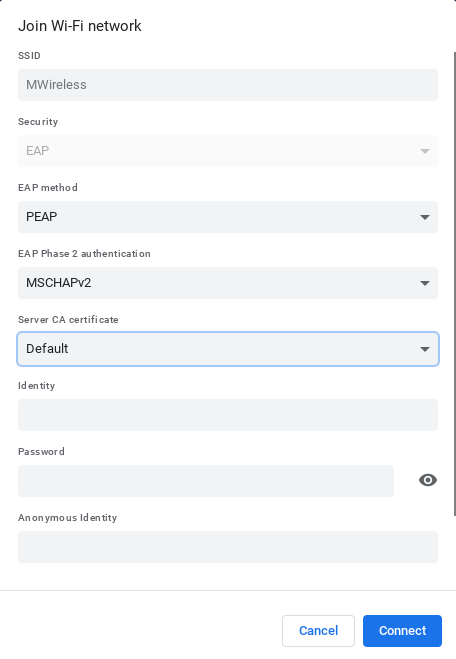
Last Updated:
Monday, October 16, 2023
